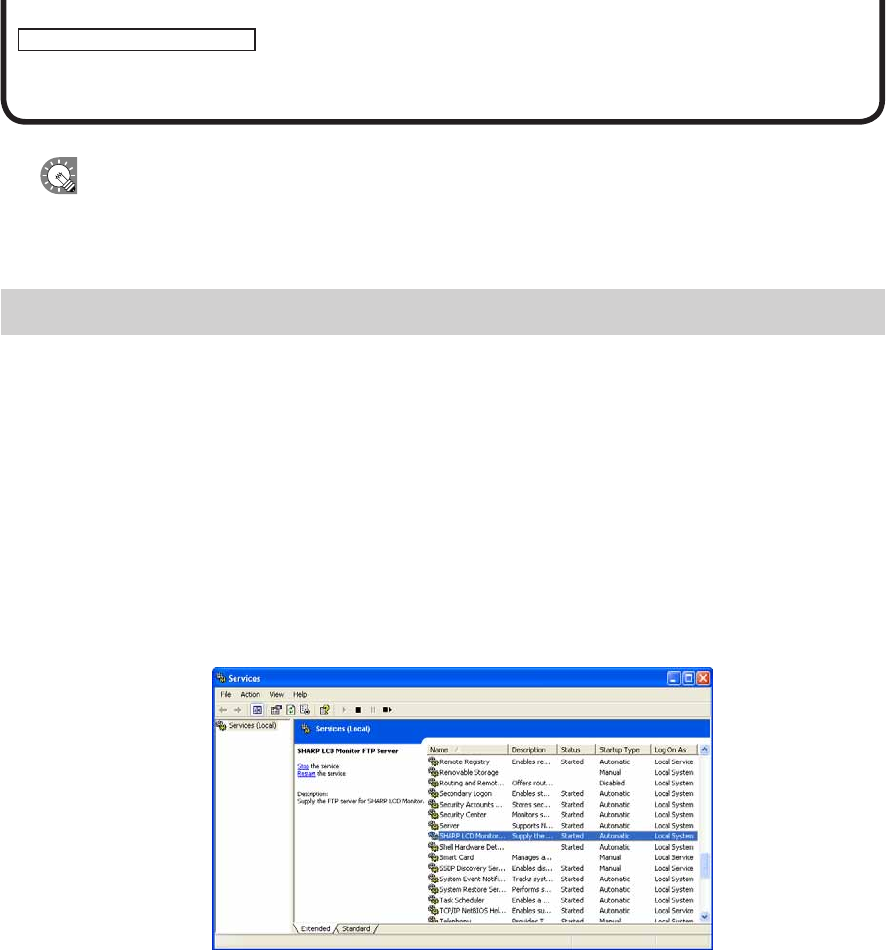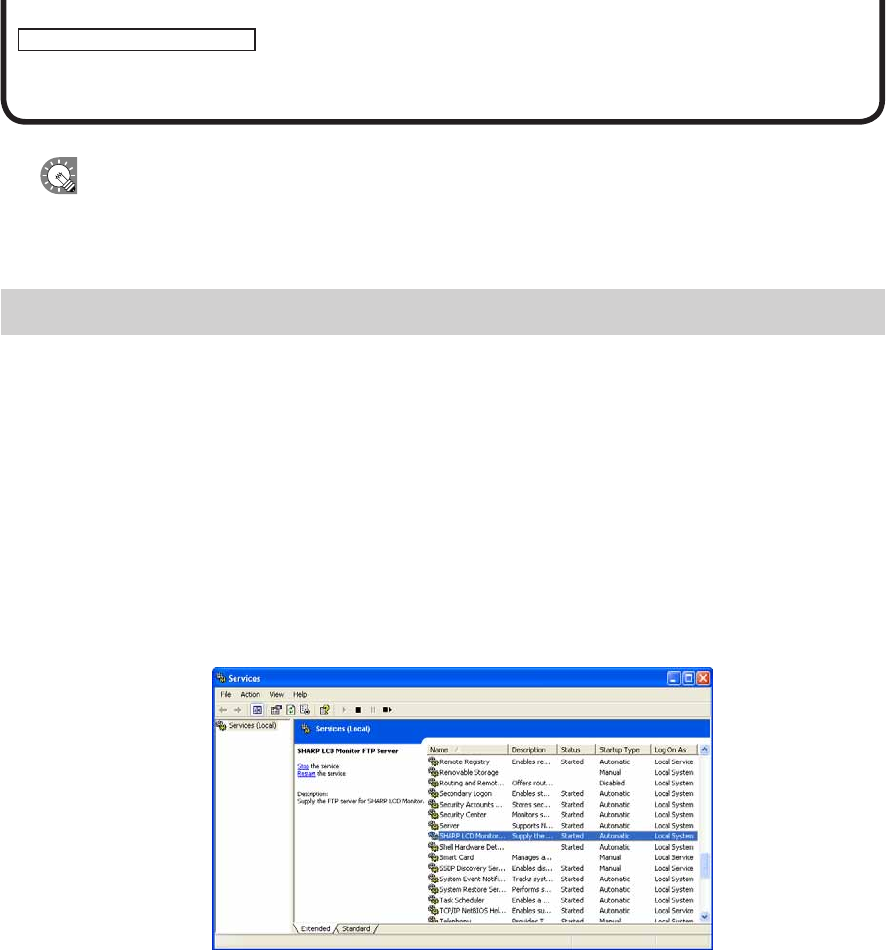
FTP Server/Client Scheduler
Schedule Reception/Program Display
This function is available on the Viewer Versions.
ThissectiongivesdetailsfortargetPCsettingswhenschedulesandprogramsaredistributedfromthecontroller
PCusingtheNetworkVersion.
FTP Server
TheFTPServerreceivesschedulesandbreak-inprogramsfromthecontrollerPC,andpassesthemtothe
ClientScheduler.
●Launching the FTP Server
TheFTPServerlaunchesautomaticallywhenWindowsislaunched.
TocheckiftheFTPServerserviceisstartedornot,usethefollowingmethod:
• If using Windows XP
1. From the Windows Taskbar click [Start], [Control Panel], [Performance and Maintenance],
[Administrative Tools], [Services].
The[Services]windowwillappear.
2. Check that the status of “SHARP LCD Monitor FTP Server” under “Services” is “Started”.
Iftheserviceisnotstartedclick“StarttheService”.
• If using Windows Vista
1. Right-click on an empty area of the Taskbar, and from the menu that appears, click [Taskbar].
The[WindowsTaskManager]dialogwillappear.
2. Click the [Processes] tab and conrm that “FTPD.exe” is displayed.
• If using Windows 7
1. Right-click on an empty area of the Taskbar, and from the menu that appears, click [Start Task
Manager].
The[WindowsTaskManager]dialogwillappear.
2. Click the [Processes] tab and conrm that “FTPD.exe” is displayed.