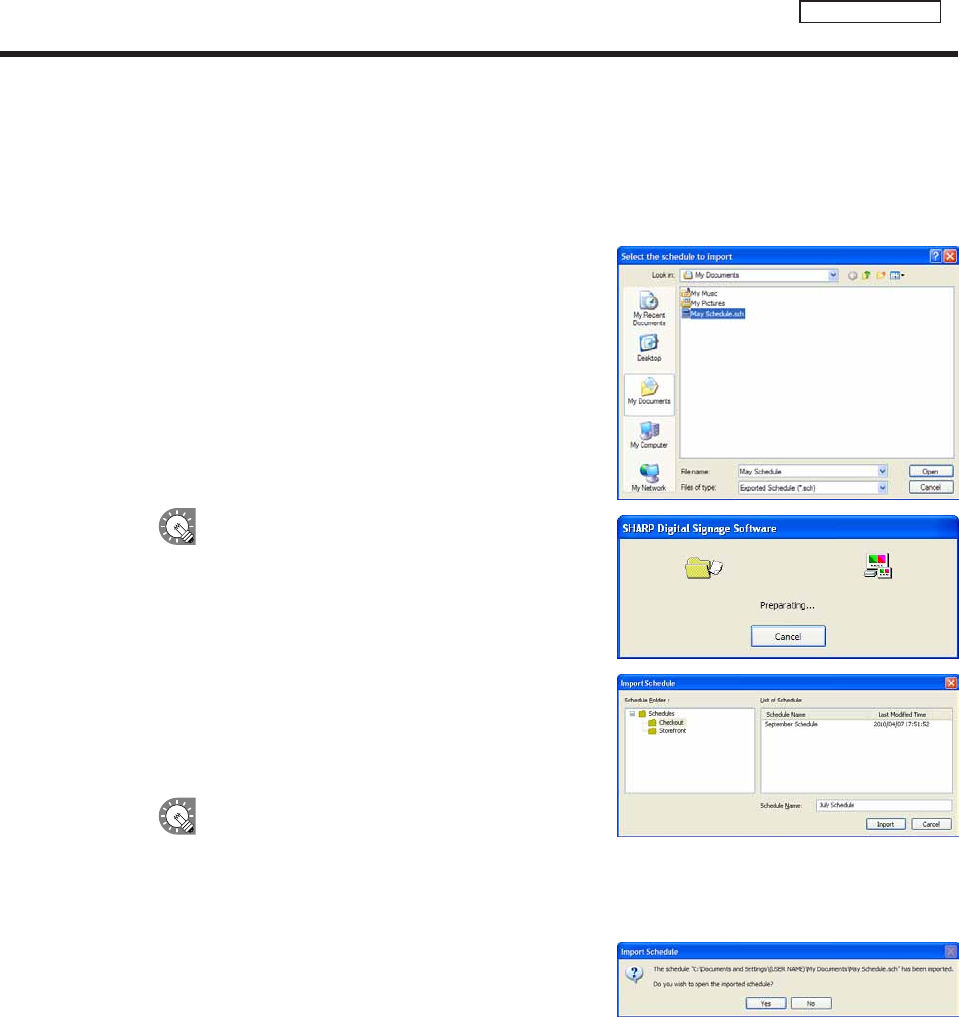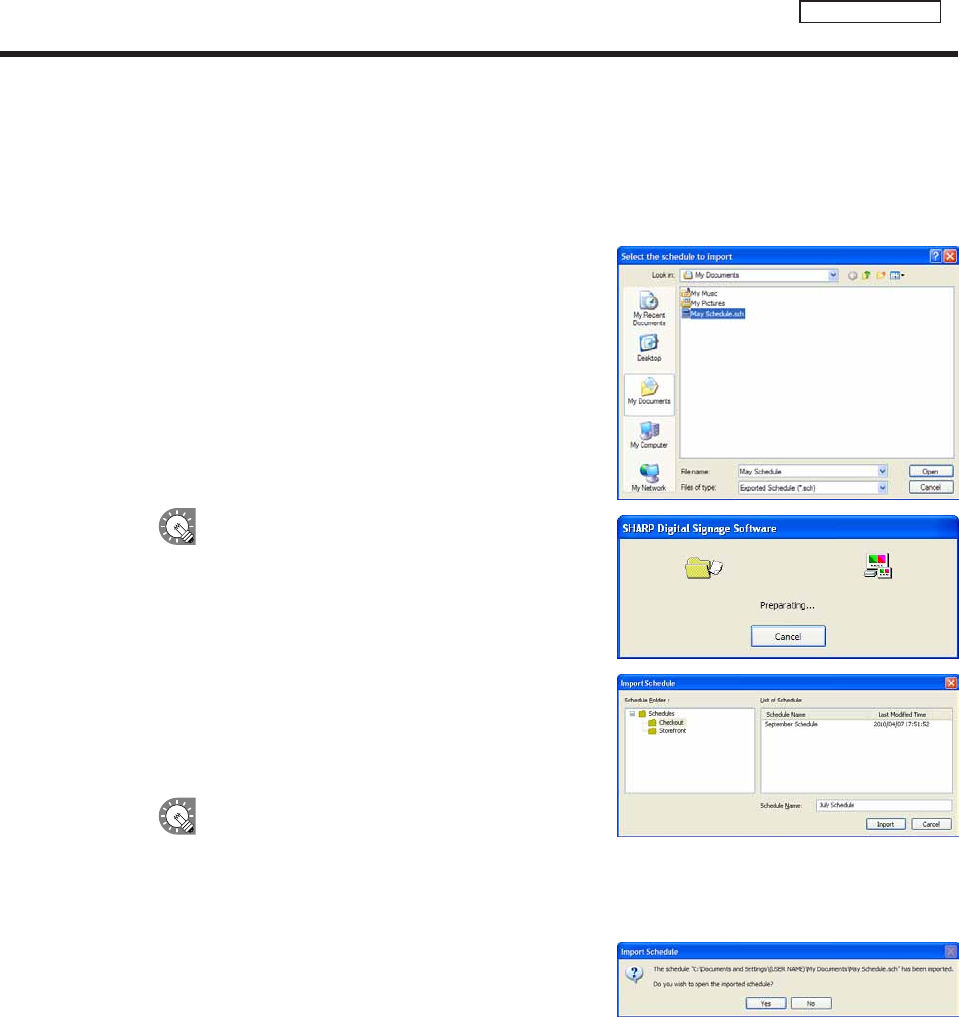
Importing a schedule
TheimportfunctionisusedtoloadanexportedschedulethathasbeencreatedwiththisproductonanotherPC.
1. From the [File] menu, click [Import Schedule].
The[Selectthescheduletoimport]dialogboxwillappear.
2. Select a (.sch) le to import, and click [Open].
The[ImportSchedule]dialogboxwillappear.
A screen like the one on the right will appear while
theimportisbeingprepared.Click[Cancel]to
cancel the import.
3. Select the schedule folder in which the schedule is to be
saved.
4. Enter a “Schedule Name”, and click [Import].
If the same program name or timetable name
alreadyexistsonthePCwheretheimportistobe
used,aconfirmationdialogboxwillappear.Choose
whethertooverwritetheexistingfilesorimport
them under a new name.
5. Click [Yes].
The schedule will be saved with the name you entered.
The schedule import is now complete.
Creating a schedule