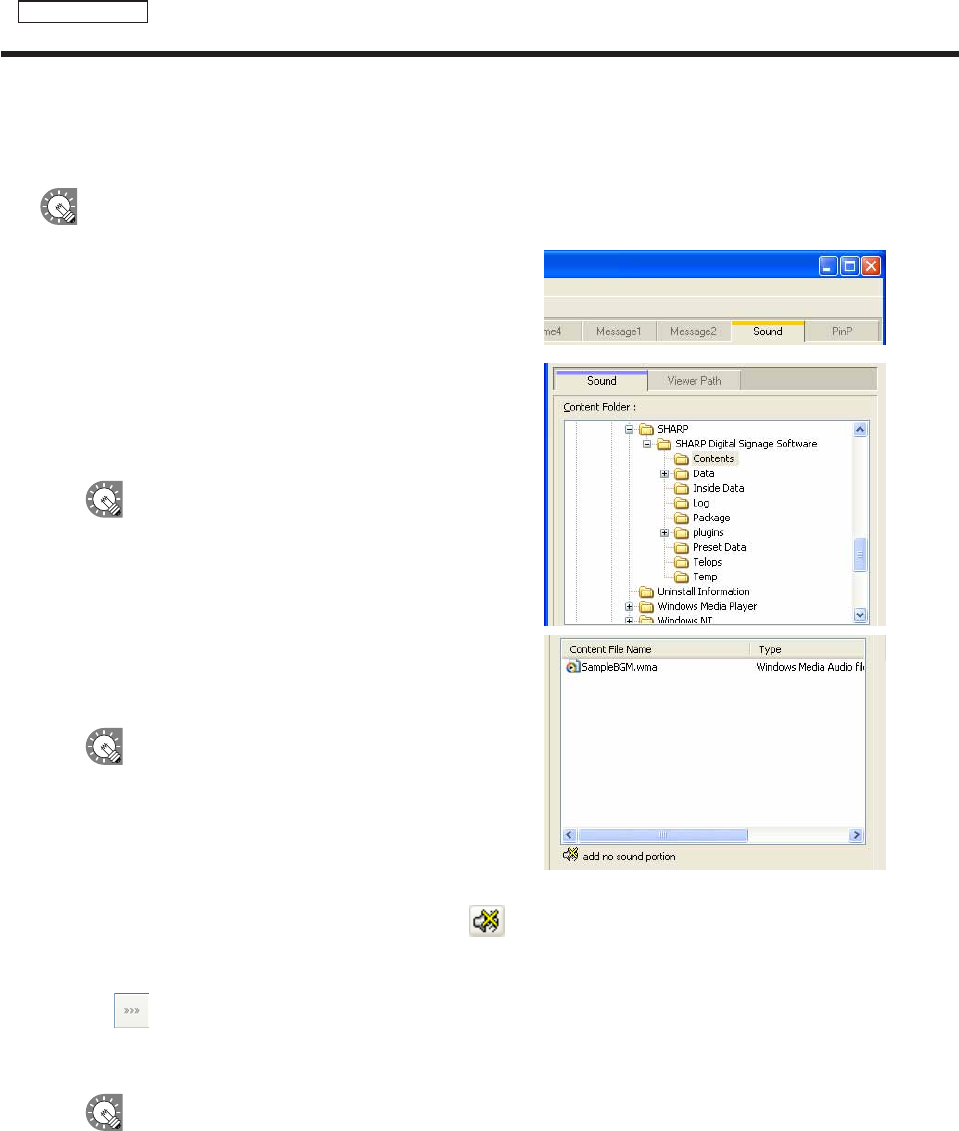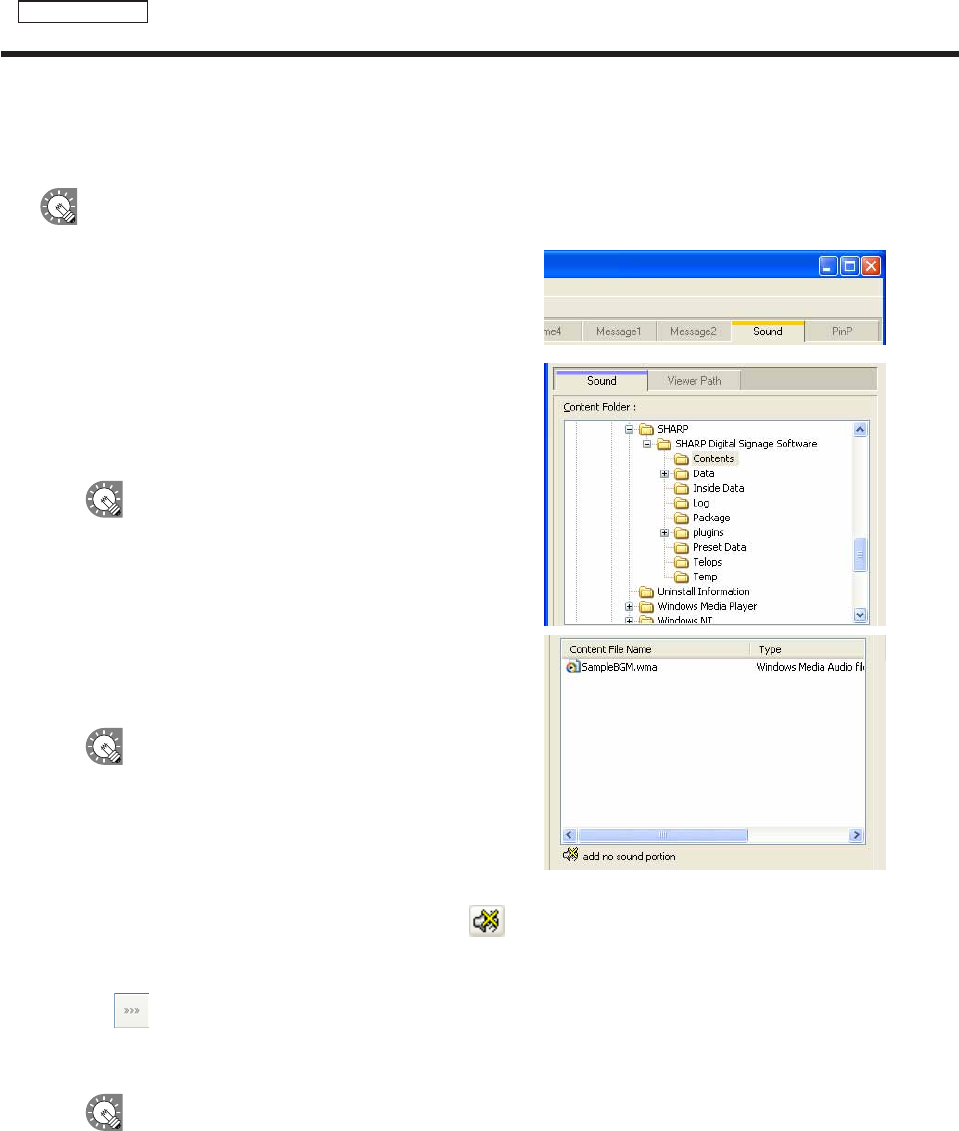
●Setting audio and music
Set audio and music (background music) for program display.
Iftwoormorecontentfilescontainingaudioaresetindifferentframes,bothwillplay.
1. Click the [Sound] tab.
2. From the “Content Folder” tree, select the folder where
the content les you want to use are located.
Confirmthatthe[Sound]tabisselected.Ifthetabisnot
selected, click on it.
Youcanalsoplaybackthecontentfilespecified
with“FilePathOnViewerPC”onthe[ViewerPath]
tab.SpecifytheabsolutepathofthetargetPCor
therelativepathoftheMyContentsfolder(
F
p.91).
3. Select the content you want to use from the “Content
File” list.
Foralistofcompatibleaudiofiletypes,refertop.30.
•Clickwhileholdingdown[Ctrl]or[Shift]toselect
multiplecontentfilesatthesametime.
•Audiocannotbepositionedinalayout.Ifyou
selectamovieforthecontentfilethatwillbeused
as audio, a movie preview will be displayed in the
[ContentPreview]window,butonlyaudiowillbe
used when the program is actually displayed.
•Clickingthe“addnosoundportion”button(
)atthebottomofthe“ContentFile”listwillallow
you to add a soundless portion to the playlist. Settings for duration and order of play can be set for
soundlessportionsinthesamewayasforothercontentfiles.
4. Click
.
Contentfilesareaddedtotheendoftheplaylist.
Formoredetailsabouttheplaylist,refertop.36.
Instep3,youcanalsoregistercontentfilesbydouble-clickingthem,ordraggingthemfromthe
“ContentFile”listtothe“Playlist”.
Creating programs