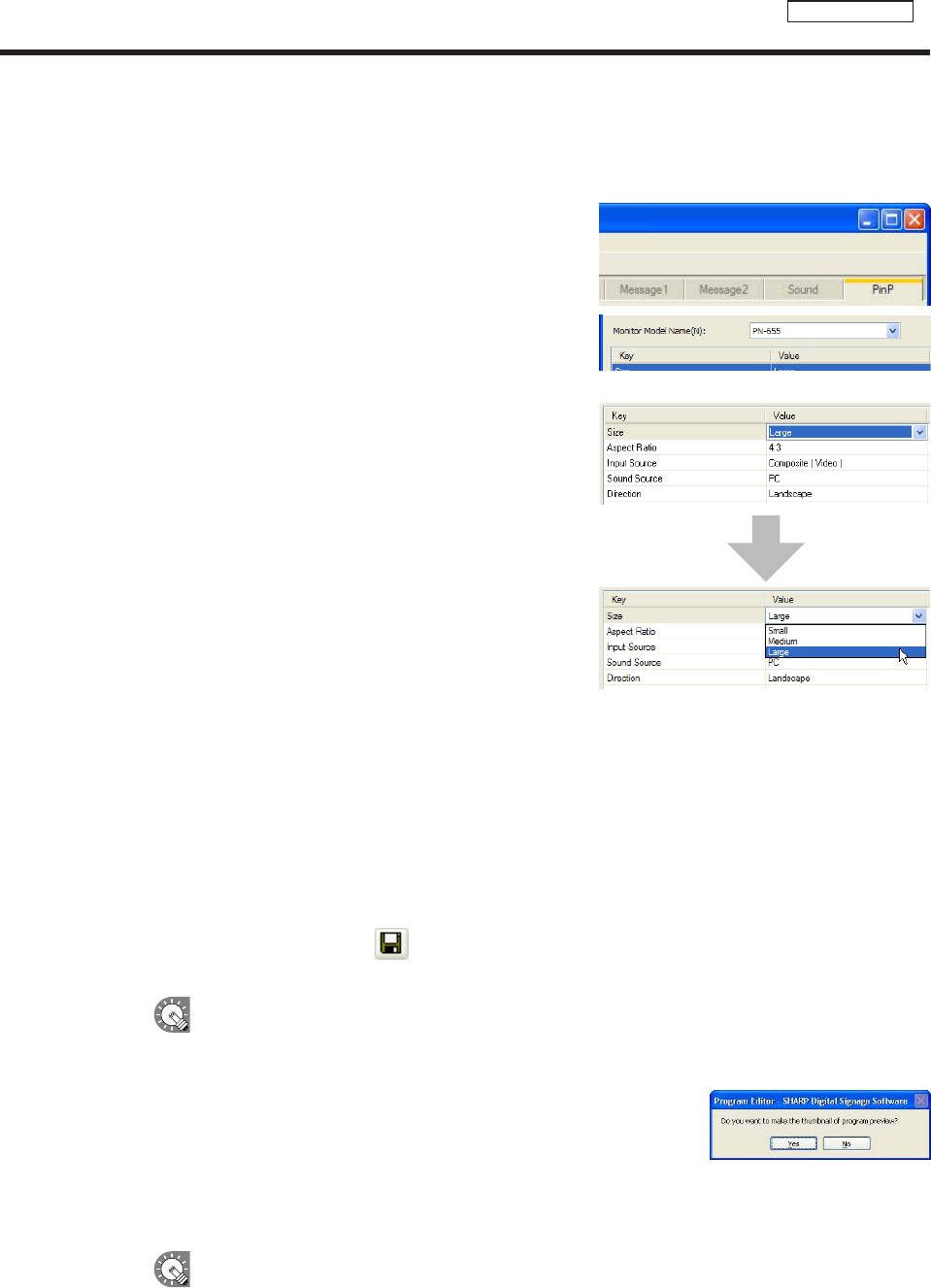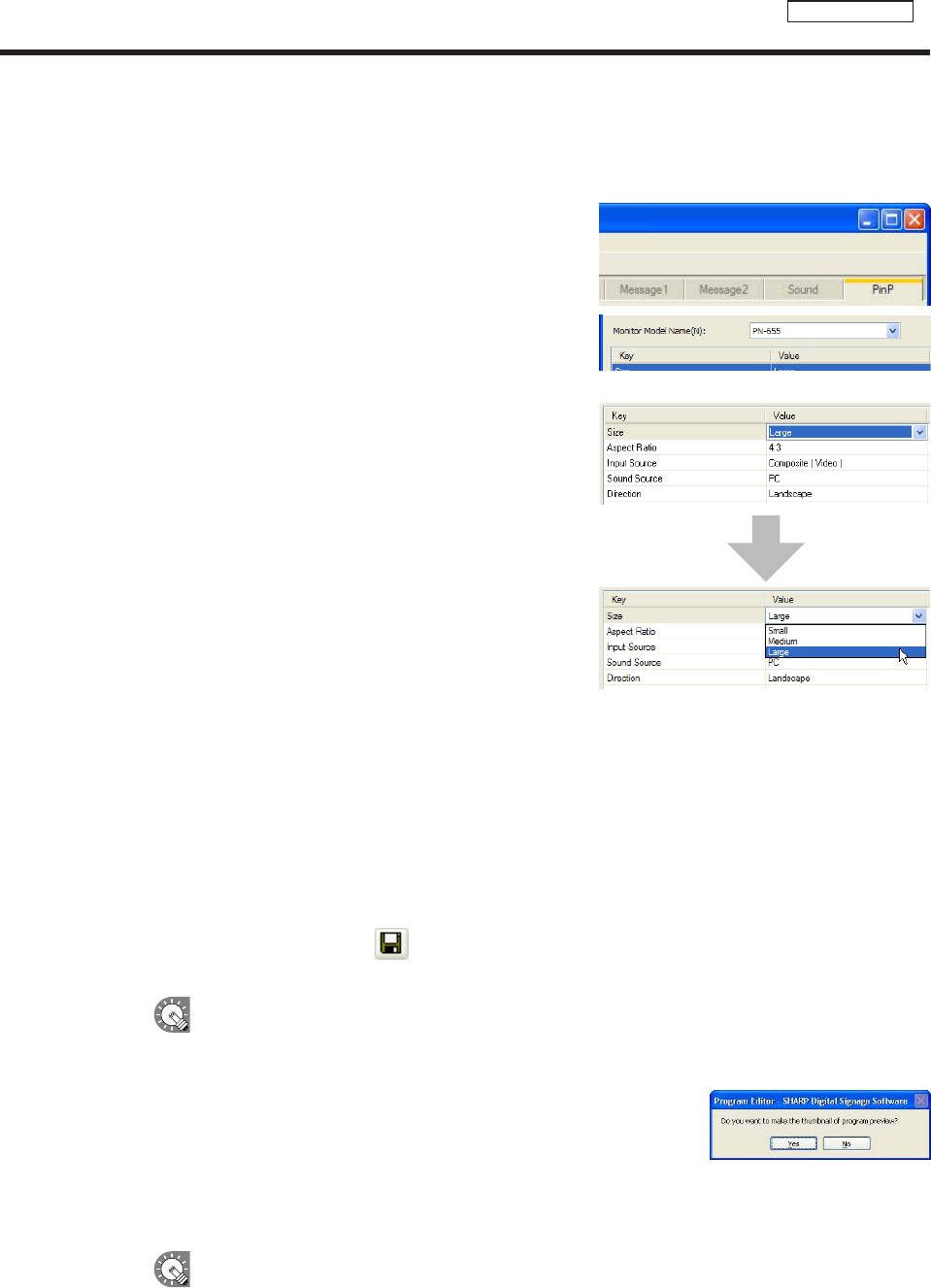
●Setting the PIP window
Settheframesize,aspectratio,inputsource,andaudiosourceforthePIPframe.Thisfunctioncanbeused
onlywiththeSHARPLCDmonitor(PNseries).
1. Click the [PinP] tab.
2. Select the “Monitor Model Name”.
3. Set values for each item.
Alistwillappearwhenyouclickonacellinthe“Value”
column.
If using a PN-655 monitor
*Itemsdisplayedvaryaccordingtothe“MonitorModel
Name”.
1) Select“Size”.
Monitorsizesvaryaccordingtoaspectratio.
2) Selecteither“16:9”or“4:3”fromthe“AspectRatio”list.
* Select this according to the video or images that you
want to display.
3) Select“D-Terminal”,“Composite(Video)”,or
“Component”forthe“InputSource”option.
4) Selecteither“PC”or“AV”for“SoundSource”.
5) “Direction”canonlybesetto“Landscape”.
*ThevideosignalmaycausemisalignmentwithPIPlocationandsize.
●Saving a program
Save program
Usethisoptionwhenyouwanttosavethecurrentlyeditedprogramunderitsoriginalname.
1. From the [File] menu, click [Save Program].
You can also save by clicking
.
Aconfirmationmessageforcreatingathumbnailwillappear.
When“ProgramEditor”isstarted,thetitlebarwillread“Untitled”.Ifyouattempttosaveatthis
stagethe[SaveProgram]dialogboxwillbedisplayed.Fortheremainingsteps,pleasereferto
step2of“Saveprogramas”.
2. When you want to create a thumbnail, click [Yes]. When you do not
want to create a thumbnail, click [No].
Whenyouclick[Yes],asmallprogrampreviewforcreatingathumbnail
will appear. Do not perform any operation before this preview screen
disappears.
Formoredetailsabouttheprogramthumbnail,refertop.46.
If you have already created a thumbnail, the program thumbnail is not deleted even if you click
[No].Thepreviousthumbnailisdisplayed.
Creating programs