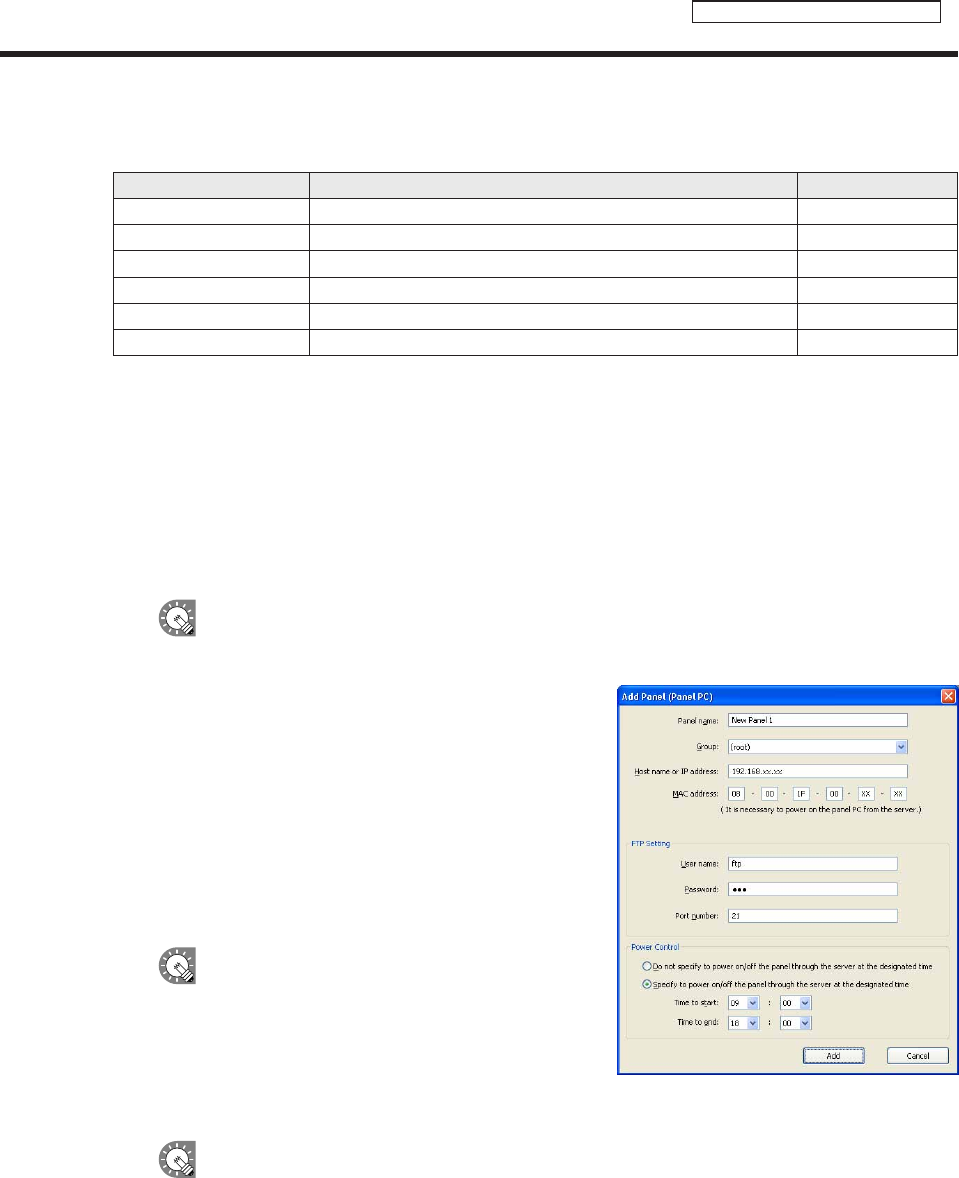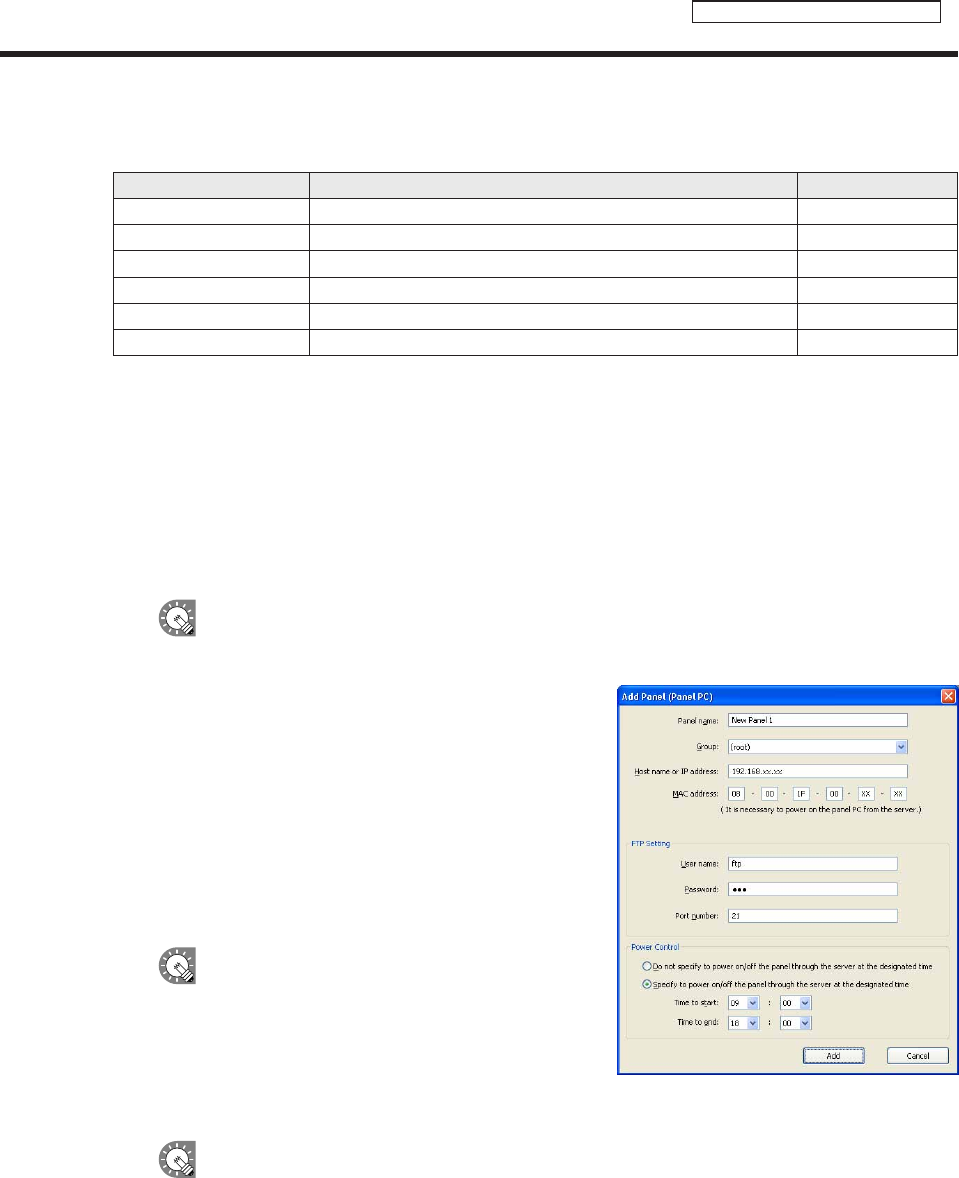
Panel Management and Option
2) Buttons
The buttons perform the following actions:
Name Description Relevant page
Add Panel Adds a new panel to be managed.
F
Below
AddGroup Adds a new group.
F
p.80
Edit Changesthecontentoftheselectedpanelorgroup.
F
Below,p.80
Delete Deletes the selected panel or group.
F
p.81
ManualControl Sets panels and control commands to be controlled manually.
F
p.81
Exit Closesthe[PanelManagement]window. -
●Adding/editing a panel
1. Click [Add Panel] to add a new panel to manage.
The[AddPanel(PanelPC)]dialogboxwillappear.
Click [Edit] to edit an existing panel.
The[EditPanel(PanelPC)]dialogboxwillappear.
Thesettingsforthe[AddPanel(PanelPC)]and[EditPanel(PanelPC)]dialogboxesarethe
same. Panels can also be edited after they have been added.
2. Set the options.
1) Panelname(Compulsory)
Chooseanamethatwillmakeiteasytoidentifythe
panel.(Namesmustbewithin50characters)
2) Group
IntheGroupbox,selectagrouptoaddthepanelto.
If you do not want to assign the panel to any particular
group,select“(none)”.Panelsthatarenotassignedto
anyparticulargroupwillbeaddedunder“AllPanels”.
Clicking[AddPanel]whilethe“Listofregistered
panel”treegrouporapanelassignedtoagroupis
selected will add the panel to the respective group.
3) HostnameorIPaddress(Compulsory)
SetsthehostnameorIPaddressoftargetPCwhichcanbeaccessedfromtheserver.
It is not possible to create two or more panels with the same host name or IP address.
Managing panels