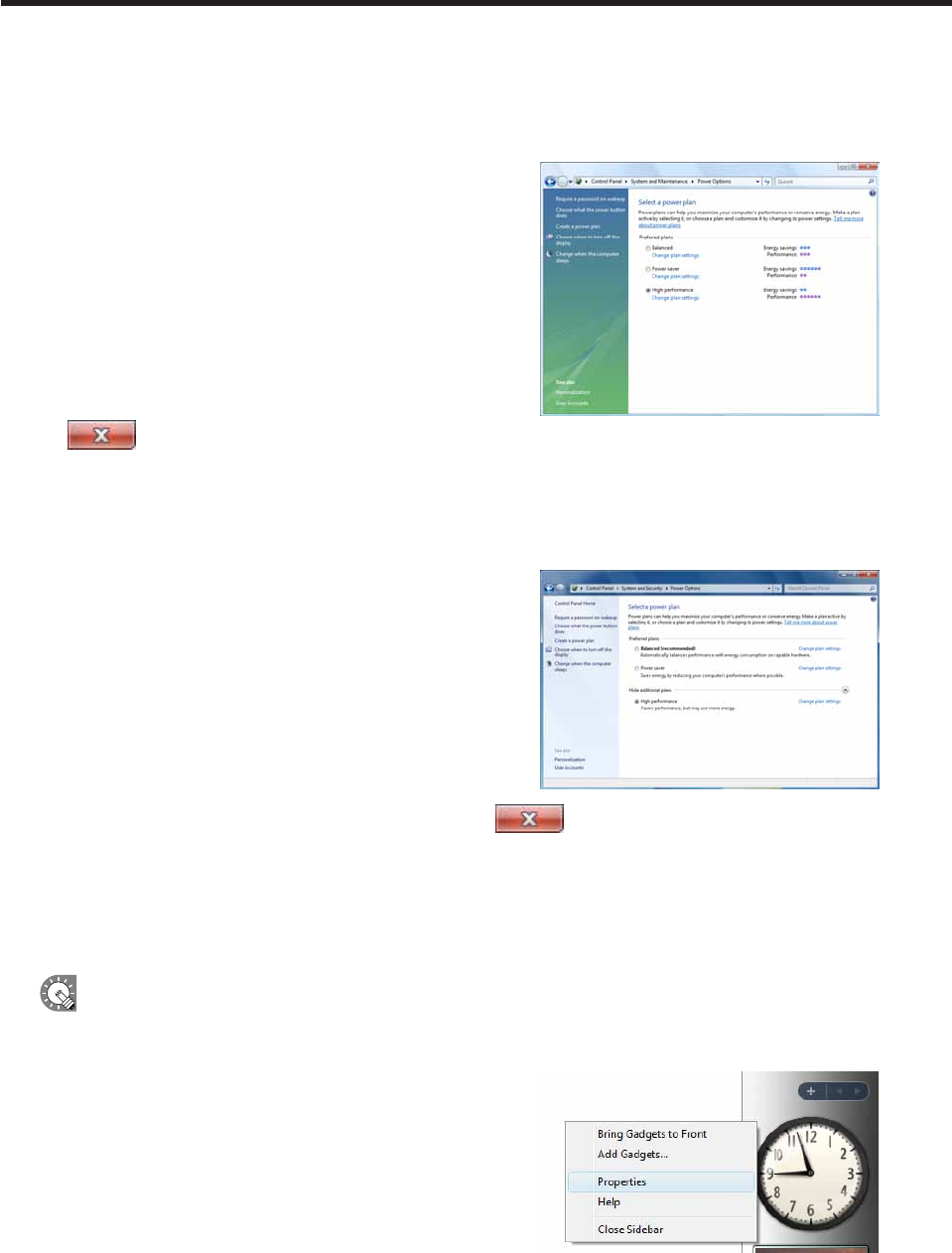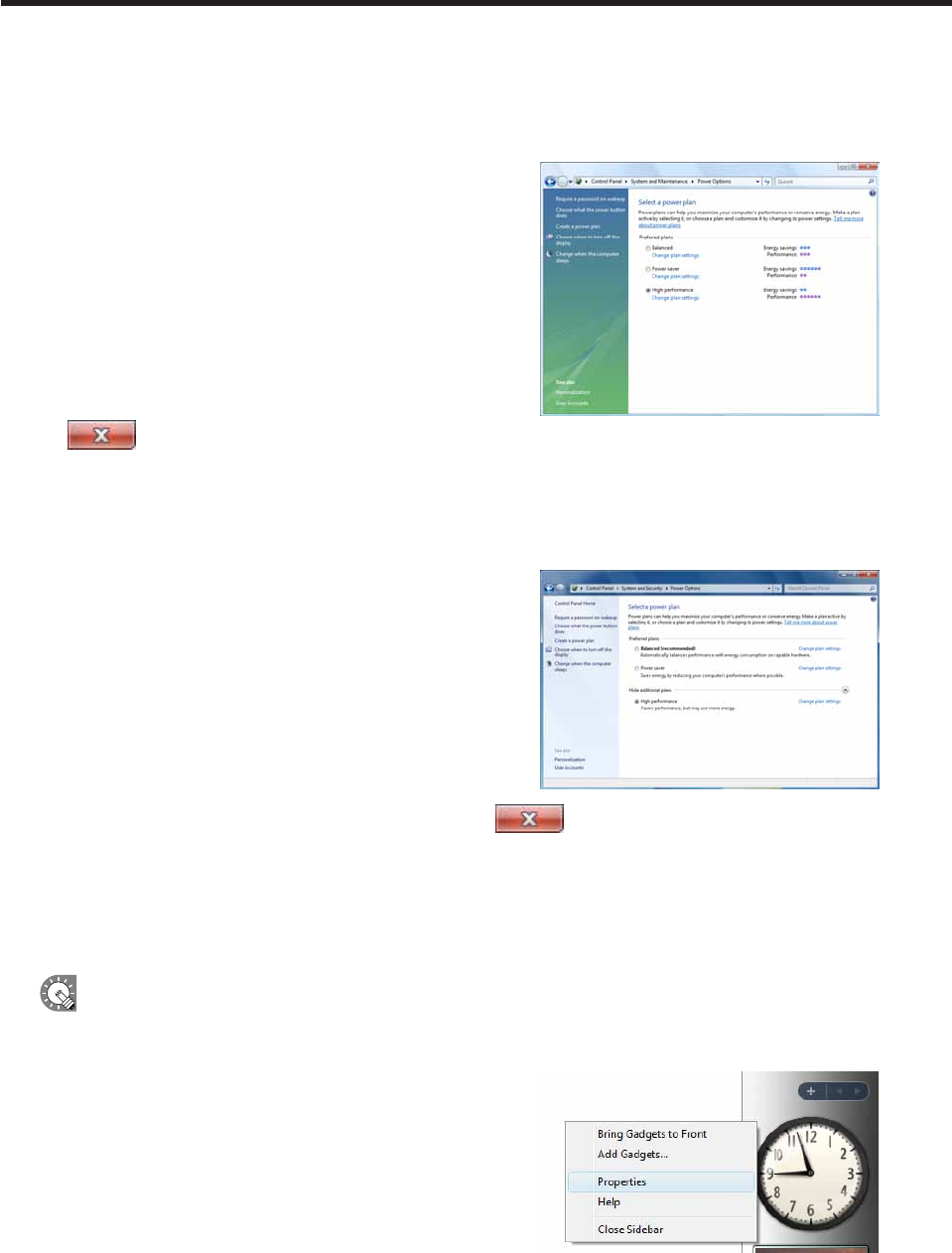
• If using Windows Vista
1. From the Windows Taskbar, click [Start], [Control Panel], [System and Maintenance], and then
[Power Options].
The[PowerOptions]dialogboxwillappear.
2. Select “High performance” and click [Change plan
settings].
3. Select “Never” from the “Turn off the display” and “Put
the computer to sleep” lists.
4. Click [Save changes].
Returntothe[PowerOptions]dialogbox.
5. Close the [Power Options] dialog box by clicking the
button in the upper right corner of the window.
• If using Windows 7
1. From the Windows Taskbar, click [Start], [Control Panel], [System and Security], and then [Power
Options].
The[PowerOptions]dialogboxwillappear.
2. Click “Show additional plans” select “High performance”
and click [Change plan settings].
3. Select “Never” from the “Turn off the display” and “Put
the computer to sleep” lists.
4. Click [Save changes].
Returntothe[PowerOptions]dialogbox.
5. Close the [Power Options] dialog box by clicking the
button in the upper right corner of the
window.
Windows Sidebar (Gadget) settings (Windows Vista Only)
ThesesettingsdonotapplytoWindowsXP/7
AdjustWindowsSidebar(Gadget)settingssothattheSidebar(Gadgets)isnotdisplayed.
1. Right-click on an empty area of the Windows Sidebar,
and from the menu that appears, click [Properties].
The[WindowsSidebarProperties]dialogboxwillappear.
Installing SHARP Digital Signage Software