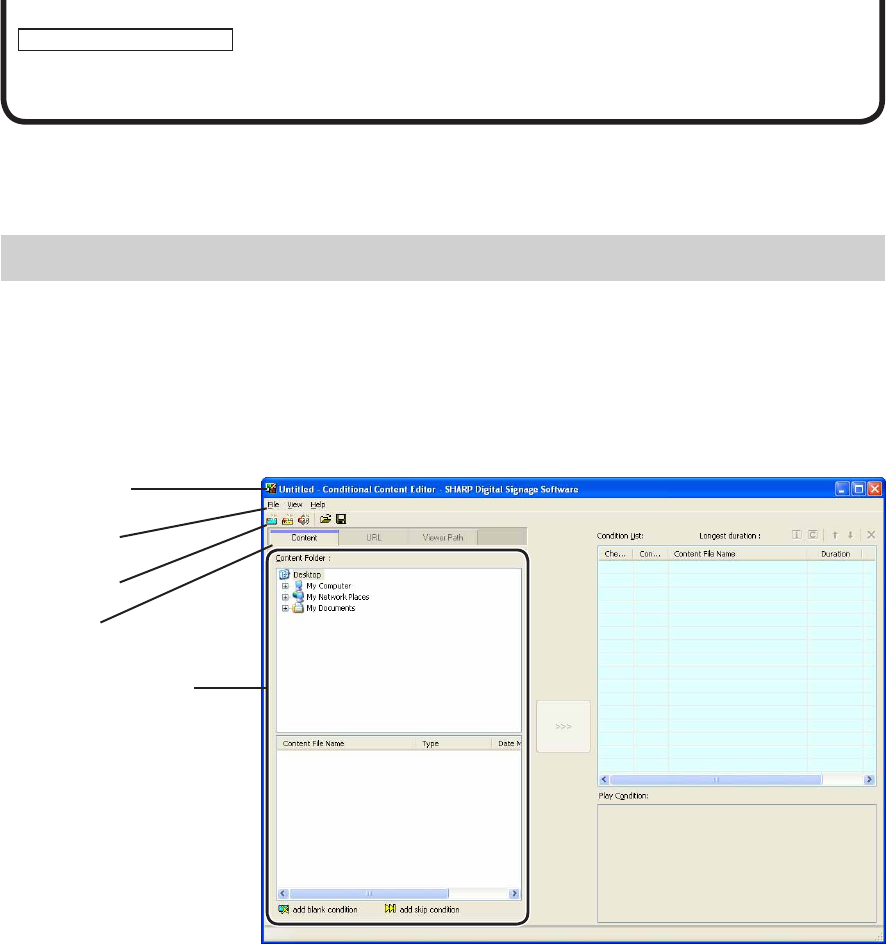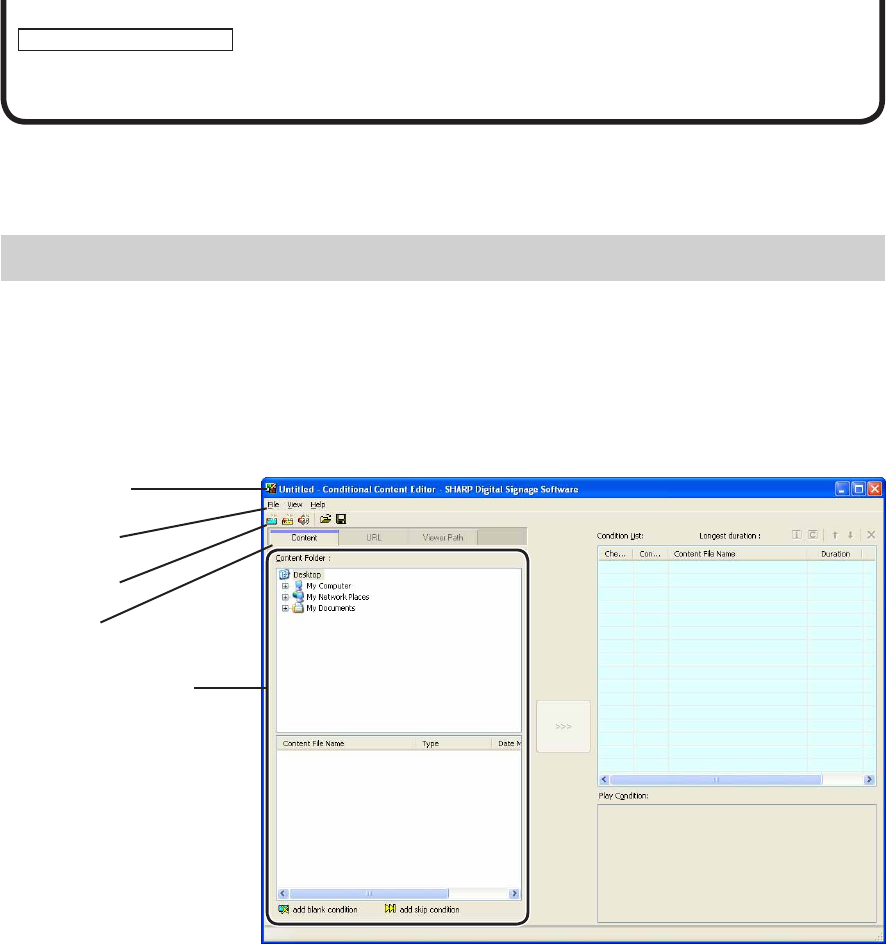
Conditional Content Editor
Conditional Content
When creating Playlists with the program editor, most of the content is the same, and in many cases, multiple
Playlists with only one differing part are created. In these cases, you can display Playlists with only the differing
partchangedaccordingtospecifiedconditionswhenusingconditionalcontent.
Basic Screens for SHARP Digital Signage Software Conditional Content Editor
●Launching SHARP Digital Signage Software Conditional Content Editor
1. Click the [Start] button on the Windows Taskbar, and then click “All Programs” – “SHARP Digital
Signage Software” – “Tools” – “Conditional Content Editor” in order.
Thiswilllaunch“ConditionalContentEditor.”
●Basic Screens for SHARP Digital Signage Software Conditional Content Editor
1) Title bar
Displaysthefilename.WhenEditorlaunches,thetitlebarwillread“Untitled.”Whenafileissaved,itwillchange
tothenameofthefile.
Whencontentofanopenedfileischanged,thetitlebarwilldisplayanasterisk(*)afterthefilename.
*YoucanregisterandeditPlaylistsbyselecting“ReplacetoConditionalContent”fromtheprogrameditor
Playlist.
1)Titlebar
2)Menus
3) Toolbar
4)Tabs
5)SettingsWindow