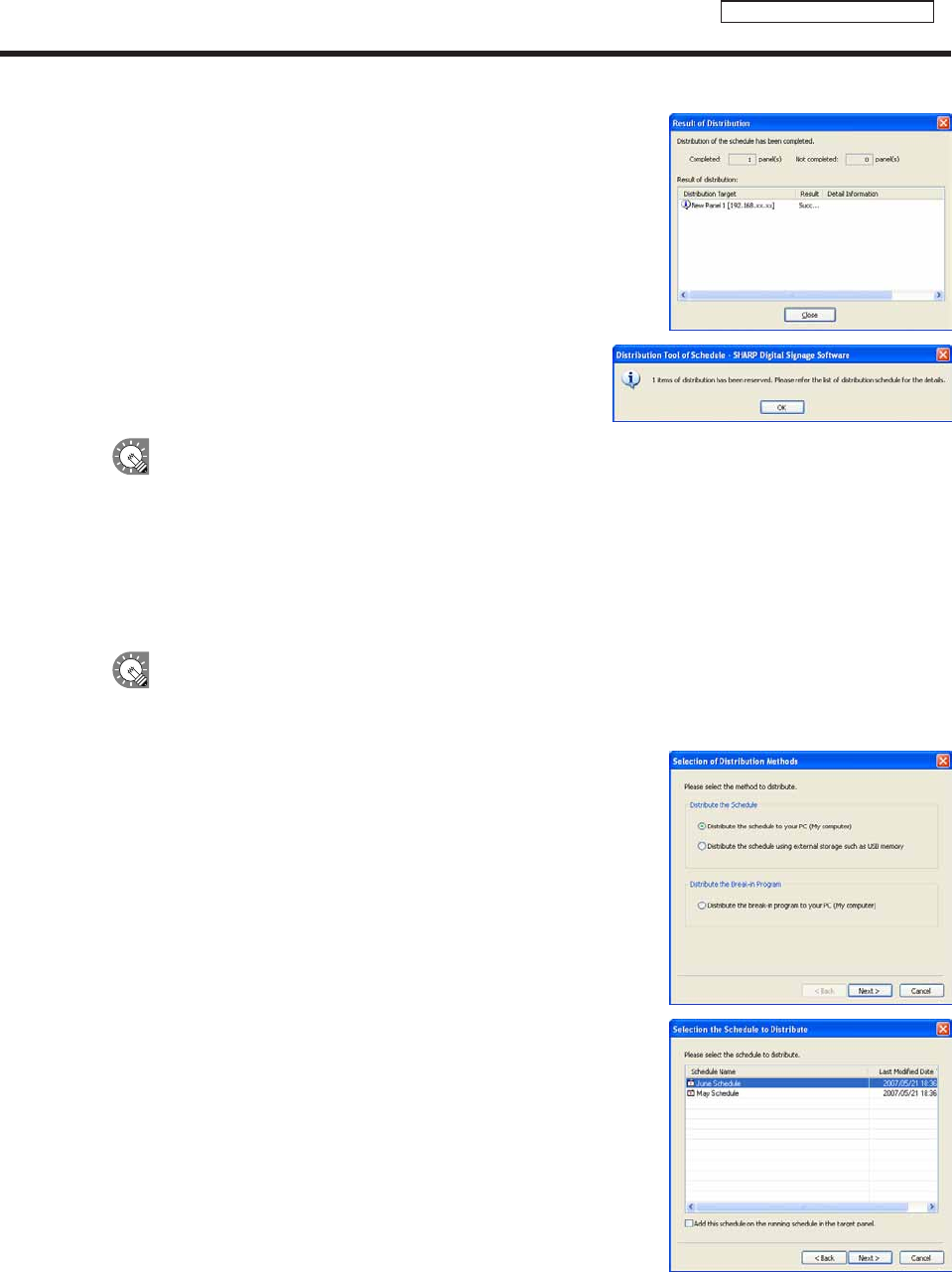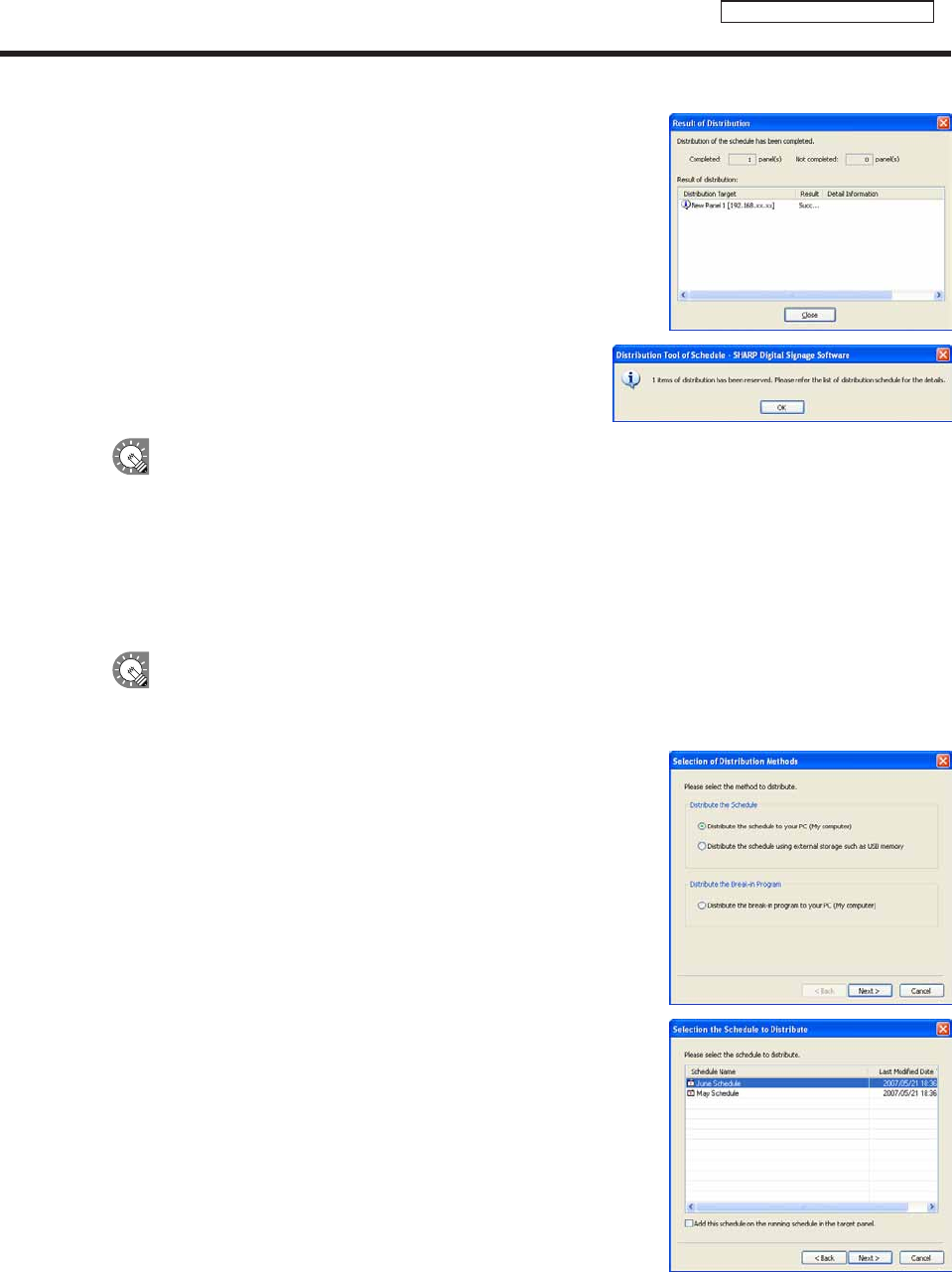
87
Schedule Distribution Tool
11. If you selected the “Distribute now” option button in step
7, a screen like the one on the right will appear. Check
that the distribution was successful and click [Close].
If you selected the “Distribute at specied date time”
option button in step 7, a screen like the one on the right
will appear. Click [OK].
•Scheduleandprogramdistributionmaytakesometime.Ifyouperformsimultaneousdistributionto
multiplepanels,dataisactuallysentsequentially.Forthisreason,theremaybesometimedifferencein
schedule and program distribution.
•Oldschedulesarenolongerrequiredafternewscheduleshavebeensent.Unnecessaryschedulesand
theirassociatedcontentwillbeautomaticallydeletedthenexttimeClientSchedulerstarts.
●Distributing to your own PC
These instructions only apply to the Standalone Version.
1. Click [Distribute schedule or program to the panel].
The[SelectionofDistributionMethods]dialogboxwillappear.
2. Select the “Distribute the schedule to your PC (My
computer)” option button, and click [Next].
The[SelectiontheScheduletoDistribute]dialogboxwill
appear.
3. Select a schedule.
If you want to add the selected schedule to the current open
scheduleonyourPC,checkthe“Addthisscheduleonthe
runningscheduleinthetargetpanel”checkbox.Iftheboxis
notchecked,thecurrentlyopenscheduleonyourPCwillbe
replaced with the currently selected schedule.
4. Click [Next].
A[Confirmation]dialogboxwillappear.
Distributing schedules