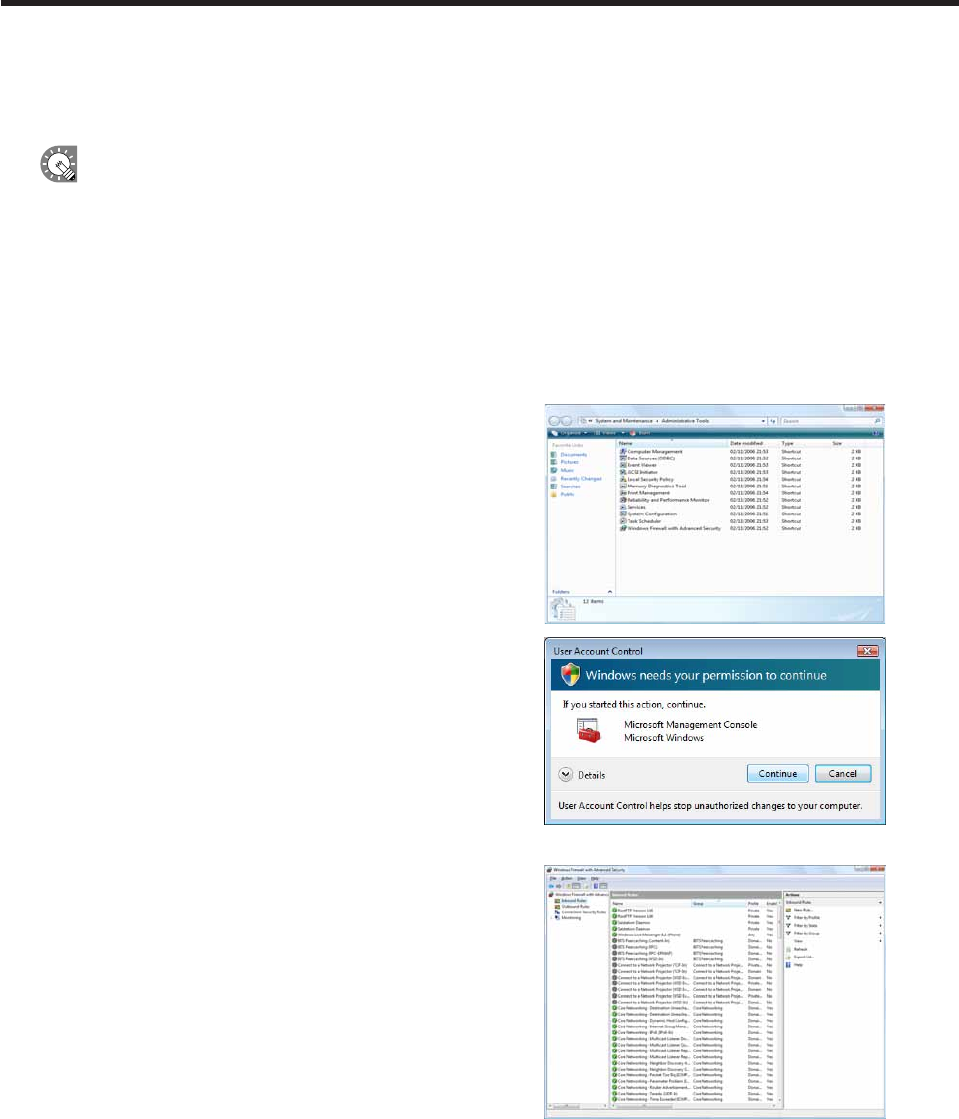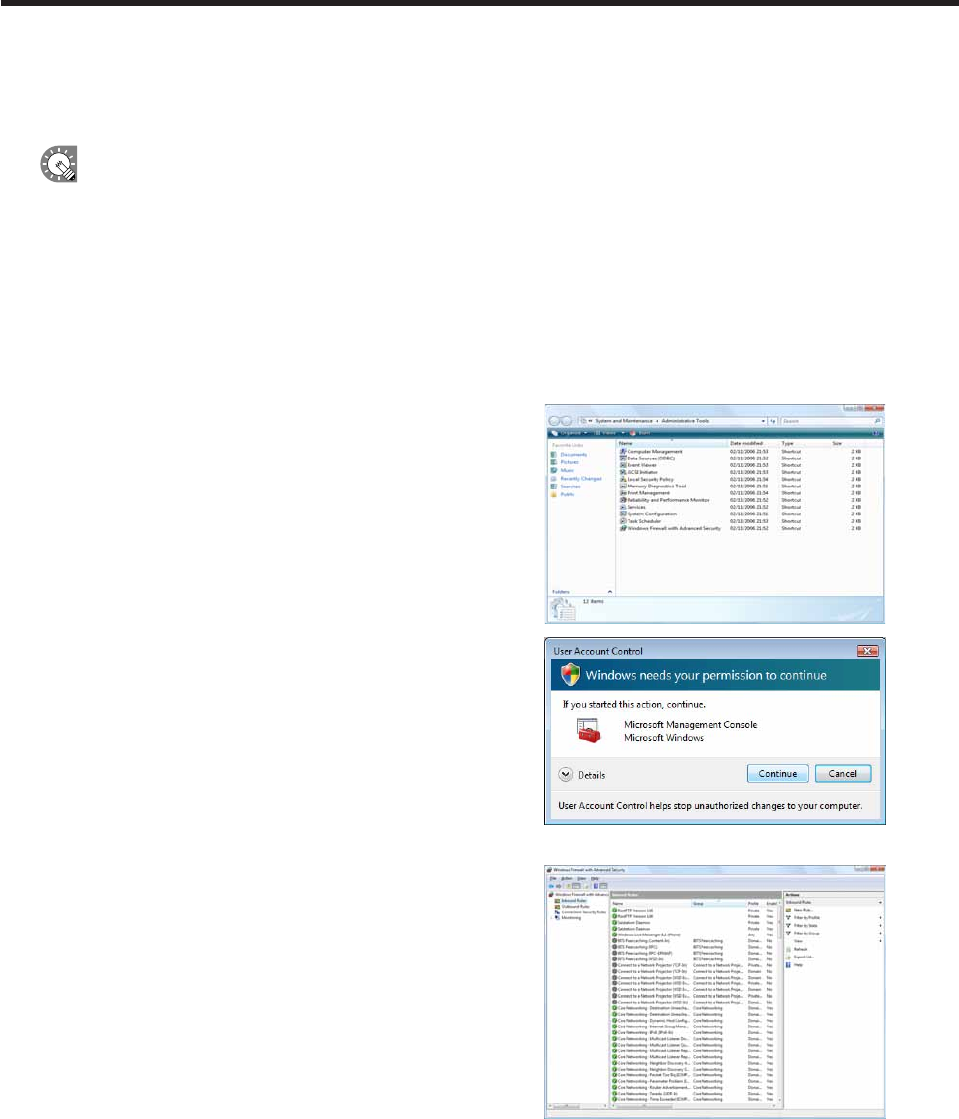
Personal rewall settings
Ifyouplantodistributecontentoveranetwork,youmustfreeaTCP/IPportforthissoftwaretousewhenthe
distributionportisassignedtoapersonalfirewall.
IfyouhaveinstalledtheViewerVersion,auniqueFTPserverwillbeinstalled,andstartedasaservice.
ThedefaultTCP/IPportnumbersare20and21.Ifyouchangetheportnumber,youmustalsochange
theFTPsettingsforthecontrollerPC(
F
p.80),andtheFTPsettingsforClientScheduleronthetarget
PC(
F
p.101)tothesameportnumber.
Firewall settings for Status Monitoring Tool (Windows Vista/7 Only)
IfusingWindowsVista/7,usethefollowingproceduretochangethesesettings.
1. From the Windows Taskbar, click [Start], [Control Panel], [System and Maintenance] (for Windows
Vista) or [System and Security] (for Windows 7), and then [Administrative Tools].
2. Double-click “Windows Firewall with Advanced Security”.
3. If the [User Account Control] window appears,
click [Continue] (for Windows Vista) or [Yes] (for
Windows 7).
The[WindowsFirewallwithAdvancedSecurity]dialogbox
will appear.
4. On the left of the window, click [Inbound Rules], then
click “New Rule” under [Actions] in the pane on the right
of the window.
The[NewInboundRuleWizard]dialogboxwillappear.
Installing SHARP Digital Signage Software