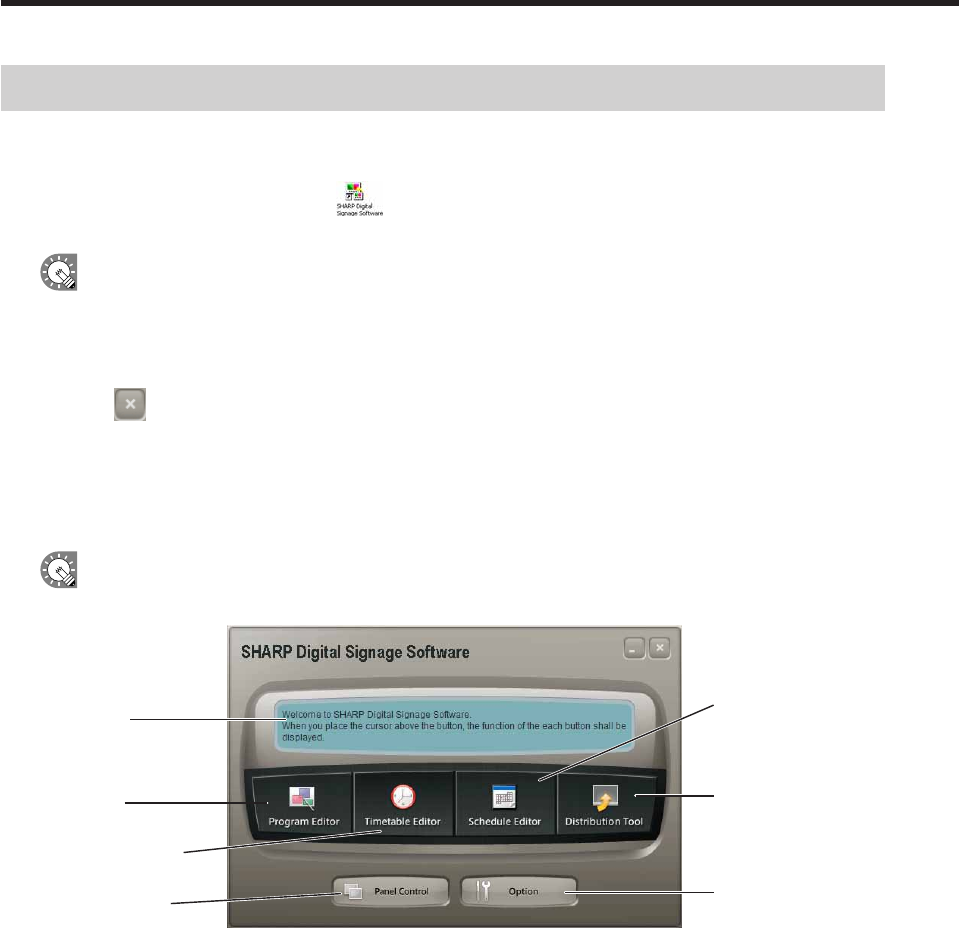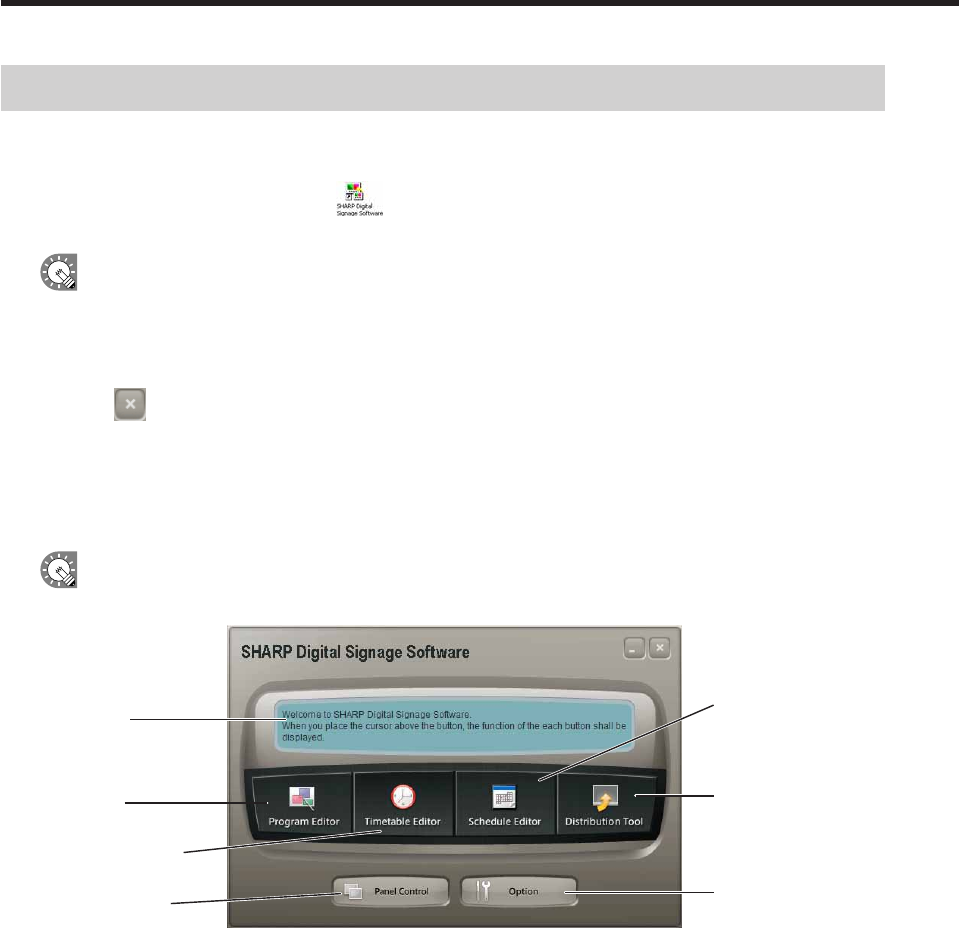
Launching and closing the Launcher window
●Launching the Launcher window
1. On the desktop, double-click the short cut.
TheLauncherwindowwilllaunch.
TheLaunchercanalsobestartedbygoingtotheWindowsTaskbarandclicking[Start],[AllPrograms],
[SHARPDigitalSignageSoftware],andthen[SHARPDigitalSignageSoftware].
●Closing the Launcher window
1. Click on the Launcher window.
TheLauncherwindowwillclose.
●The Launcher window
TheLauncherwindowisthewindowfromwhichoperationsarestarted.
Therearesixbuttonsfordifferentfunctionssuchasprogramcreationandprogramdistribution.
Ifanothertoolordialogboxisalreadylaunched,itwillbedisplayedintheforeground.
2)Programcreation/
editing
3) Timetable
creation/editing
4)Schedulecreation/
editing
5)Scheduledistribution
6)Panelcontrol
7)Option
1)Button
description
window
1) Button description window
Whenthecursorisplacedoverabutton,anexplanationofthebutton’sfunctionisdisplayedinthiswindow.
2) Program creation/editing (
F
p.28)
Thisbuttonlaunches“ProgramEditor”.ProgramEditorletsyoucreateprogramsbysettingscreensizesand
layouts, as well as content and scroll messages.
Launching and closing the Launcher window