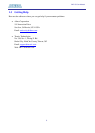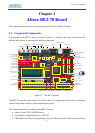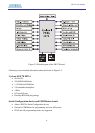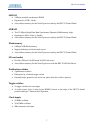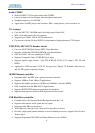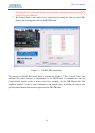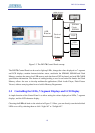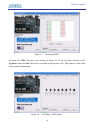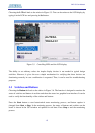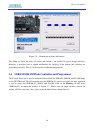DE2-70 User Manual
11
Chapter 3
DE2-70 Control Panel
The DE2-70 board comes with a Control Panel facility that allows users to access various
components on the board from a host computer. The host computer communicates with the board
through an USB connection. The facility can be used to verify the functionality of components on
the board or be used as a debug tool while developing RTL code.
This chapter first presents some basic functions of the Control Panel, then describes its structure in
block diagram form, and finally describes its capabilities.
.
3.1 Control Panel Setup
The Control Panel Software Utility is located in the “DE2_70_control_pane/SW” folder in the
DE2-70 System CD-ROM. To install it, just copy the whole folder to your host computer. Launch
the control panel by executing the “DE2_70_Control_Panel.exe”.
Specific control codes should be downloaded to your FPGA board before the control panel can
request it to perform required tasks. The control codes include one .sof file and one .elf file. To
download the codes, just click the “Download Code” button on the program. The program will call
Quartus II and Nios II tools to download the control codes to the FPGA board through
USB-Blaster[USB-0] connection. The .sof file is downloaded to FPGA. The .elf file is downloaded
to either SDRAM-U2 or SSRAM, according to the user option.
To activate the Control Panel, perform the following steps:
1. Make sure Quartus II and NIOS II are installed successfully on your PC.
2. Connect the supplied USB cable to the USB Blaster port, connect the 12V power supply,
and turn the power switch ON
3. Set the RUN/PROG switch to the RUN position
4. Start the executable DE2_70_control_panel.exe on the host computer. The Control Panel
user interface shown in Figure 3.1 will appear.
5. Select the target memory, SDRAM-U2 or SSRAM, on the control panel. Note. The .elf file
will be downloaded to the target memory and the memory will be read-only in later
memory access operation.
6. Click Download Code button. Note, the Control Panel will occupy the USB port until you