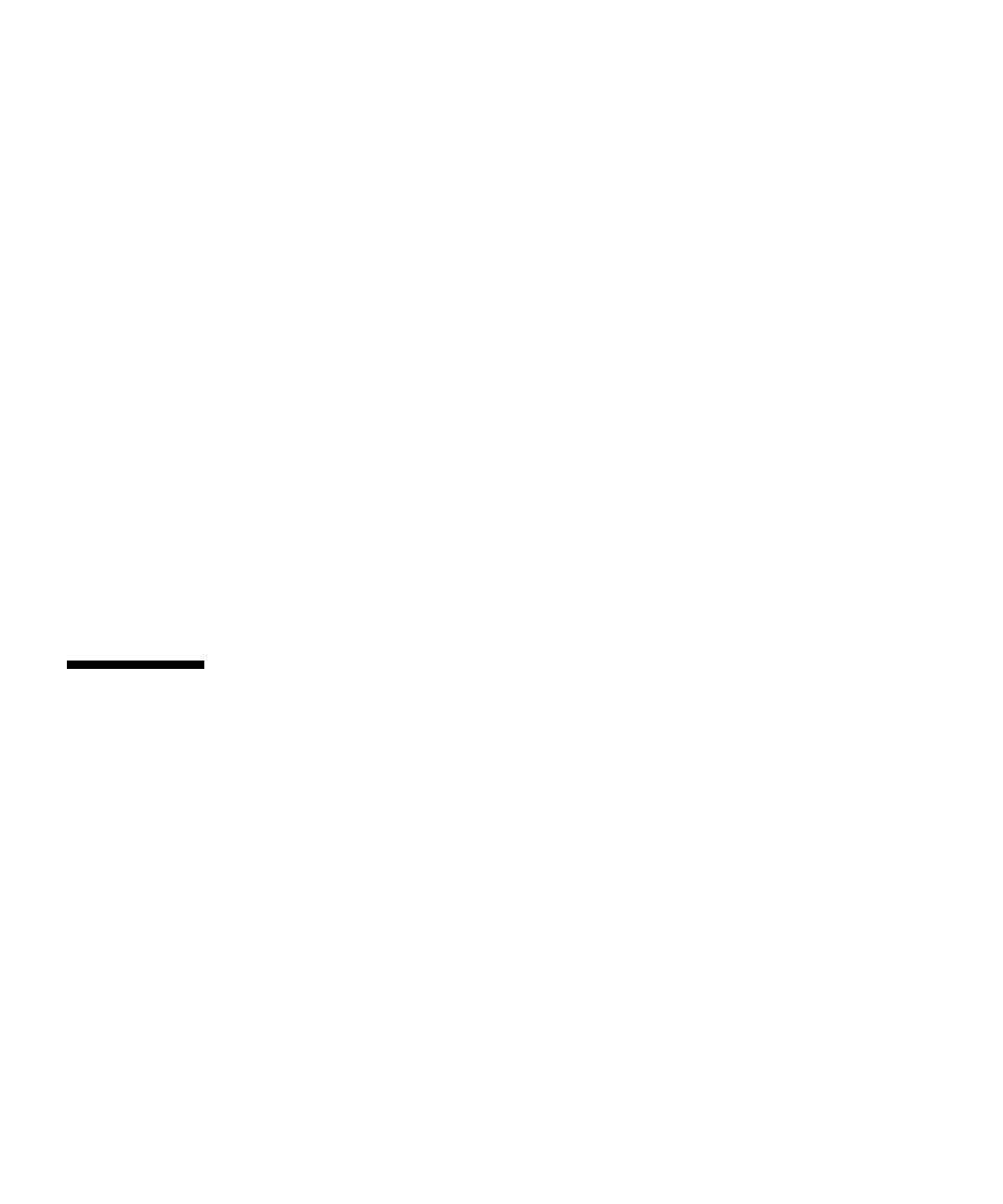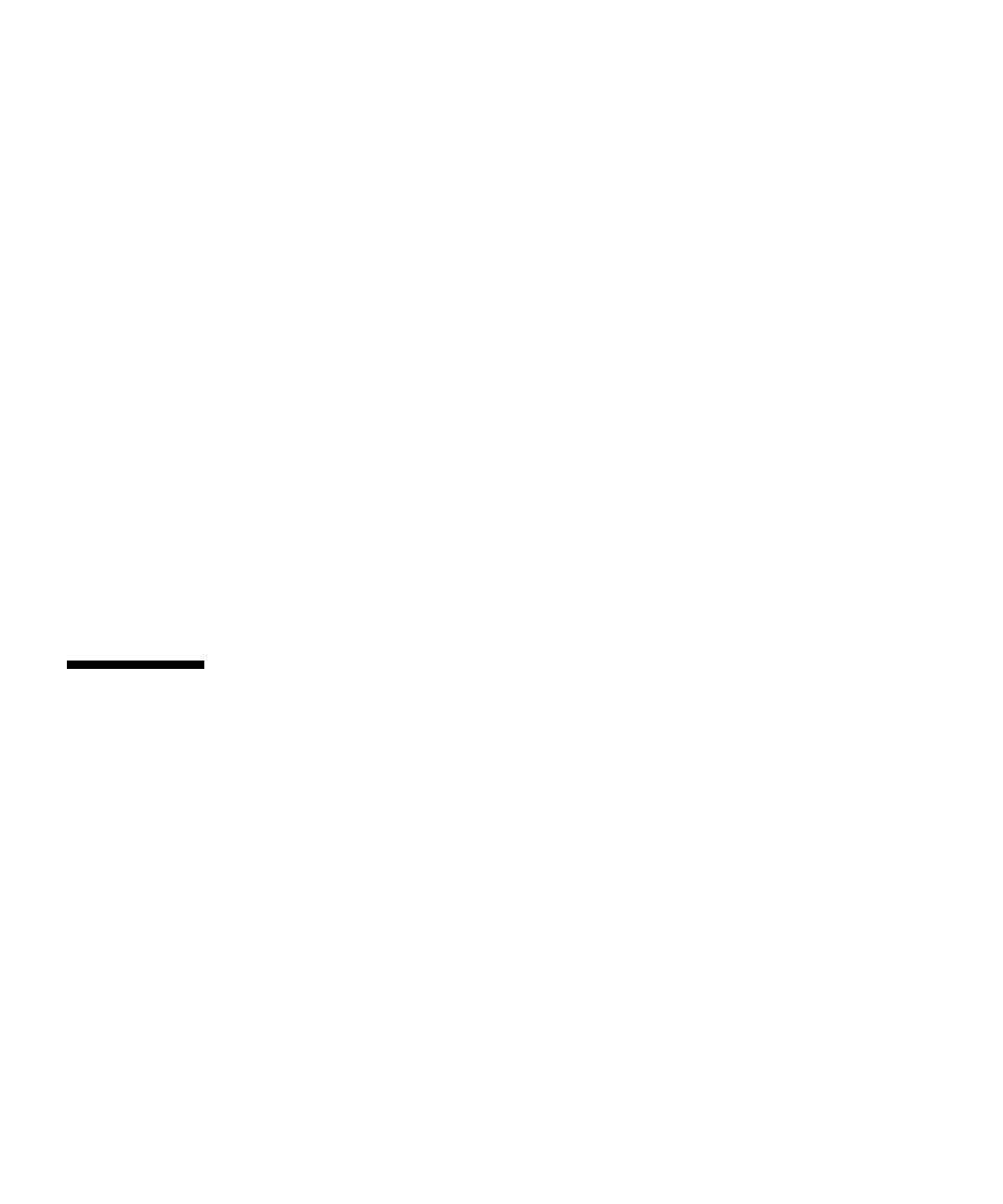
206 Sun Fire V490 Server Administration Guide • August 2004
8. Start testing.
Click the Start button, located at the top left of the SunVTS window, to begin
running the tests you enabled. Status and error messages appear in the Test
Messages area located across the bottom of the window. You can stop testing at any
time by clicking the Stop button.
What Next
During testing, SunVTS software logs all status and error messages. To view these,
click the Log button or select Log Files from the Reports menu. This opens a log
window from which you can choose to view the following logs:
■ Information – Detailed versions of all the status and error messages that appear in
the Test Messages area.
■ Test Error – Detailed error messages from individual tests.
■ VTS Kernel Error – Error messages pertaining to SunVTS software itself. You
should look here if SunVTS software appears to be acting strangely, especially
when it starts up.
■ UNIX Messages (/var/adm/messages) – A file containing messages generated
by the operating system and various applications.
For further information, see the documentation that accompanies SunVTS software.
How to Check Whether SunVTS
Software Is Installed
Before You Begin
SunVTS software consists of optional packages that may or may not have been
loaded when your system software was installed.
In addition to the SunVTS packages themselves, SunVTS software starting with
version 5.1 requires certain XML and run-time library packages that may not be
installed by default on Solaris 8 software.
This procedure assume that the Solaris operating system is running on the Sun Fire
V490 server, and that you have access to the Solaris command line. For more
information, see: