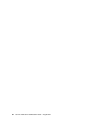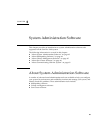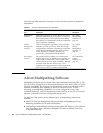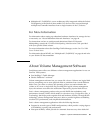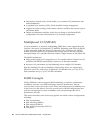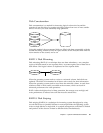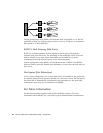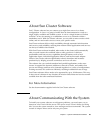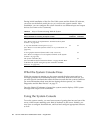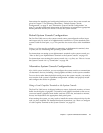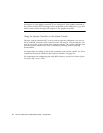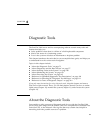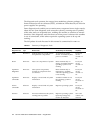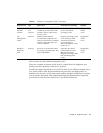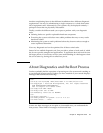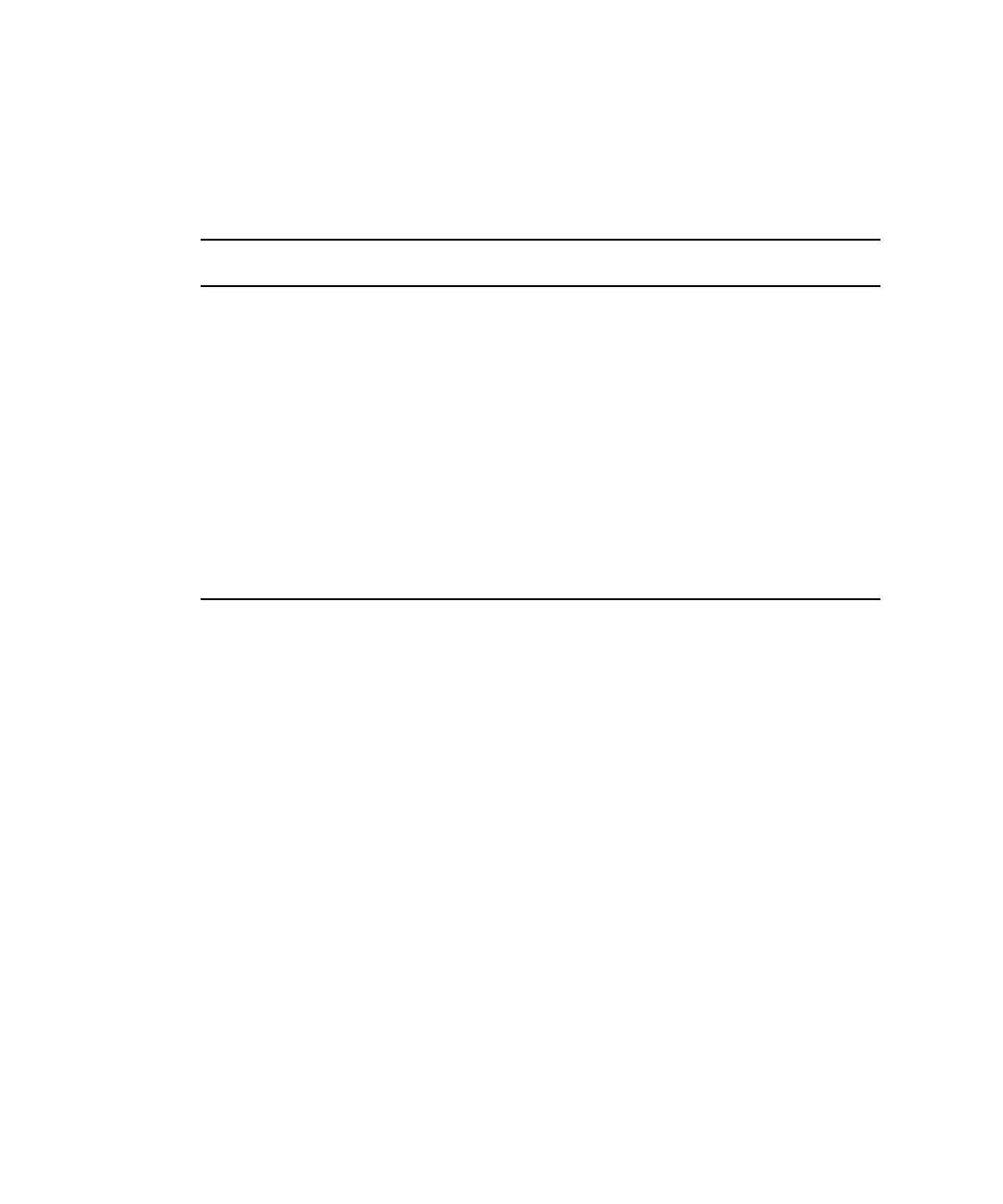
70 Sun Fire V490 Server Administration Guide • August 2004
During initial installation of the Sun Fire V490 system and the Solaris OS software,
you must use the built-in serial port (ttya) to access the system console. After
installation, you can configure the system console to use different input and output
devices. See
TABLE 5-2 for a summary.
What the System Console Does
While the computer is starting up, the system console displays status and error
messages generated by firmware-based tests. After those tests have been run, you
can enter special commands that affect the firmware and alter the system’s behavior.
For more information about tests that run during the boot process, see “About
Diagnostics and the Boot Process” on page 77.
Once the Solaris OS software is booted, the system console displays UNIX system
messages and accepts UNIX commands.
Using the System Console
To use the system console, you need some means of getting data into and out of the
server, which means attaching some kind of hardware to the server. Initially, you
may have to configure that hardware, and load and configure appropriate software
as well.
TABLE 5-2 Ways of Communicating With the System
Devices Available for Accessing the System Console
During
Installation
After
Installation
An alphanumeric terminal attached to serial port A (ttya)
(See “How to Set Up an Alphanumeric Terminal as the System
Console” on page 133.)
✔✔
A tip line attached to serial port A (ttya)
(See “How to Access the System Console via tip Connection” on
page 129.)
✔✔
A local graphics terminal (frame buffer card, screen etc.)
(See “How to Configure a Local Graphics Terminal as the System
Console” on page 135.)
✔
The system controller (SC)
(See “Sun Remote System Control Software” on page 22 and “How
to Monitor the System Using the System Controller and RSC
Software” on page 190.)
✔