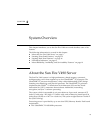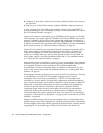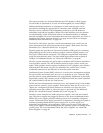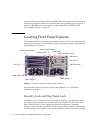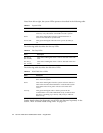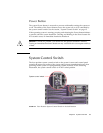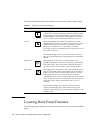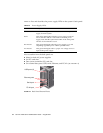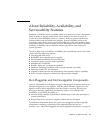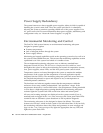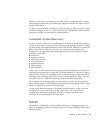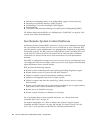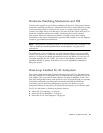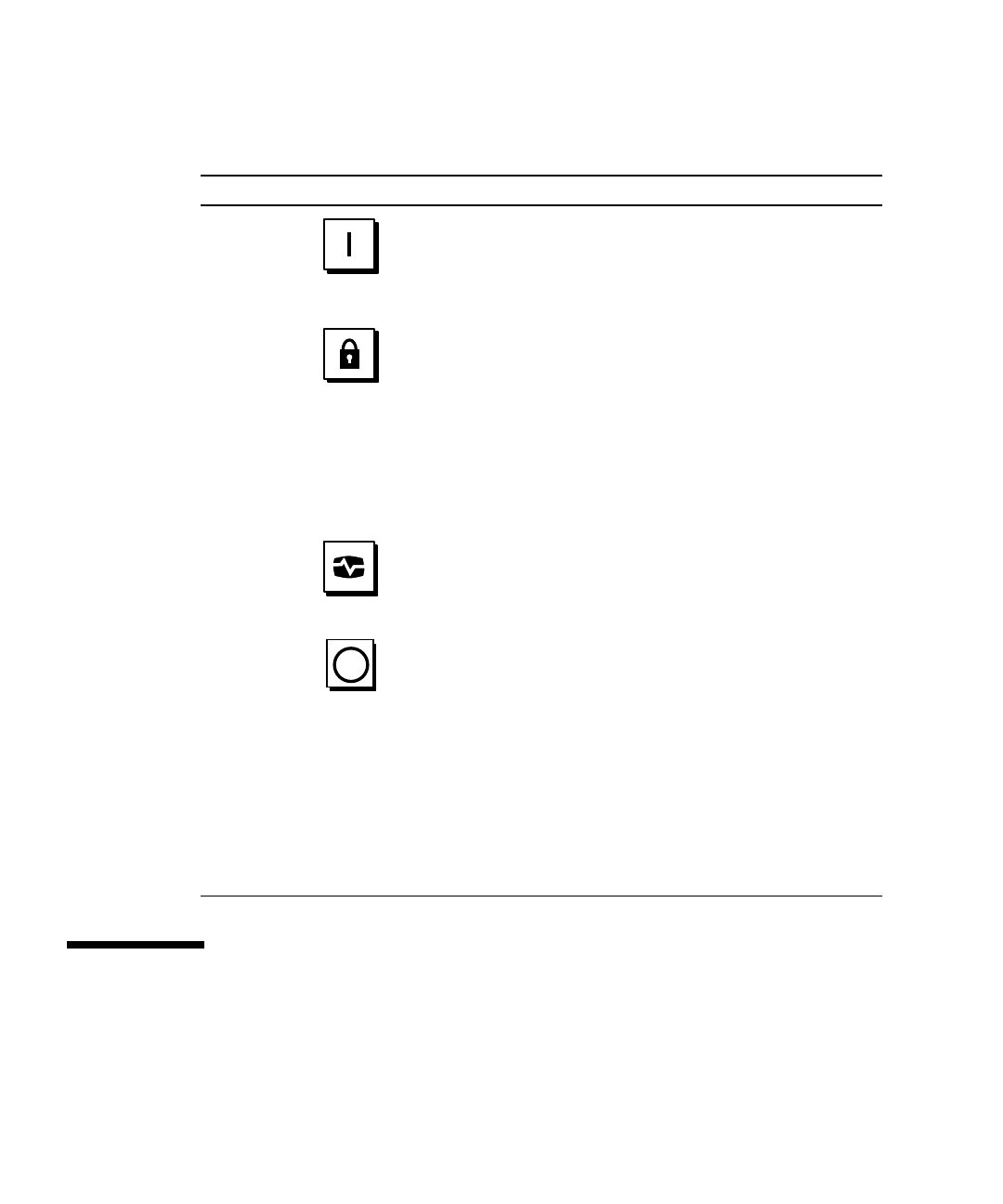
16 Sun Fire V490 Server Administration Guide • August 2004
The following table describes the function of each system control switch setting.
Locating Back Panel Features
The following figure shows the system features that you can access from the back
panel.
TABLE 2-4 System Control Switch Settings
Position Icon Description
Normal This setting enables the system Power button to power the
system on or off. If the operating system is running, pressing
and releasing the Power button initiates a graceful software
system shutdown. Pressing and holding the Power button in
for five seconds causes an immediate hardware power off.
Locked This setting disables the system Power button to prevent
unauthorized users from powering the system on or off. It also
disables the keyboard L1-A (Stop-A) command, terminal
Break key command, and ~# tip window command,
preventing users from suspending system operation to access
the system ok prompt.
The Locked setting, used for normal day-to-day operations,
also prevents unauthorized programming of the system Boot
PROM.
Diagnostics This setting forces the power-on self-test (POST) and
OpenBoot Diagnostics software to run during system startup
and system resets. The Power button functions the same as
when the system control switch is in the Normal position.
Forced Off This setting forces the system to power off immediately and to
enter 5-volt standby mode. It also disables the system Power
button. You may want to use this setting when AC power is
interrupted and you do not want the system to restart
automatically when power is restored. With the system control
switch in any other position, if the system were running prior
to losing power, it restarts automatically once power is
restored.
The Forced Off setting also prevents a system controller
console from restarting the system. However, the system
controller card continues to operate using the system’s 5-volt
standby power.