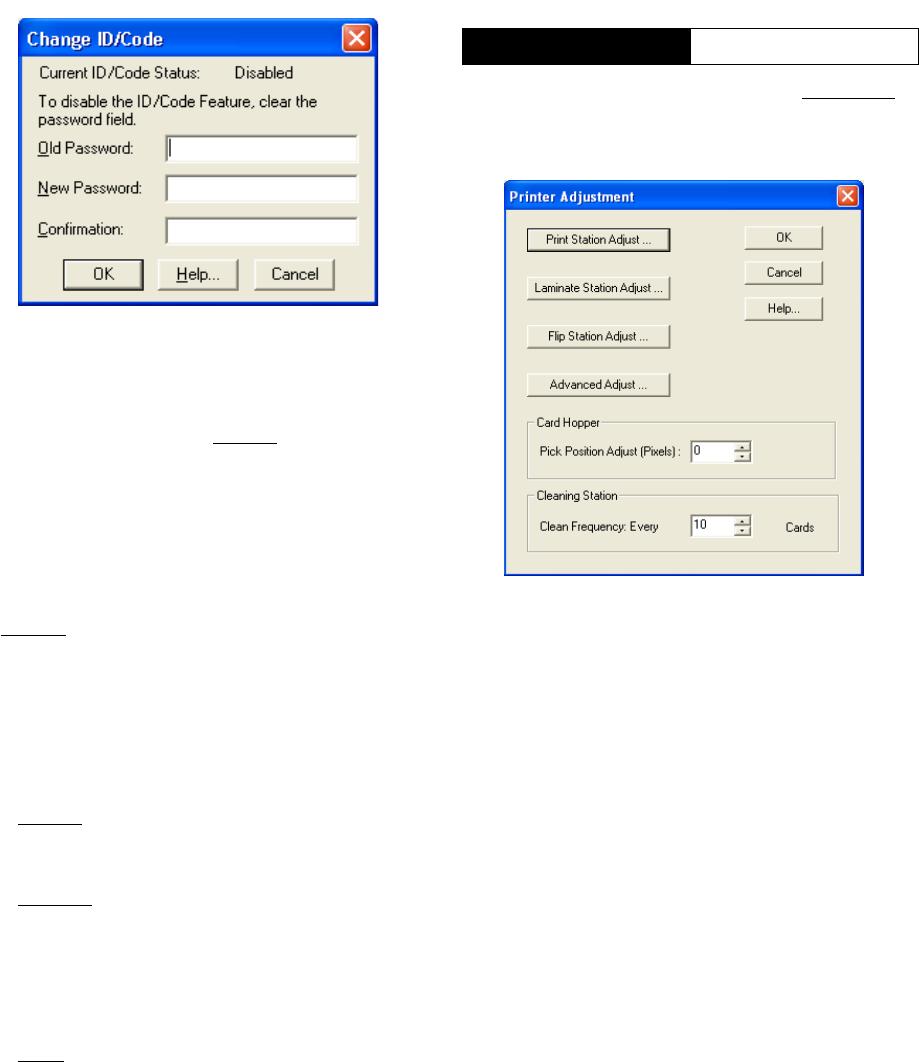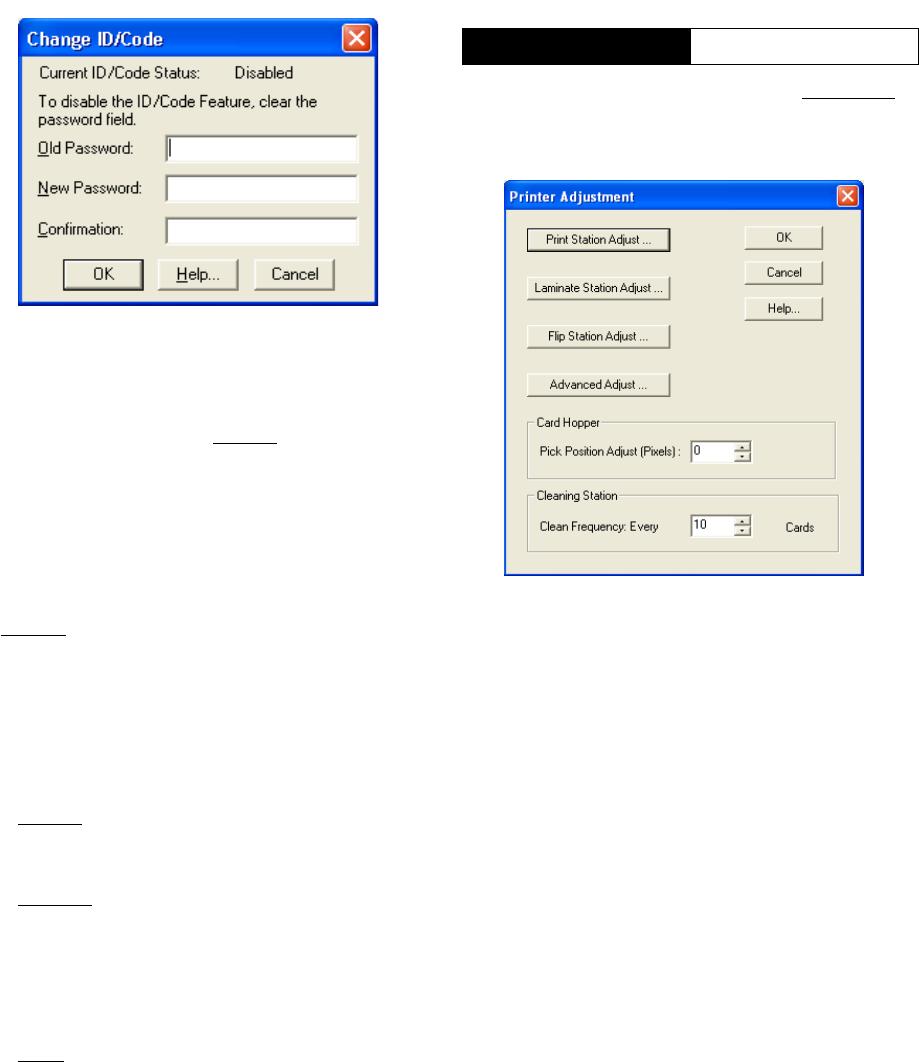
68 P640i Card Printer User Guide 980541-001 Rev. A
Set ID/Code: Sends an ID/Code (password of your
choice) to the printer, synchronizing the driver-printer
ID/Code. This is a security lock out, linking a specific
printer to a specific computer. In other words, it
prevents use of the printer with a PC not having the
same ID/Code.
Disable Printer’s Print Button
In regular on-line use, the PRINT button reprints the
last image downloaded from the computer to the
printer’s buffer memory. If Disable is checked, the
PRINT button has no effect, except after power
cycling (when power is restored, but only until the
first print job is received from the computer, the
printer will print a checkerboard test card each time
the PRINT button is pressed).
Disable Printer’s Other Buttons
If Disable is checked, the RIBBON and LAMINATE
buttons have no effect after the first downloaded job
from the computer.
Status Polling Frequency
Determines how often the PC polls the printer for
status:
•Normal
(Default mode for Parallel and USB).
Polls the printer for errors for as long as it is busy
printing cards.
• Reduced
(Default mode for Ethernet). Polls the
printer for errors, sends a print job, polls twice
more, then disconnects. This allows computers to
connect to the printer and print a card while the
previous card is printing, desirable in a network
environment.
•None
No error polling. Not a recommended
option.
Number of Times to Retry
Determines how many retries the driver will execute
in the event of a communications failure. The default
is 3 retries. A higher number may be desirable if
“Communications Failure” messages occur
frequently.
Start > Printers (or Printers and Faxes) > Right click
Zebra P640i > Properties > Device Settings > Printer
Adjustment
Print Station Adjust: see Tech Notes TN4 Print
Station
Laminate Station Adjust: see Tech Notes TN6
Laminator
Flip Station Adjust: see Tech Notes TN5 Flip
Station
Pick Position Adjust (Pixels): see Tech Notes
TN2 Card Transport
Clean Frequency: see Tech Notes TN2 Card
Transport
Advanced Adjust: see Tech Notes TN3 Magnetic
Encoder
Device Settings
Printer Adjustment