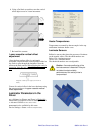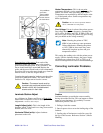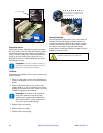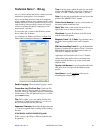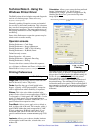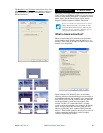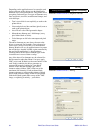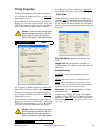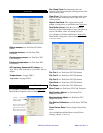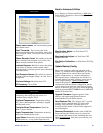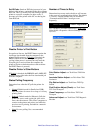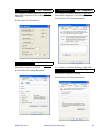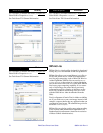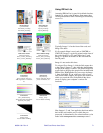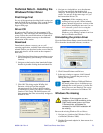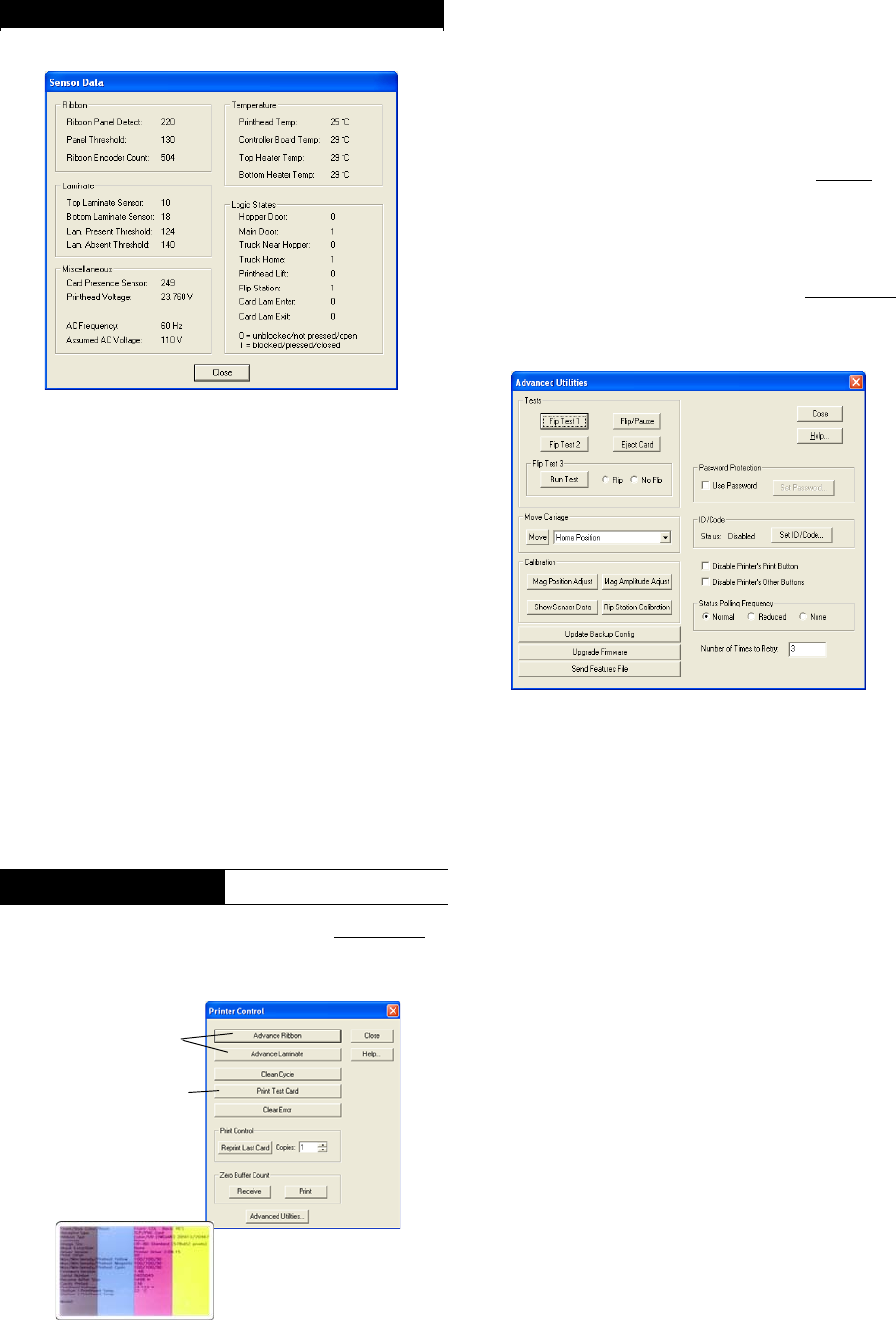
66 P640i Card Printer User Guide 980541-001 Rev. A
Start > Printers (or Printers and Faxes) > Right click
Zebra P640i > Properties > Device Settings > Control
Run Clean Cycle: Decontaminates the card
cleaning roller by activating the cleaning cassette. One
clean cycle per click.
Clear Error: This clears error reporting on the screen
(but note that the underlying cause of the error may
still be present).
Reprint Last Card: This reprints the last card
printed, as many times as specified in the Copies
box.
Zero Buffer Count: Click Receive or Print as
desired to set the related buffer to zero (if no job is in
process, the buffer values will already be zero).
Start > Printers (or Printers and Faxes) > Right click
Zebra P640i > Properties > Device Settings > Control
> Advanced Utilities
Flip Test 1: see Tech Notes TN5 Flip Station
Flip Test 2: see Tech Notes TN5 Flip Station
Flip Test 3: see Tech Notes TN5 Flip Station
Eject Card: see Tech Notes TN5 Flip Station
Flip/Pause: see Tech Notes TN5 Flip Station
Move Truck: see Tech Notes TN2 Card Transport
Mag Position Adjust: see Tech Notes TN3
Magnetic Encoder
Mag Amplitude Adjust: see Tech Notes TN3
Magnetic Encoder
Flip Station Calibration: see Tech Notes TN5 Flip
Station
Show Sensor Data: Click to display Sensor Data,
below
Also available through the Status screen (Device
Settings > Status >
Advanced )
Sensor Data
Ribbon sensors: see Tech Note TN4 Print
Station
Laminate sensors: see Tech Note TN6
Laminator
Card presence sensor: see Tech Note TN2
Card Transport
Printhead temperature: see Tech Note TN4
Print Station
AC frequency, Assumed AC voltage: see
Tech Note TN6 Laminator (Laminate Station
Adjust)
Temperatures: see page TN8-5
Logic states : see page TN8-5
Device Settings
Control
These buttons
mimic the front
panel buttons
Prints a data sum-
mary card, below,
generated by the
driver (this is not the
test card printed