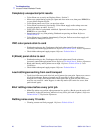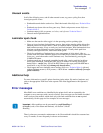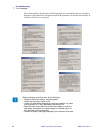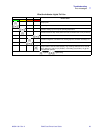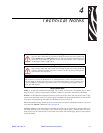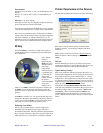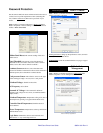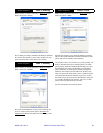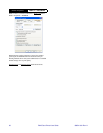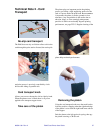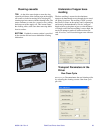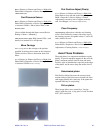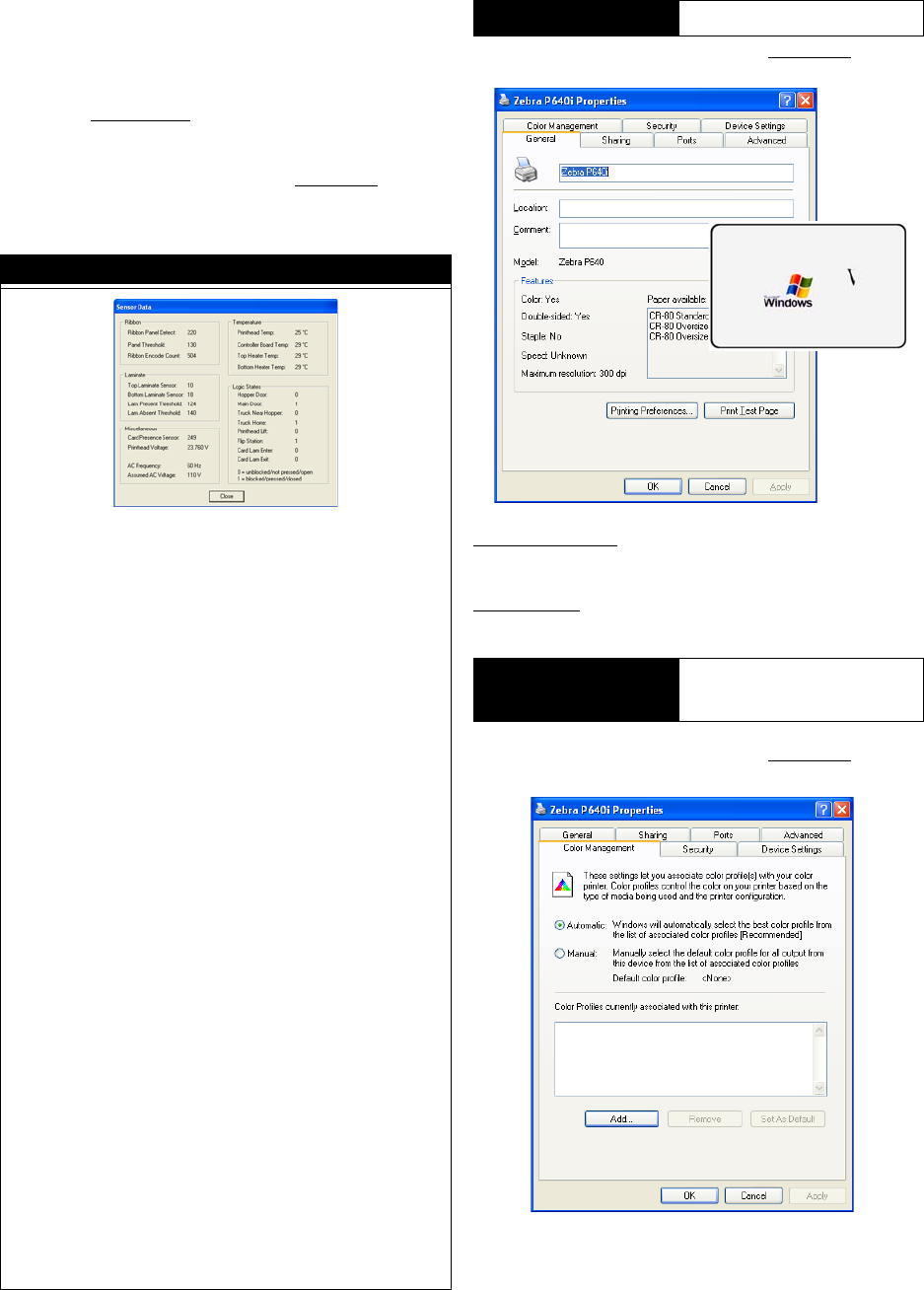
34 P640i Card Printer User Guide 980541-001 Rev. A
Password Protection
Not the same as ID/Code. Password Protection blocks access to
various low level printer adjustment screens (including this
one). Check Use Password, then enter a password of your
choice.
Start > Printers (or Printers and Faxes) > Right click Zebra
P640i > Properties > Device Settings > Control > Advanced
Utilites >
Show Sensor data
Start
> Printers (or Printers and Faxes) > Right click Zebra
P640i > Properties > General
Printing Preferences brings up the preferences screen, see Tech
Note 8, Windows Printer Driver.
Print Test Page
prints the standard Windows test page, cropped as shown here.
Start > Printers (or Printers and Faxes) > Right click Zebra
P640i > Properties > Color Management
Sensor Data
Ribbon Panel Detect:
The current reading of the color
ribbon sensor.
Panel Threshold: The current value of the detection
threshold for the color ribbon. Above this value is termed
“black,” below this value is termed “not black.”
Laminate Sensors: Reflective sensor that detect the
presence of laminate on the transfer rollers: below threshold =
laminate present, above threshold = laminate absent.
Card presence Sensor: The reflective sensor to the right
of the card hopper: High = no card, Low = card present
Printhead Voltage: Should be about 24V.
AC Frequency: 50 or 60 Hz
Assumed AC Voltage: 110V assumed for 60 Hz. If
frequency and voltage are not correct, see Laminate Station
Adjust, TN6-5
Printhead Temperatue: Temperature ceiling 70°C (above
that temperature, printing is stopped until the head cools).
Controller Board Temperature: Should be about 5°
above ambient.
Heater Temperature: Temperatures at the top and bottom
laminate heater cores.
Logic States: Summarizes all two-state interlocks and
photosensors - a very useful diagnostic tool.
Printer Properties
Table 1: General
Printer Properties
Table 1: Color
Management
Not currently supported