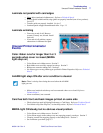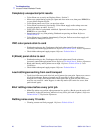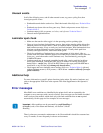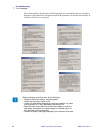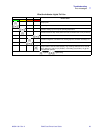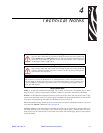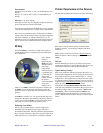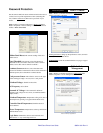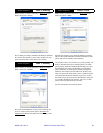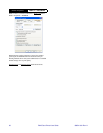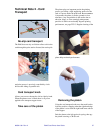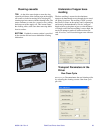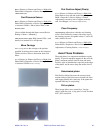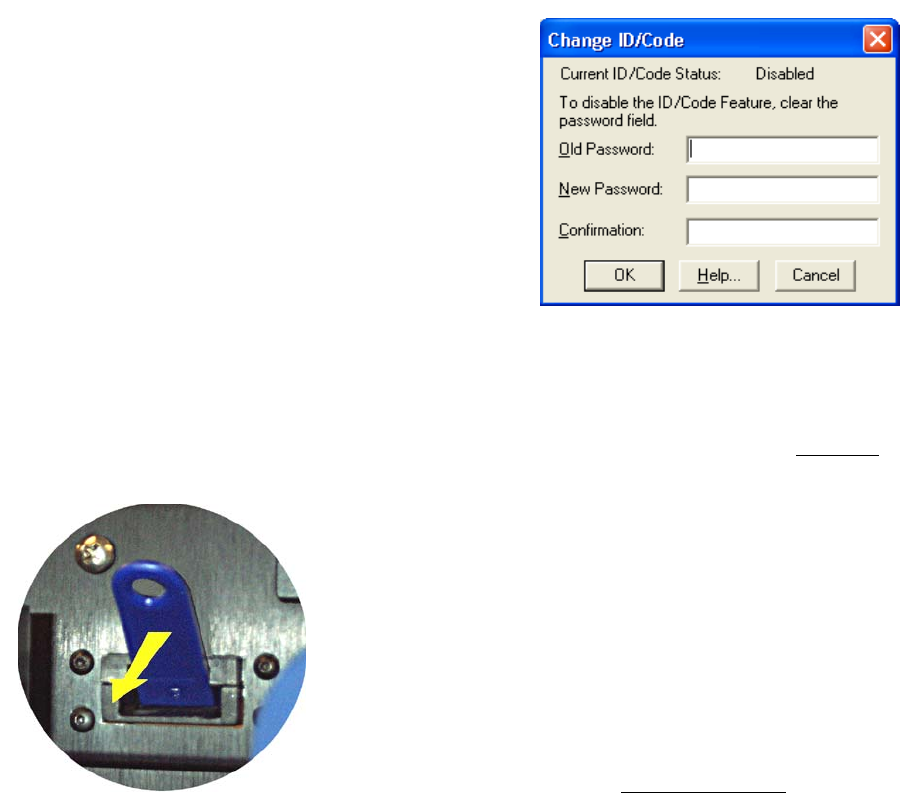
980541-001 Rev. A P640i Card Printer User Guide 33
Environment:
Operating: 50° to 95°F (10° to 35°C), 20 to 80% RH non-con-
densing
Storage: -4° to 158°F (-20° to 70°C), 5 to 90% RH non-con-
densing
Dimensions : see above drawing
Net weight 35 lb (15.9 kg) net. Shipping weight 43 lb (19.5 kg).
Sensors and interlock switches in the P640i
You cane learn a lot about how the P640i functions by spending
a few minutes thinking about its various sensors and interlocks.
These are of several different types, but they have one thing in
common - they tell the printer’s control logic what’s happening
and where, enabling it to continue with the process or, if a
malfunction occurs, to light the appropriate indicator light and
report a specific error condition on the host computer screen.
ID/Key
Theoptional ID/Key is a hardware “dongle” that is tied to a
specific P640i printer. It is intended to prevent unauthorized
use of the printer.
Like a camera
battery in
appearance, the
ID/Key
has a non-
alterable memory
containing a
unique 64-bit
serial number that
is compared prior
to each print job
with a serial
number stored in
the printer’s
nonvolatile RAM.
If the serial
numbers fail to
match, or if no
ID/Key is detected, the printer is disabled. (If
the
ID/Key is removed during a card printing session, the
printer will cease to operate after the current batch of cards is
printed.)
The
ID/Key is carried in a 2” x ¾” plastic fob that plugs into a
receptacle to the right of the card hopper. Typically, at the end
of each work session the
ID/Key is removed from the printer
and stored in a secure location such as the key safe.
Replacing a lost ID/Key:
The recovery procedure requires a special computer file
obtainable only from Zebra product support. This file is
downloaded to the printer, following which the replacement ID/
Key is inserted. The printer is then power cycled, off then on, at
which point the key’s serial number is recorded in NVRAM.
Printer Parameters in the Drivers
See Tech Note 8 Windows Printer Driver for more information.
Refer also to other Tech Notes specific to the functional
element in question - Card Transport, Mag Encoder, Print
Station, etc.
Start > Printers (or Printers and Faxes) > Right click Zebra
P640i > Properties > Device Settings > Control > Advanced
Utilites
ID/Code :
Sends an ID/Code (password of your choice) to the printer,
synchronizing the driver-to-printer ID/Code. This prevents use
of the printer with a PC not having the same ID/Code.
Update Backup Config :
Most of the parameters affecting operation of the printer, e.g.,
laminate station adjustments, are set up using the printer driver,
and are then saved in the printer’s flash memory as “current
configuration”. The original factory configuration also resides
in a separate “backup” memory, allowing you to recover the as-
shipped settings. Update Backup Config
instructs the printer to
replace the factory configuration with the current
configuration, but DO NOT DO THIS CASUALLY. On the
same lines as System Restore in Windows XP, you can revert to
the backup config as follows: 1. Power OFF; 2.
Remove the
color ribbon
; 3. Press and hold the PRINT, RIBBON and
LAMINATE buttons at the same time as you switch on the
power; 4. Release the three buttons when you see activity in the
printer.