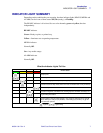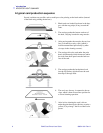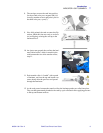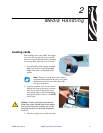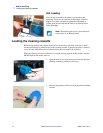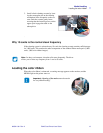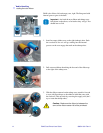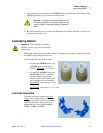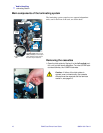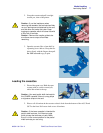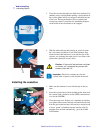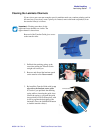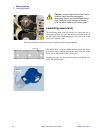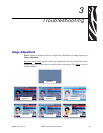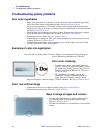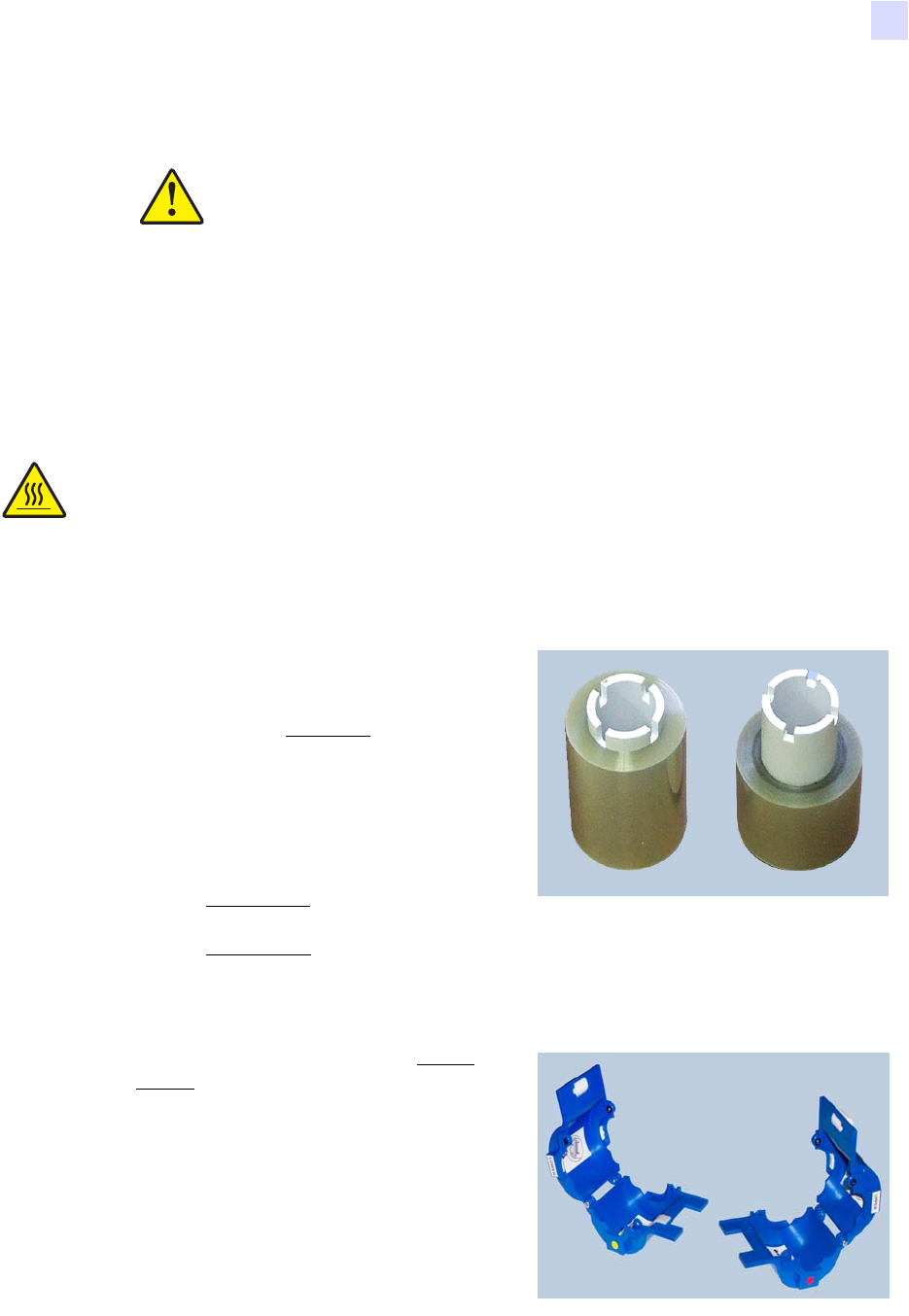
Media Handling
Laminating Station
980541-001 Rev. A P640i Card Printer User Guide 15
4. Close the printer cover, then press the RIBBON button to initialize the color ribbon. If the
MEDIA light fails to go out, check the ribbon sensor.
5. Re-open the printer cover to inspect the ribbon path for wrinkles and folds. Correct if nec-
essary, then close the cover.
Laminating Station
When either of the laminate cassettes is empty, a warning message appears on the monitor, and
the MEDIA light on the printer turns on.
Overlay laminates come in three widths:
• For the front (UPPER) of the card,
full width, plain or with special
graphics. Full width
= 2” (51 mm)
• For the back (LOWER) of the card,
partial width if there is a writable
signature panel or mag stripe,
otherwise full width. Usually, there
are no graphics on lower laminate:
Partial width
, signature panel = 1.66”
(42 mm)
Partial width
, mag stripe = 1.3” (33 mm)
Laminate Cassettes
The upper and lower cassettes are mirror
images, almost identical twins. This can be
confusing if you don’t follow the procedure
outlined in this guide. The cassettes are
differentiated by color-coded dots:Red =
UPPER Yel low = LOWER
Caution • Color ribbon wrinkling and “fold-over”
can seriously affect print quality. Unless you are
sure the ribbon is installed properly, proceed to
Step 6
Important • When loading or unloading
laminate cassettes, stay away from nearby
heated rollers.