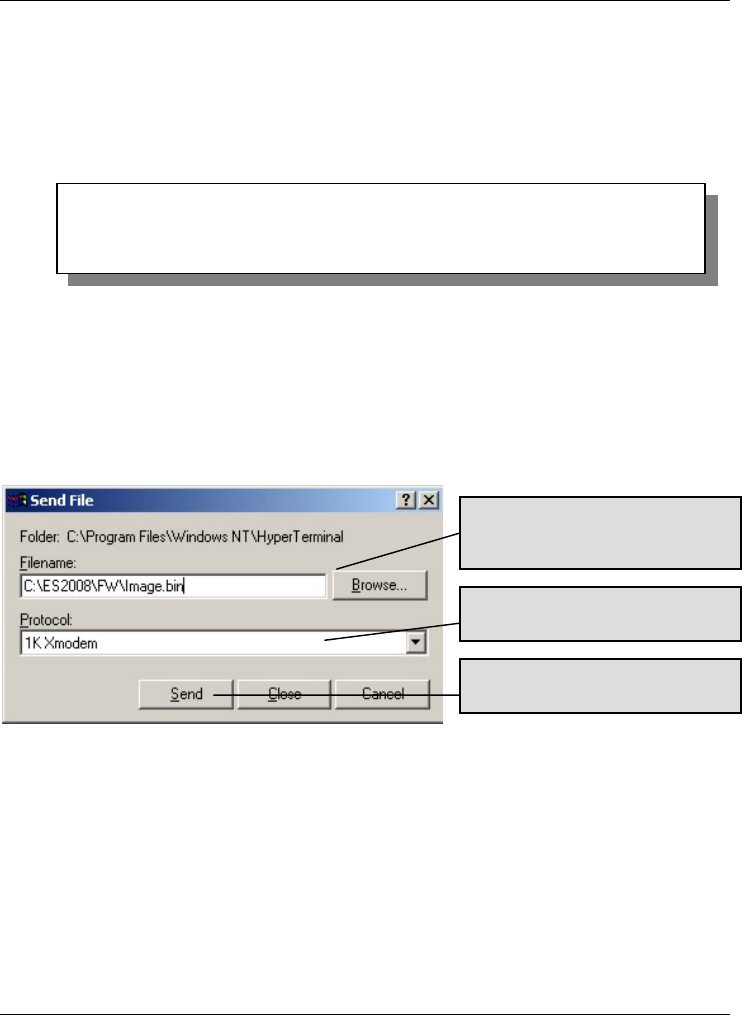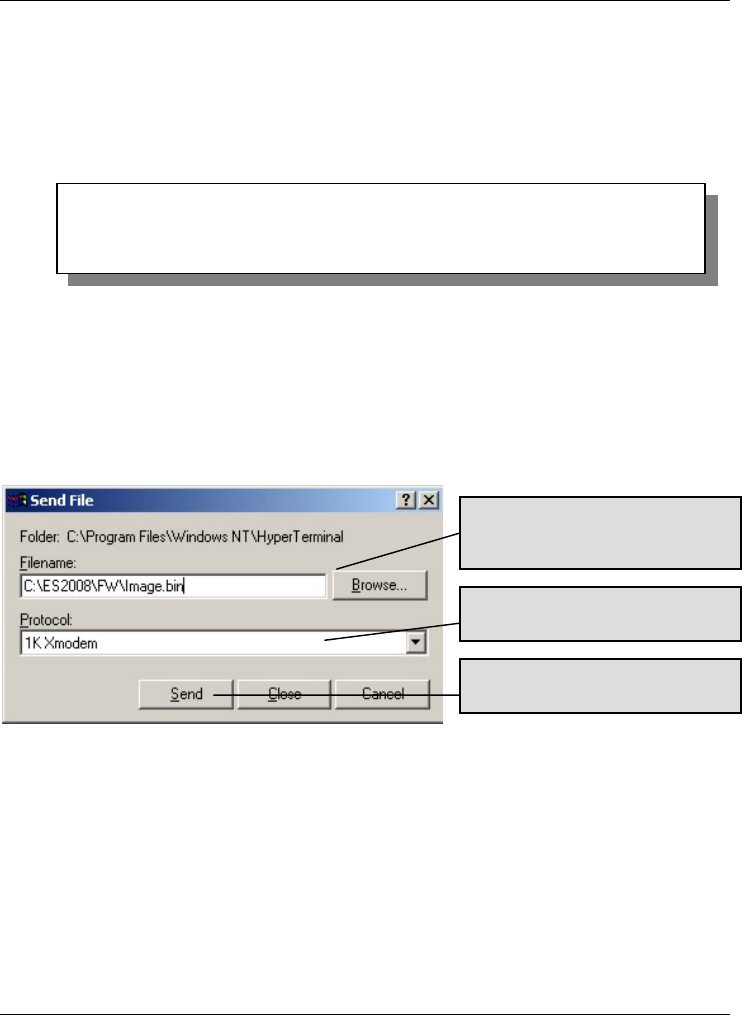
Dimension ES-2008 Ethernet Switch
18-2 Firmware and Configuration File Maintenance
18.2.1 Firmware Upgrade Via Console Port
Connect your computer to the console port on the switch.
Step 1. Run a terminal emulation program (Hyper Terminal in Windows screen shots
are used in this User’s Guide) and configure its communication parameters.
Refer to the section on Accessing the SMT Using the Console Port.
Step 2. Reboot the switch. The following screen displays.
Figure 18-1 SMT: Startup Message
Step 3. At the “$$$ Press X key to start Xmodem receiver:”
message, press “x”.
Step 4. You must change your terminal emulation program console port baud rate
setting to 57600bps.
Step 5. Click Transfer, then Send File to display the following screen.
Figure 18-2 1K Xmodem Firmware Upload Example
$$$ Switch LOADER Checksum O.K !!!
$$$ Press X key to start Xmodem receiver: Key = 78
$$$ Download IMAGE through console(1K Xmodem;baudrate=57600bps)
$$$ Start Xmodem Receiver:
Type the firmware’s file location or
click Browse to look for it,
Choose the 1K Xmodem protocol.
Then click Send.