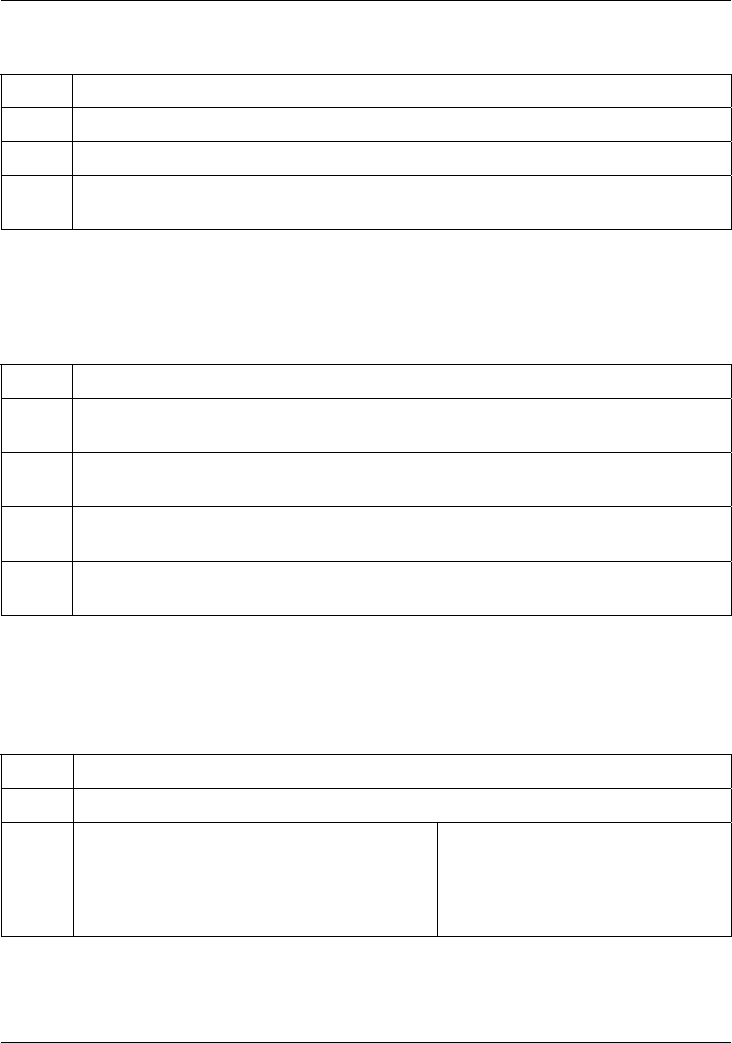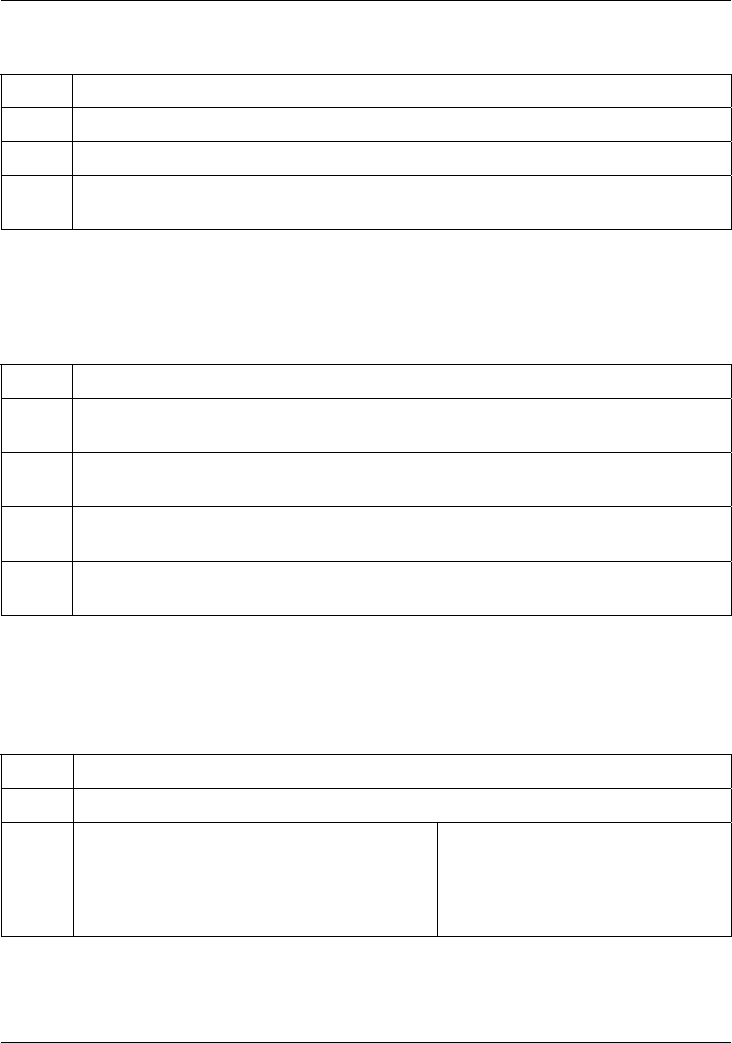
Dimension ES-2008 Ethernet Switch
19-2 Troubleshooting
Table 19-3 Troubleshooting 100 LED
STEPS CORRECTIVE ACTION
1 Check the connection between the switch and your Ethernet device(s).
2 Check that the port is enabled.
3 Make sure you’re using the correct table type and that the distance between the
switch and the device does not exceed 100 meters.
19.1.4 The FD/COL LED
Use this LED to check the duplex mode of the attached Ethernet device.
Table 19-4 Troubleshooting FD/COL LED
STEPS CORRECTIVE ACTION
1
The Ethernet device is connected at full-duplex mode if the FD/COL LED is
yellow.
2
The Ethernet device is connected at half-duplex mode when the FD/COL LED is
off.
3 Make sure you have the correct speed and flow control enabled for each port.
Refer to the Port Control chapter.
3 This LED blinks if packet collisions are occurring. Collisions are normal, but if the
FD/COL LED blinks very frequently, you may need to segment your network.
19.2 Console Port
I cannot access the switch through the console port.
Table 19-5 Troubleshooting Console Port
STEPS CORRECTIVE ACTION
1 Check to see if the switch is connected to your computer using the RS-232 cable.
2 Check to see if the communications program
is configured correctly. Set the
communication parameters as stated here.
Emulation: auto detect
Baud Rate: 9600 bps
No Parity, 8 data bits, 1 stop bit
Flow Control: None