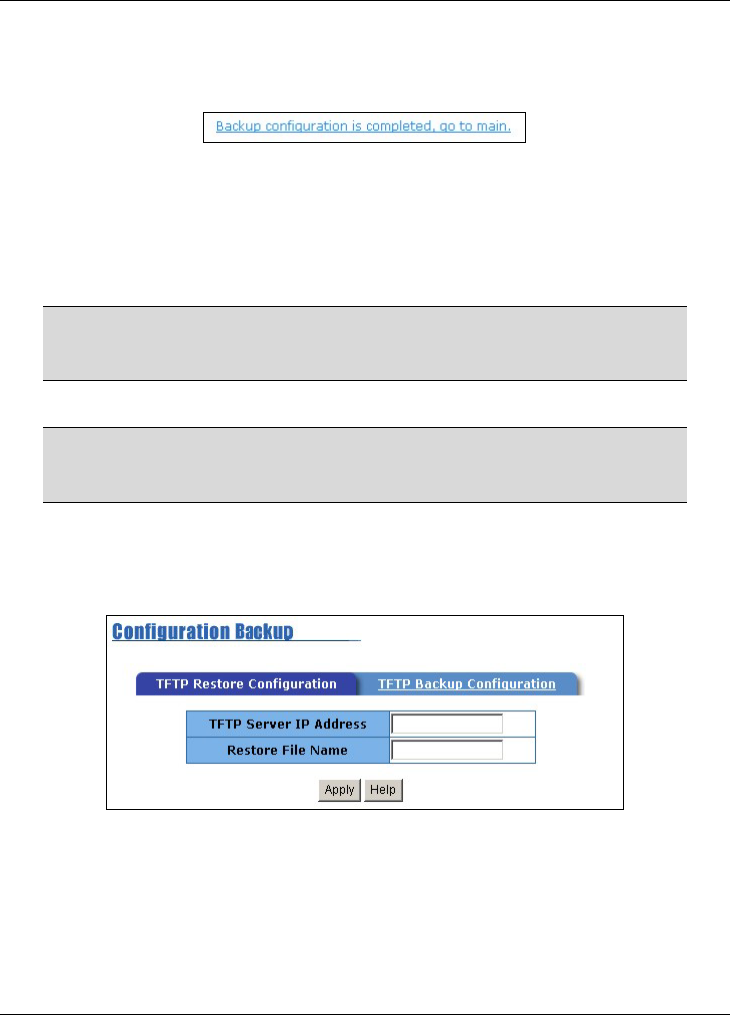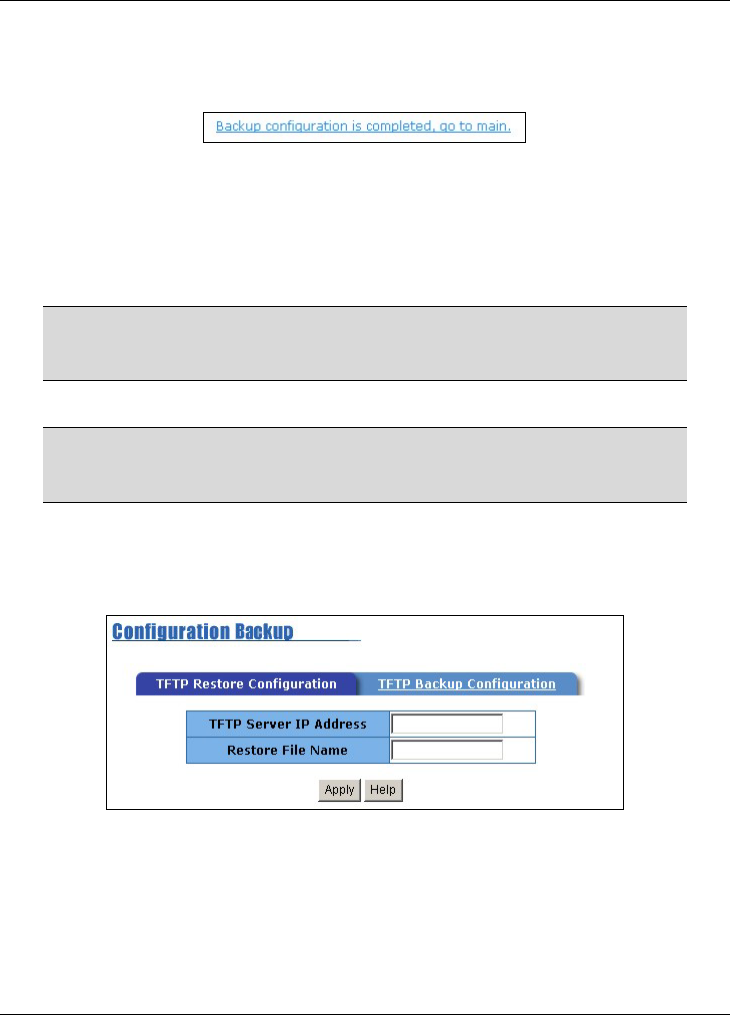
Dimension ES-2008 Ethernet Switch
Firmware and Configuration File Maintenance 18-5
Step 4. Specify the name of the configuration in the Backup File Name field.
Step 5. Click Apply. The switch saves the system configuration file to the TFTP
server. The following screen displays when the backup process is successful.
Figure 18-7 Web Configurator: Backup Configuration File Successful
Step 6. Click on the message to go back to the main screen.
18.3.2 Restore Configuration
This section shows you how to restore a previously saved configuration.
WARNING!
DO NOT INTERRUPT THE FILE TRANSFER PROCESS AS THIS
MAY PERMANENTLY DAMAGE YOUR SWITCH.
This function erases the current configuration before restoring a
previous back up configuration; please do not attempt to restore
unless you have a backup configuration file stored on disk.
Step 1. Run a TFTP server program on the computer and specify the location of a
previously saved configuration file and set the communication mode.
Step 2. Click Configuration Backup and then the TFTP Configuration Restore tab
to display the screen as shown next.
Figure 18-8 Web Configurator: Restore Configuration
Step 3. Enter the IP address of the TFTP server, where a configuration file resides, in
the TFTP Server IP Address field.
Step 4. Specify the name of the configuration file in the Retore File Name field.
Step 5. Click Apply. The switch will download the configuration file from the TFTP
server.