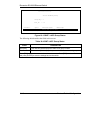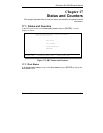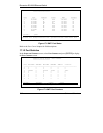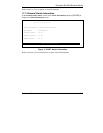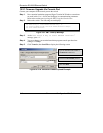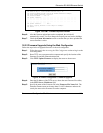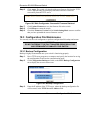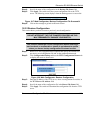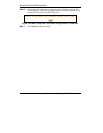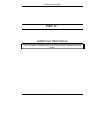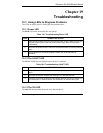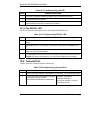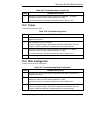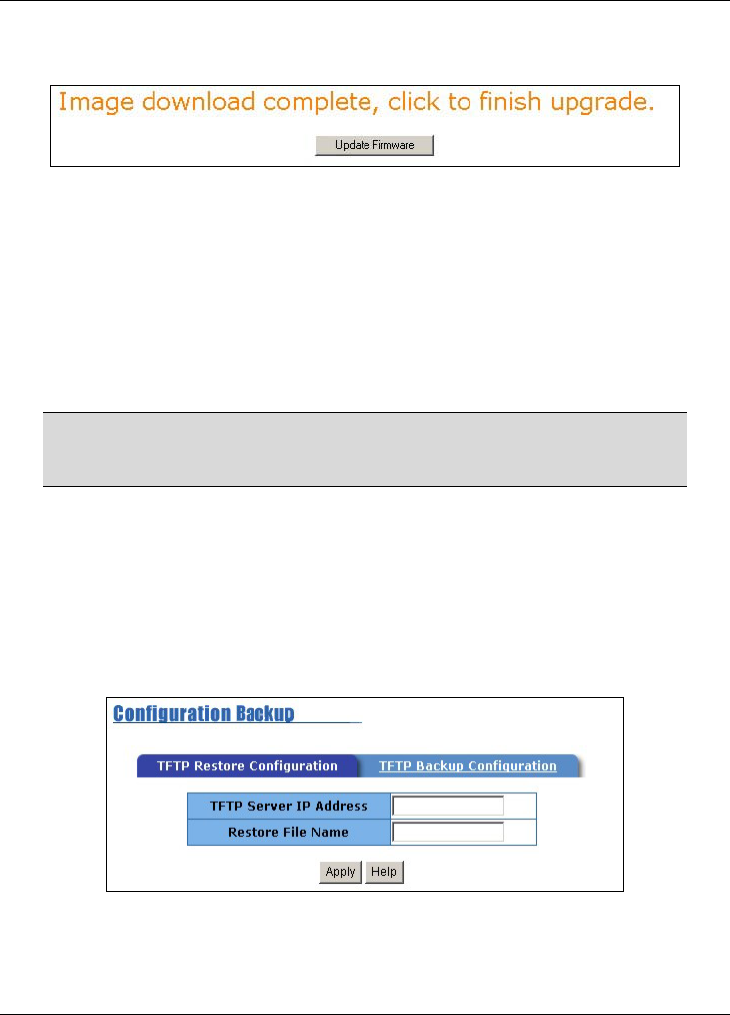
Dimension ES-2008 Ethernet Switch
18-4 Firmware and Configuration File Maintenance
Step 6. Click Apply. The switch will download the new firmware file from the TFTP
server. The following screen displays when the firmware is retrieved
successfully from the TFTP server.
Figure 18-5 Web Configurator: Successful Firmware Retrieval
Step 7. Click Update Firmware to save the firmware file to the switch.
Step 8. Click Reboot to restart the switch.
Step 9. Check the Firmware Version field in Switch Setting:Basic screen to confirm
that you have uploaded the correct firmware version.
18.3 Configuration File Maintenance
You can only use the web configurator to perform configuration file backup and restore.
WARNING!
DO NOT INTERRUPT THE FILE TRANSFER PROCESS AS THIS
MAY PERMANENTLY DAMAGE YOUR SWITCH.
18.3.1 Backup Configuration
Backup is highly recommended once your switch is functioning properly.
Step 1. Run a TFTP server program on a computer and specify the location for saving
the configuration file and set the communication mode.
Step 2. Click Configuration Backup and click on the TFTP Backup Configuration
tab to display the screen as shown next.
Figure 18-6 Backup Configuration
Step 3. Enter the IP address of the TFTP server, where the backup configuration file
will be stored, in the TFTP Server IP Address field.