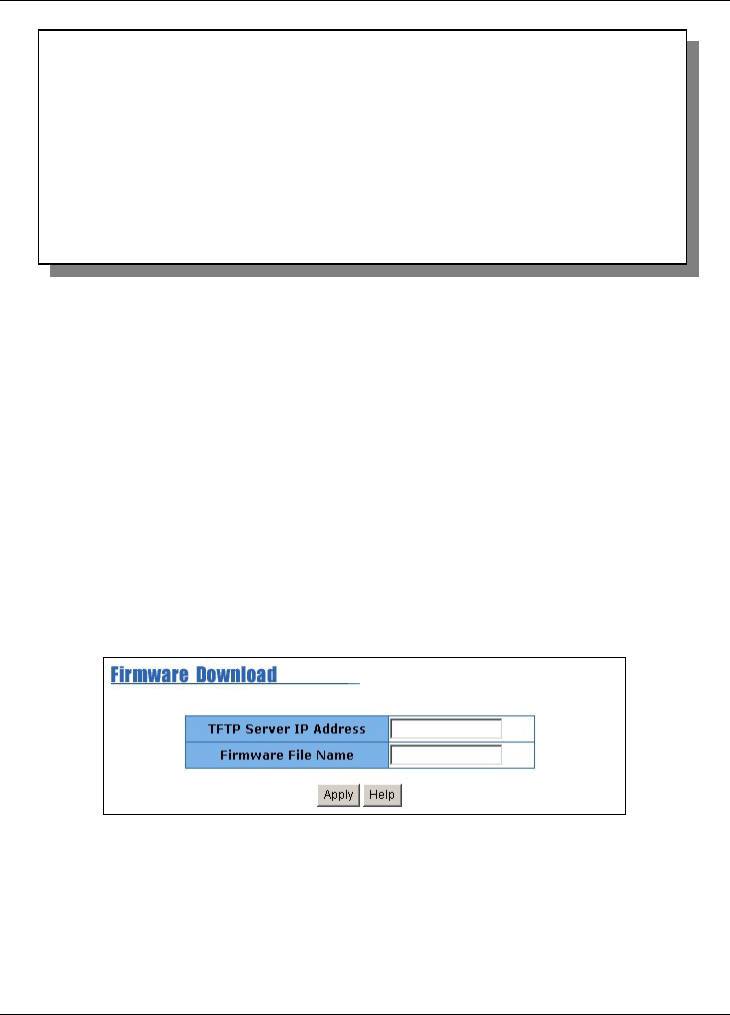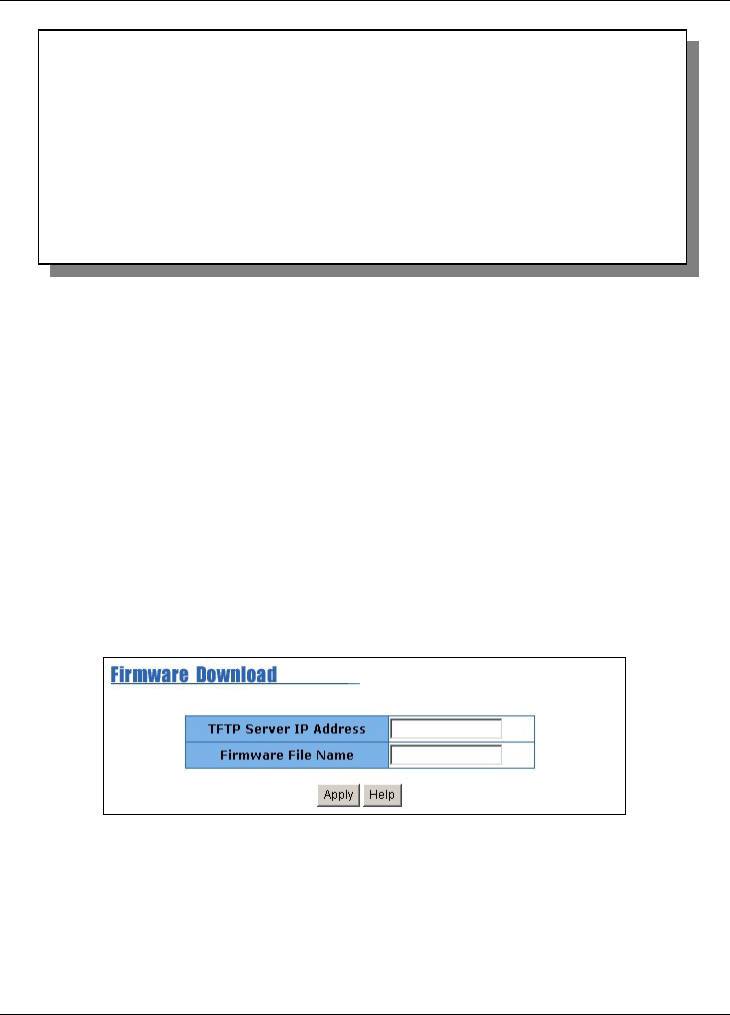
Dimension ES-2008 Ethernet Switch
Firmware and Configuration File Maintenance 18-3
Figure 18-3 SMT: Firmware Upload Process
Step 6. After the firmware upload process has completed, the switch will
automatically restart. You must change the console port rate back to 9600bps.
Step 7. Check the System Information screen to confirm that you have uploaded the
correct firmware version.
18.2.2 Firmware Upgrade Using the Web Configurator
Follow the steps below to upgrade firmware via the web configurator.
Step 1. Follow the steps in the Accessing the Web Configurator section to log in to the
web configurator.
Step 2. Run a TFTP server program on the computer and specify the location of the
firmware file and the communication mode.
Step 3. Click TFTP Update Firmware to display the screen as shown next.
Figure 18-4 Web Configurator: Firmware Upgrade
Step 4. Enter the IP address of the TFTP server, where the new firmware file resides,
in the TFTP Server IP Address field.
Step 5. Specify the name of the firmware file in the Firmware File Name field. The
firmware filename must not be more than 15 ASCII characters and must be
exactly the same as the firmware file on the computer.
$$$ Switch LOADER Checksum O.K !!!
$$$ Press X key to start Xmodem receiver: Key = 78
$$$ Download IMAGE through console(1K Xmodem;baudrate=57600bps)
$$$ Start Xmodem Receiver: CCCCCCCCC
$$$ Download IMAGE .... O.K !!!
$$$ Update firmware . . . . . . . . . . . . . . . . . . . . . . . . .
. . . . . . . . . . . . . . . . . . . . . . . . . . . . . . . . . . .
. . . . . . . . . . . . . . . . . . . . . . . . . . . . . . . . . . .
. . . . . . . . . . . . . . . . . . . . . . . . . . . . . . . . . . .
. . . . . . . . . . . . . . . .
$$$ Update Firmware . . . . OK!!!
$$$ Note: console baudrate of new image is 9600bps..
$$$ Reboot . . . .