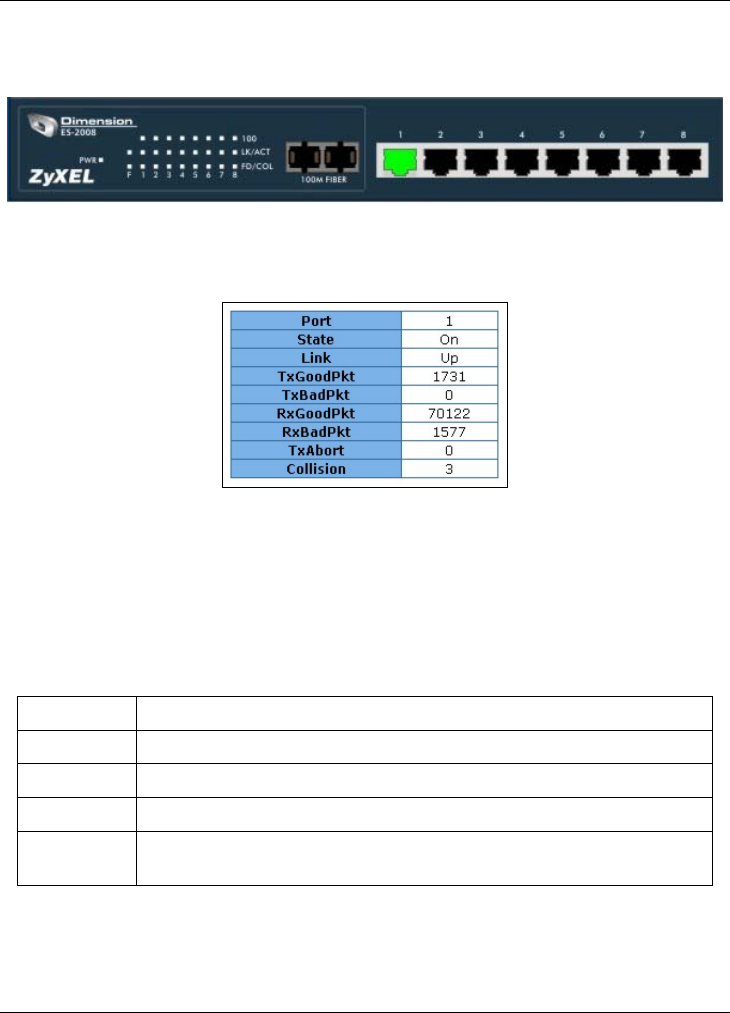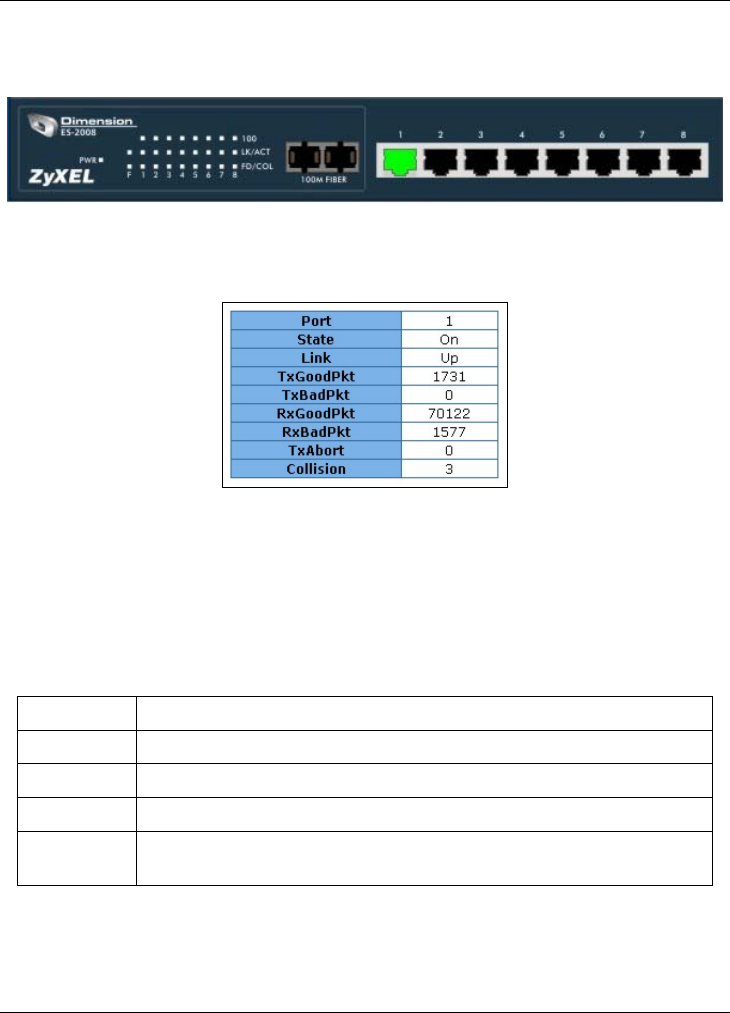
Dimension ES-2008 Ethernet Switch
Introducing the Web Configurator 3-3
3.1.2 The Web Configurator Front Panel Display
The front panel graphic is displayed on all web screens to indicate the real-time port status
of the switch.
Figure 3-5 Web Configurator Front Panel Display
A port in green means a device is connected to the port. To view port information, click
on the ports to open a read-only status window as shown next.
Figure 3-6 Port Status
Refer to the Port Statistics section for field descriptions.
3.2 Commonly Used Buttons
The following table describes the buttons found in most screens.
Table 3-1 Commonly Used Button
BUTTON DESCRIPTION
Apply
Click Apply to save the changes.
Default
Click Default to set the screen settings back to factory defaults.
Delete
Click Delete to remove a selected item.
Help
Click Help to open a web-based HTML help window. The Help button
is not available in all web configurator screens.