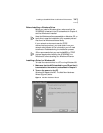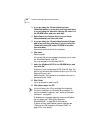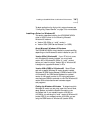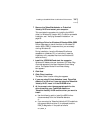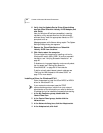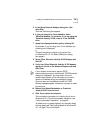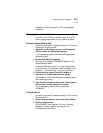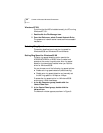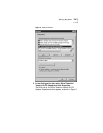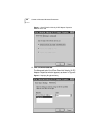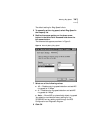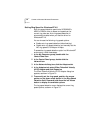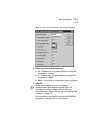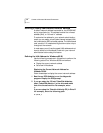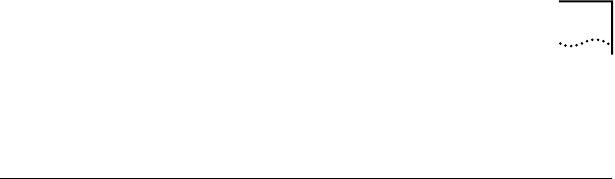
Verifying Successful Installation 65
installation, see the next section, “Verifying Successful
Installation.”
Verifying Successful Installation
To confirm that the NIC is installed correctly in your PC,
follow the steps appropriate for your operating system.
Windows 95 and Windows 98
To confirm that the NIC is installed correctly in a PC running
Windows 95 or Windows 98:
1 Right-click the My Computer icon, click Properties,
and then select the Device Manager tab.
A list of devices appears on the Device Manager screen,
arranged by type.
2 Double-click Network adapters.
The name of the installed 3C359B NIC appears on the
Device Manager screen.
If a yellow exclamation point (!) or a red X appears next
to the NIC name, the installation wasn’t successful. See
Chapter 6, “Troubleshooting,” for more information.
3 Double-click the name of the NIC to display a
description of the NIC and its current status.
The message in the Device status panel confirms that the
NIC is working properly.
4 Click Cancel to close each dialog box. Then close the
Control Panel and My Computer windows.
You’ve successfully installed and configured the
3C359B NIC.
Windows NT 4.0
To confirm that the NIC is installed correctly in a PC running
Windows NT 4.0:
1 Double-click the Network icon in the Control Panel.
2 Click the Adapters tab.
The 3C359B NIC should appear in the list of network
adapters. If it doesn’t appear, see Chapter 6 for
troubleshooting information.