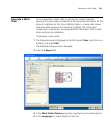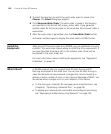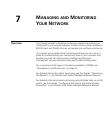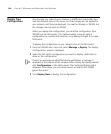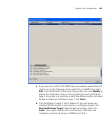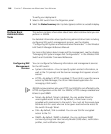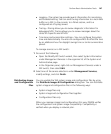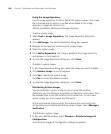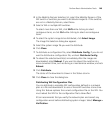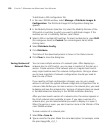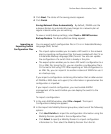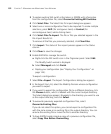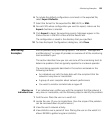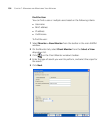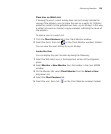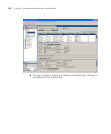Perform Basic Administrative Tasks 149
2 In the Mobility Domain Selection list, select the Mobility Domain of the
WX switch or switches you want to distribute images to. If the switches
are not in a Mobility Domain, select None.
3 Select a WX or multiple WX switches.
To select more than one WX, click Shift while clicking to select
contiguous items, or click Ctrl while clicking to select noncontiguous
items.
4 To select the system image to be distributed, click Select Image.
The Image File Selection dialog box appears.
5 Select the system image file you want to distribute.
6 Click Close.
7 To distribute a configuration file, select Distribute Config. If you do not
want to distribute a configuration file, uncheck Distribute Config.
8 To reboot the selected switch(es) immediately after the images are
downloaded, select Reboot. If you want to reboot the switches at a
more convenient time, such as during a a maintenance window, uncheck
Reboot.
9 Click Distribute.
The status of the download is shown in the Status column.
10 Click Close to close the dialog box.
Distributing WX Configuration Files
You can distribute a complete WX configuration defined in a network
plan as a file and download it to one or more WX switches at one time.
Using this feature replaces the current configuration file on the WX. You
must reboot the WX for the configuration file to take effect.
3Com recommends that you verify the network plan and correct any
configuration errors before distributing system images. Select Manage >
Verification.