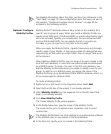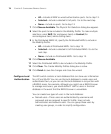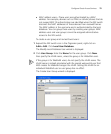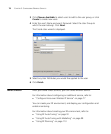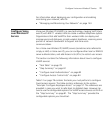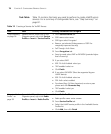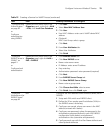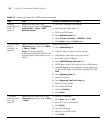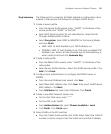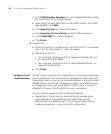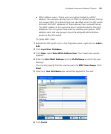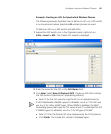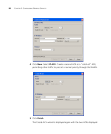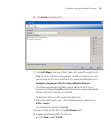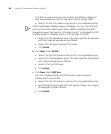Configure Voice over Wireless IP Service 81
Step Summary The following list summarizes the fields selected or configuration items
entered in the example that follows to configure VoWIP access:
1 Create a service profile.
From the Service Profile wizard, enter “VoWIP” as the Name of the
service profile and “VoWIP” as the SSID.
Select SSID Type Encrypted. Do not select Beacon. Select the Fall
Through Authentication as None.
Select Encryption. Select WEP or WPA/PSK for the Security Mode,
and click Finish.
WEP—802.1X Auth Enabled is yes, TKIP Enabled is no.
WPA/PSK—802.1X Auth Enabled is no, PSK Auth is enabled TKIP
Enabled is yes. Enter a 64 Hex character key for Preshared key, or
enter a pass phrase and click Generate Key.
2 Create a radio profile.
From the Radio Profile wizard, enter “VoWIP1” as the Name of the
radio profile.
Select Service Profile Selection. Select the VoWIP service profile. Click
Add. Click Finish.
3 Configure local authentication (or configure the RADIUS server in
3WXM).
From the Local Database User wizard, click User.
Select New MAC Address User. Click User. Enter user’s VoWIP device
MAC address. Click Next.
From Attributes tab, select User Attributes. Click Finish.
4 Create a new MAC Network Access rule.
For the User Glob value, enter “**”.
For the SSID, enter VoWIP.
From Authentication tab, select Choose Available > Local.
Click Finish. Click Finish again.
5 Setup VLANs on the WX switches.
From the Create VLANs wizard, click VLAN Setup. Select the VLAN ID
number (must be unique). Enter the VLAN name and the IP address.