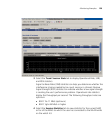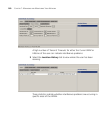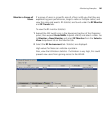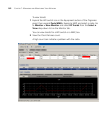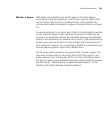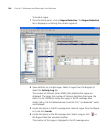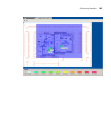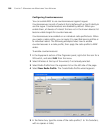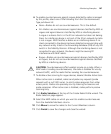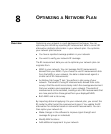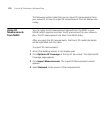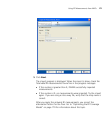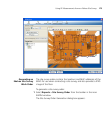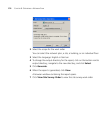Monitoring Examples 167
6 To enable countermeasures against rogues detected by radios managed
by this profile, select one of the following from the Countermeasures
Type pull-down list:
None—Radios do not use countermeasures. This is the default.
All—Radios use countermeasures against devices classified by MSS as
rogues and against devices classified by MSS as interfering devices.
A rogue is a device that is in the 3Com network but does not belong
there. An interfering device is not part of the 3Com network but also
is not a rogue. MSS classifies a device as an interfering device if no
client connected to the device has been detected communicating with
any network entity listed in the forwarding database (FDB) of any WX
switch in the Mobility Domain. Although the interfering device is not
connected to your network, the device might be causing RF
interference with MAP radios.
Rogue—Radios use countermeasures against devices classified by MSS
as rogues, but do not use countermeasures against devices classified
by MSS as interfering devices.
CAUTION: Countermeasures affect wireless service on a radio. When a
MAP radio is sending countermeasures, the radio is disabled for use by
network traffic, until the radio finishes sending the countermeasures.
7 To disable active scanning for rogue devices, deselect Enable Active Scan.
When active scan is enabled, radios send probe any requests (probe
requests with a null SSID name), to solicit probe responses from other
access points. Radios also passively scan by listening for beacons and
probe responses. When active scan is disabled, radios perform passive
scanning only.
8 Click Radio Selection at the top of the Create Radio Profile wizard. The
Radio Selection page appears.
9 Select the MAP radios on which you want to enable countermeasures
from the Available Members column.
10 Click Move to move the radios to the Current Members column.
11 Click Finish to save the changes and close the wizard.