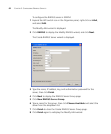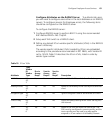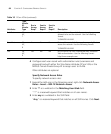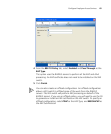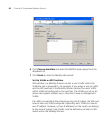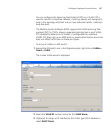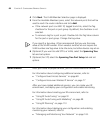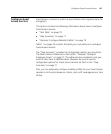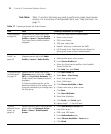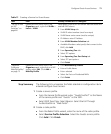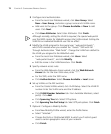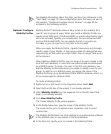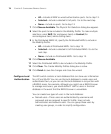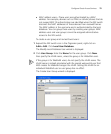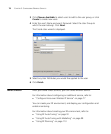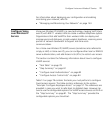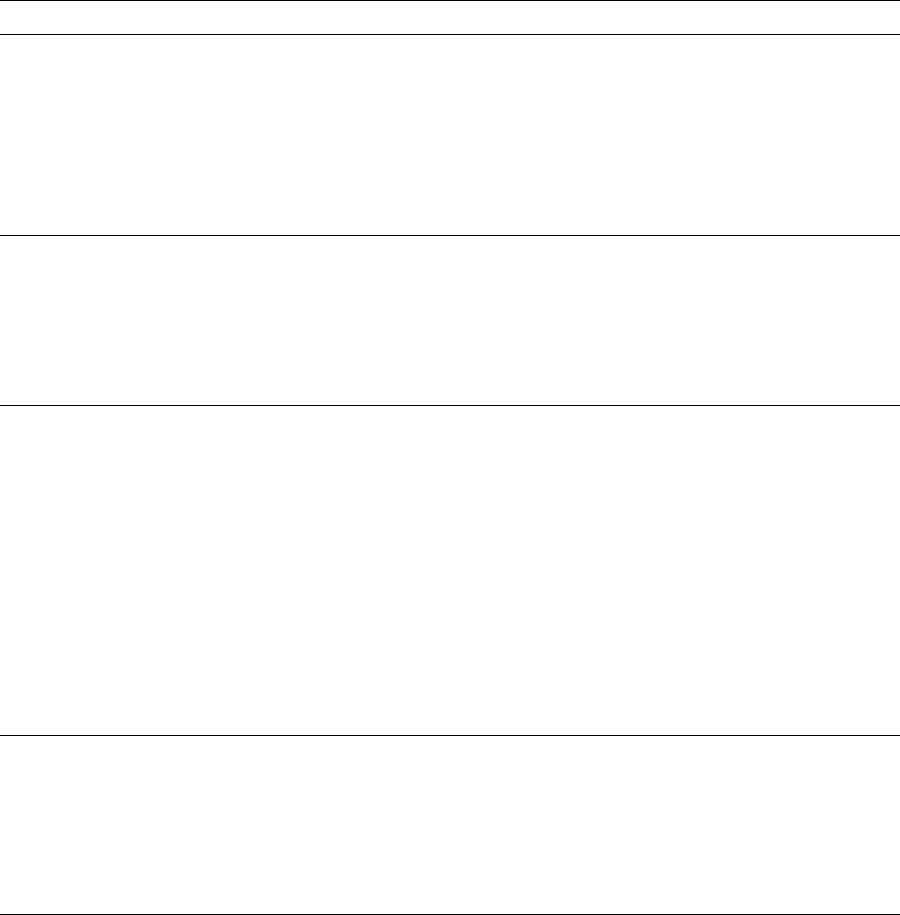
70 CHAPTER 3: CONFIGURING WIRELESS SERVICES
Task Table Table 11 contains the tasks you need to perform to create Guest access
services. For a summary of configurable items, see “Step Summary” on
page 71.
Table 11 Creating a Service for Guest Access
Task Path Primary Parameters to Configure
“Step Summary”
on page 56
Expand the WX switch icon in the
Organizer panel; right-click Service
Profiles > Insert > Service Profile.
The Create Service Profile wizard is
displayed.
1 From the Create Service Profiles wizard:
Name: enter Guests
SSID: enter Guests
SSID type: select clear
Beacon: select yes (to advertise the SSID)
Fall Through Auth: Web Portal or Last Resort (to
allow guest access without authentication)
“Create a Radio
Profile” on
page 59
Expand the WX switch icon in the
Organizer panel; right-click Radio
Profiles > Insert > Radio Profile.
1 From Create Radio Profiles wizard:
Radio profile name: enter a name
2 From Service Profile tab:
Select the Guest service profile in the Available
Service Profiles list.
Click Add; then click Finish
“Configure Local
Authentication”
on page 74
Expand the WX switch icon in the
Organizer panel, right-click > AAA >
Edit; click Local User Database. The
Modify Local User Database wizard is
displayed.
Configuring authentication can be
done more easily by first adding a user
group and associating or creating users
for that group.
1 Click User Group tab
Select New > User Group
Enter: User group name
Enter: VLAN name
2 Click Choose Available or New
Create a new user or select a user
Click Next
Click User Attributes:
3 Select User Attributes
Click Finish; click Finish again.
4 Repeat steps 1 – 3 for all Guests.
“Specify
Network Access
Rules” on
page 64
Expand the AAA icon in the Organizer
panel; right-click Network Access
Rules > Insert > Web Network
Access.
1 From Web Network Access tab:
User Glob: enter **
SSID: enter SSID name
From Authentication tab:
Select Choose Available > Local server
Click Finish