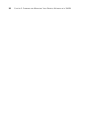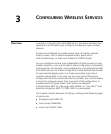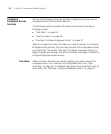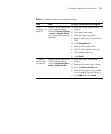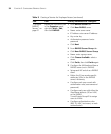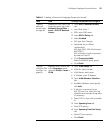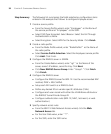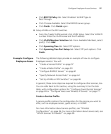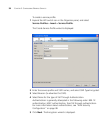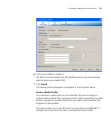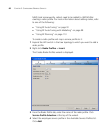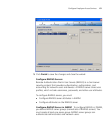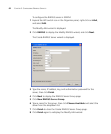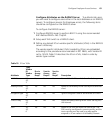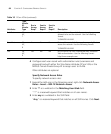Configure Employee Access Services 57
Click 802.1X Policy tab. Select Enabled. Set EAP Type to
Pass-Through.
Click Choose Available. Select the RADIUS server group.
Click Finish. Click Finish again.
6 Setup VLANs on the WX switches.
From the Create VLANs wizard, click VLAN Setup. Select the VLAN ID
number. Enter the VLAN name and the IP address.
Click VLAN Member Selection tab. From Available Members, select
port(s). Click Add
Click Spanning Tree tab. Select STP options.
Click Spanning Tree Port Setup tab. Select STP port options. Click
Finish.
Example: Configure
Employee Access
The following detailed steps provide an example of how to configure
Employee services. You will:
“Create a Service Profile” on page 57
“Create a Radio Profile” on page 59
“Configure RADIUS Servers” on page 61
“Specify Network Access Rules” on page 64
“Set Up VLANs on WX Switches” on page 66
In general, these same steps are required to configure other services, too.
You can refer back to this section, using the summary list or the task
table, with configuration options for “Configure Guest Access Services”
on page 69 or “Configure Voice over Wireless IP Service” on page 77.
Create a Service Profile
A service profile contains the configuration for the service you want to
offer, such as employee access, guest access, or VoWIP.
For more information about service profiles, see “Wireless
Configuration” on page 36. For more information about service sets, see
“Which Services To Provide?” on page 30.