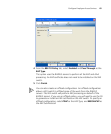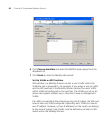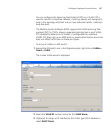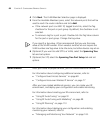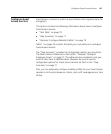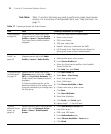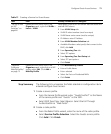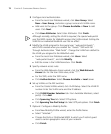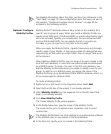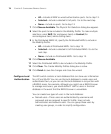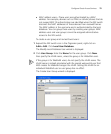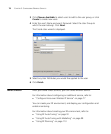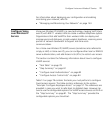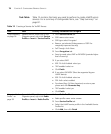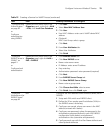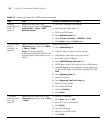Configure Guest Access Services 73
For detailed information about the steps, see the cross-references in the
“Task Table” on page 70. New configuration items that were not part of
the example “Configure Employee Access Services” on page 52 are
included in the following sections.
Optional: Configure
Mobility Profiles
Mobility Profile™ attributes allow or deny access to the network for a
specific user or group of users. When you create a Mobility Profile, you
specify which MAP ports, Distributed MAPs, or wired authentication ports
are to be included. Typically, you include ports that are defined as MAP
ports or Distributed MAPs. You can specify that all or no ports are
included, or you can specify a list of ports to be included.
When you apply the Mobility Profile, it guests have access only through
specific areas of your WLAN—if they roam outside of a designated area
supported by an WX switch or certain MAPs, they no longer have access
to the Internet.
After creating a Mobility Profile, you can assign it to users created in the
local WX user database, or users who are authenticated and authorized
by a RADIUS server. To assign it to users in the WX user database, you
add the Mobility Profile name when you create or modify a user or user
group. To add this on a RADIUS server, you assign the name of the
Mobility Profile by using the Mobility-Profile RADIUS attribute, which is a
3Com vendor-specific attribute (VSA).
To create a Mobility Profile:
1 Right-click on a WX switch in the Organizer panel. Select Edit.
2 Select AAA at the top of the wizard, if not already selected.
3 Select Mobility Profile from the organizer list on the left side of the
page, if not already selected.
4 Click New Mobility Profile.
The Create Mobility Profile wizard appears.
5 In the Profile Name box, type the name of the Mobility Profile.
The name can be up to 16 alphanumeric characters, and it cannot
contain tabs.
The Mobility Profile Name has to be defined as an authorization attribute
in the defined users or user groups in the local database.
6 In the Ports list, specify ports to include in the Mobility Profile: