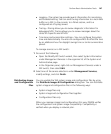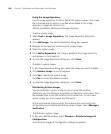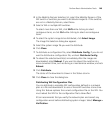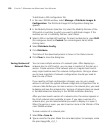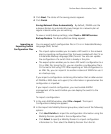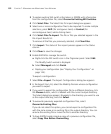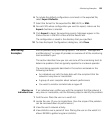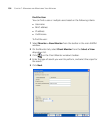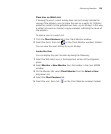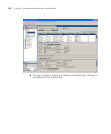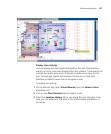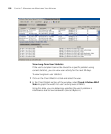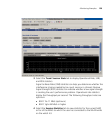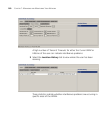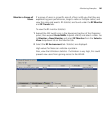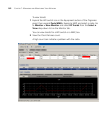Monitoring Examples 155
Place User on Watch List
If viewing the user’s current activity does not conclusively indicate the
source of the problem, you can place the user on a watch list. Statistics
polled for a watch list are gathered over time—up to 30 days. In this way,
a pattern of events or statistics may be revealed, indicating the cause of
the problem.
To place a user on a watch list:
1 Click the Client Sessions tab in the Client Monitor window.
2 Select the client, then click on the Client Monitor window’s toolbar.
You can view the user’s history for up to 30 days.
Locate the User
You can display the user’s location by doing the following:
1 Select the WX switch icon in the Equipment section of the Organizer
panel.
2 Select Monitor > New Monitor from the toolbar in the main 3WXM
window.
3 On the Monitor tab, select Client Monitor from the Select a View
drop-down list.
4 Select the Client Sessions tab.
5 Select the user; then click on the Client Monitor window’s toolbar.