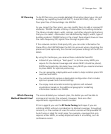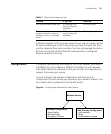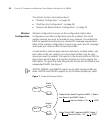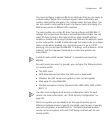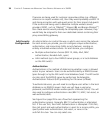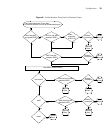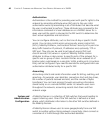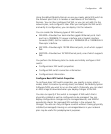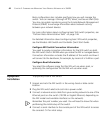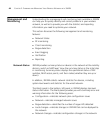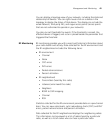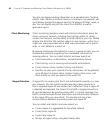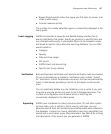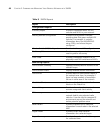Configuration 41
Using the default Mobility Domain or one you create, add a WX switch to
the network plan that is a member or seed device of the Mobility
Domain. You can then configure that WX, or you can just add it to the
network plan, and configure it later. After you configure the WX switch
and verify its configuration, you can deploy it to the network.
You can create the following types of WX switches:
WX4400—Provides four dual-interface gigabit Ethernet ports. Each
port has a 1000BASE-TX copper interface and a Gigabit interface
converter (GBIC) slot for insertion of a 1000BASE-SX or 1000BASE-LX
fiber-optic interface.
WX1200—Provides eight 10/100 Ethernet ports, six of which support
PoE.
WXR100—Provides two 10/100 Ethernet ports, one of which supports
PoE.
You perform the following tasks to create and initially configure a WX
switch:
Configure basic WX switch properties.
Configure WX switch connection information.
Configure boot information.
Configure Basic WX Switch Properties
To configure basic WX switch properties, you specify a name, select a
model, select its location by wiring closet, and select the Mobility System
Software (MSS) you want to run on the switch. Optionally, you can select
an MSS image to download when you deploy changes to the WX.
You also can specify if the switch is managed. A WX switch that is
physically installed as well as configured can be managed. You can
deploy configuration changes only to managed devices, and 3WXM
periodically checks the managed WX switches in the network for
changes. You also can fully configure a switch without it being physically
installed (unmanaged). Having an unmanaged device in your network
plan may be useful for predeployment purposes.