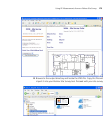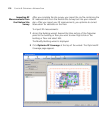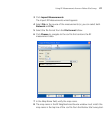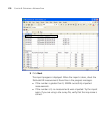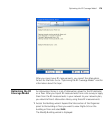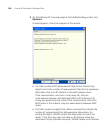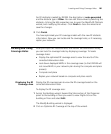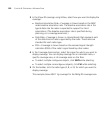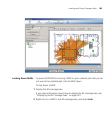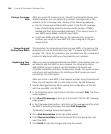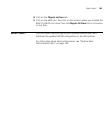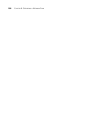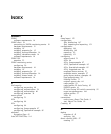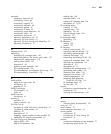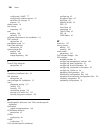184 CHAPTER 8: OPTIMIZING A NETWORK PLAN
Fixing a Coverage
Hole
After you import RF measurements, rebuild the attenuation library, and
display coverage, you can observe any wireless coverage holes in the
network. To fix a coverage hole, use any of the following methods:
Use the Compute and Place MAPs option in the Plan RF coverage
page of the Building wizard to recompute the number of MAPs
needed and their recommended placement. If this option results in
new MAPs being added, install the new MAPs.
Install new MAPs and add them to the network plan. Using this
method, you install the new MAP first, then integrate it into your
network plan.
Computing and
Placing New MAPs
The procedure for computing and placing new MAPs is the same as the
procedure you use for initial planning. (See “Compute and Place MAPs”
on page 134.) Using this procedure, you can determine the number and
location of additional MAPs you should add to your network.
Replanning Your
Network
After you have computed and placed new MAPs in the network plan, you
will need to add the MAPs to your network. For information about
adding MAPs to your network, see the Wireless LAN Switch and
Controller Installation and Basic Configuration Guide. This guide contains
instructions and specifications for installing an MAP access point and
connecting it to a WX switch.
After you install a new MAP in the network without using Compute and
Place, you will need to add it to the network plan. Do the following:
1 Use the Managed Devices tab to upload the configuration of the WX
with the new MAP into 3WXM.
2 In the Organizer panel, right-click on the floor and select Edit. The Floor
wizard appears.
3 Click Plan RF Coverage at the top of the wizard. The Plan RF Coverage
page appears.
4 In the Coverage Areas section, right-click on the coverage area for which
the MAP is providing coverage, and select Edit Properties.
The Modify Coverage Area wizard appears.
5 Click Area Associations at the top of the wizard.
6 Click Choose Available next to the Access Point List group box, and
select the MAP.
7 Click Finish to save the changes and close the wizard.