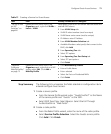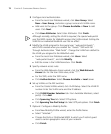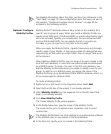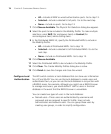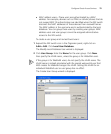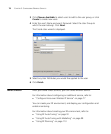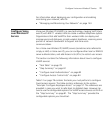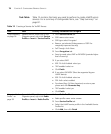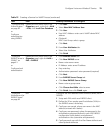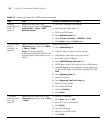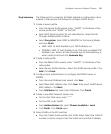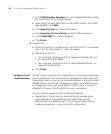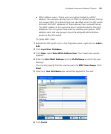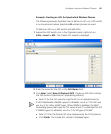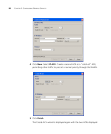Configure Voice over Wireless IP Service 79
“Configure Local
Authentication”
on page 82
or
Configure
authentication
using RADIUS
Expand the WX switch icon in the
Organizer panel, right-click > AAA
> Edit; click Local User Database
1 Click User:
Select New MAC Address User
2 Click User:
User MAC Address: enter user’s VoWIP device MAC
address
(Optional)
MAC User Group: select a group
Click Next
3 From User Attributes tab:
Select User Attributes
Click Finish
“Configure
RADIUS Server in
3WXM” on
page 61
or
Configure local
authentication
Expand the WX switch icon in the
Organizer panel, right-click AAA >
Edit > RADIUS
1 From RADIUS Server tab:
Click New RADIUS server
Name: enter server name
IP Address: enter server IP address
Key: enter key
Authorization password: enter password (required)
Click Next
2 From RADIUS Server Group tab:
Click New RADIUS Server Group
Name: enter a group name
Click Choose Available: select a server
Click Finish; then click Finish again
“Configure
Attributes on the
RADIUS Server”
on page 63
N/A Configure the AAA backend from a RADIUS server (not in
3WXM):
1 Setup each WX switch as a RADIUS client.
2 Define the 3Com vendor-specific attributes (VSAs) in
the RADIUS server’s dictionary.
3 Configure user record, where user name is the MAC
address (entered with dashes)
4 Configure user password, where the password is the
authorization password defined in your WX RADIUS
configuration (with dashes), and password
authorization rules (username and password)
5 Configure each user with the Vlan-Name attribute and
other optional attributes
Table 12 Creating a Service for VoWIP Access (continued)
Task Path Primary Parameters to Configure