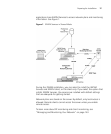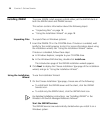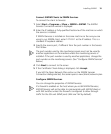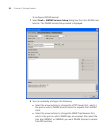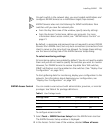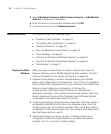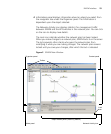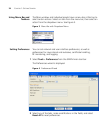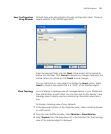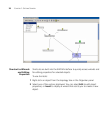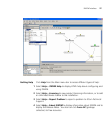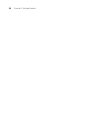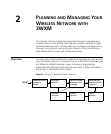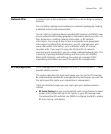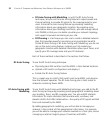3WXM Interface 25
Easy Configuration
Using Wizards
Wizards help walk administrators through configuration steps. There are
several wizards in the 3WXM application.
Enter the required fields and click Next at the bottom of the wizard to
display the next step. Click Cancel to discard any changes made with the
wizard. When you are done, click Finish to save changes.
You can right-click on many objects to display the Insert option. Select
Insert to create a new object that is a “child” of the selected object.
View Topology You can display a topology view of managed devices in your WLAN and
their relationships to each other. You can also click on the devices in the
topology view to display summary monitoring information about each
one.
To display a topology view of your network:
1 In the Equipment section of the Organizer panel, select a mobility domain
or a WX switch.
2 From the main 3WXM window, select Monitor > New Monitor.
3 Select Explore from the drop-down list in the Monitor tab. The topology
view of the selected object is displayed.