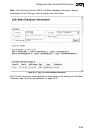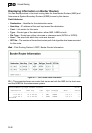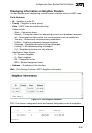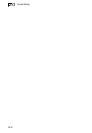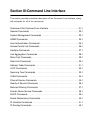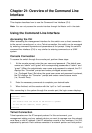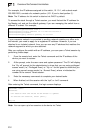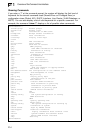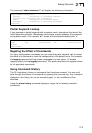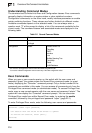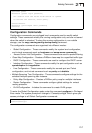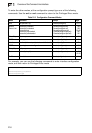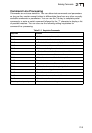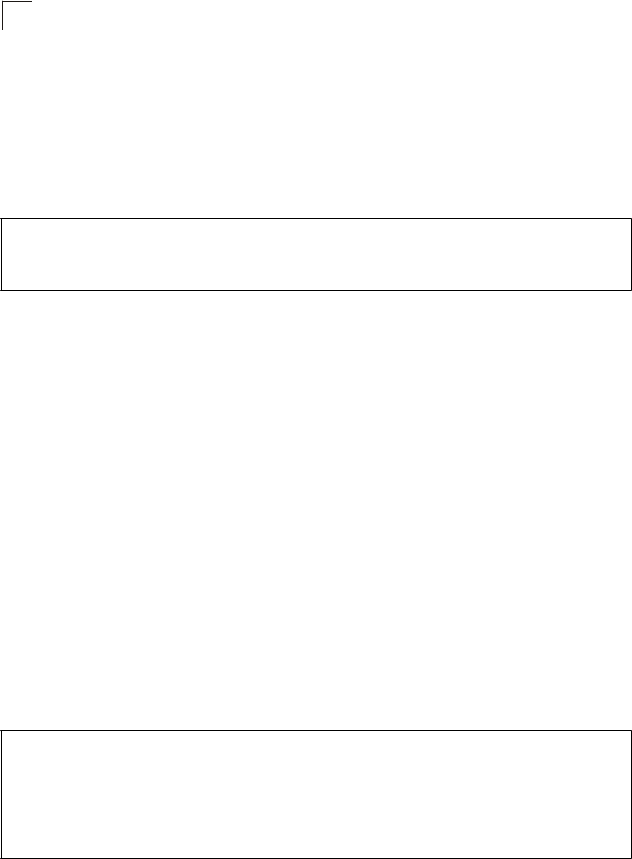
For example, the IP address assigned to this switch, 10.1.0.1, with subnet mask
255.255.255.0, consists of a network portion (10.1.0) and a host portion (1).
Note:
The IP address for this switch is obtained via DHCP by default.
To access the stack through a Telnet session, you must first set the IP address for
the Master unit, and set the default gateway if you are managing the switch from a
different IP subnet. For example,
Console(config)#interface vlan 1
Console(config-if)#ip address 10.1.0.254 255.255.255.0
Console(config-if)#exit
Console(config)#ip default-gateway 10.1.0.254
If your corporate network is connected to another network outside your office or to
the Internet, you need to apply for a registered IP address. However, if you are
attached to an isolated network, then you can use any IP address that matches the
network segment to which you are attached.
After you configure the switch with an IP address, you can open a Telnet session by
performing these steps:
1. From the remote host, enter the Telnet command and the IP address of the
device you want to access.
2. At the prompt, enter the user name and system password. The CLI will display
the “Vty-n#” prompt for the administrator to show that you are using privileged
access mode (i.e., Privileged Exec), or “Vty-n>” for the guest to show that you
are using normal access mode (i.e., Normal Exec), where n indicates the
number of the current Telnet session.
3. Enter the necessary commands to complete your desired tasks.
4. When finished, exit the session with the “quit” or “exit” command.
After entering the Telnet command, the login screen displays:
Username: admin
Password:
CLI session with the 24/48 L3 GE Switch is opened.
To end the CLI session, enter [Exit].
Vty-0#
Note:
You can open up to four sessions to the device via Telnet.
21-2
Overview of the Command Line Interface
21