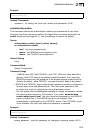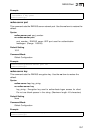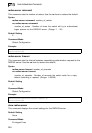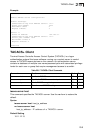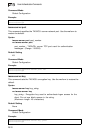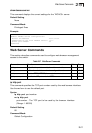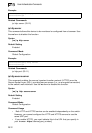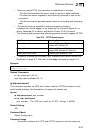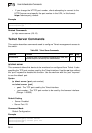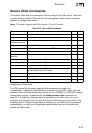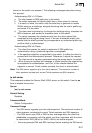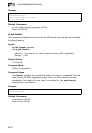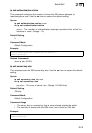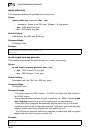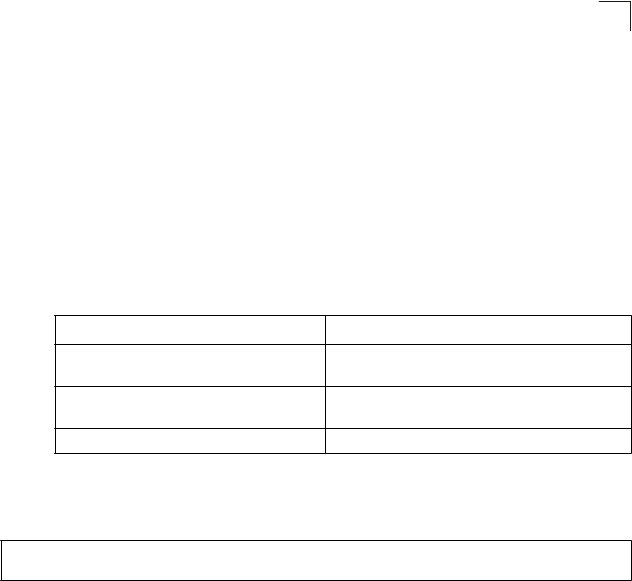
• When you start HTTPS, the connection is established in this way:
- The client authenticates the server using the server’s digital certificate.
- The client and server negotiate a set of security protocols to use for the
connection.
- The client and server generate session keys for encrypting and decrypting
data.
• The client and server establish a secure encrypted connection.
A padlock icon should appear in the status bar for Internet Explorer 5.x or
above, Netscape 6.2 or above, and Mozilla Firefox 2.0.0.0 or above.
• The following web browsers and operating systems currently support HTTPS:
Table 25-8 HTTPS System Support
Web Browser Operating System
Internet Explorer 5.0 or later Windows 98,Windows NT (with service pack 6a),
Windows 2000, Windows XP
Netscape 6.2 or later Windows 98,Windows NT (with service pack 6a),
Windows 2000, Windows XP, Solaris 2.6
Mozilla Firefox 2.0.0.0 or later Windows 2000, Windows XP, Linux
• To specify a secure-site certificate, see “Replacing the Default Secure-site
Certificate” on page 6-7. Also refer to the
copy
command on page 23-11.
Example
Console(config)#ip http secure-server
Console(config)#
Related Commands
ip http secure-port (25-13)
copy tftp https-certificate (23-11)
ip http secure-port
This command specifies the UDP port number used for HTTPS connection to the
switch’s web interface. Use the
no
form to restore the default port.
Syntax
ip http secure-port
port_number
no ip http secure-port
port_number – The UDP port used for HTTPS. (Range: 1-65535)
Default Setting
443
Command Mode
Global Configuration
Command Usage
• You cannot configure the HTTP and HTTPS servers to use the same port.
25-13
Web Server Commands
25