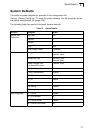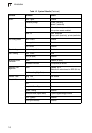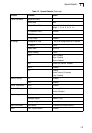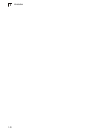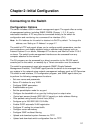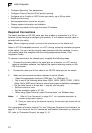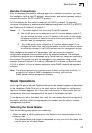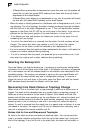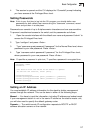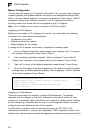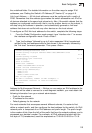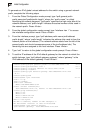Remote Connections
Prior to accessing the switch’s onboard agent via a network connection, you must
first configure it with a valid IP address, subnet mask, and default gateway using a
console connection, DHCP or BOOTP protocol.
An IPv4 address for this switch is obtained via DHCP by default. To manually
configure this address or enable dynamic address assignment via DHCP or BOOTP,
see “Setting an IP Address” on page 2-7.
Notes: 1. This switch supports four concurrent Telnet/SSH sessions.
2.
Each VLAN group can be assigned its own IP interface address (page 2-7).
You can manage the stack via any IP interface in the stack. In other words,
the Master unit does not have to include an active port member of a VLAN
interface used for management access.
3. Any VLAN group can be assigned an IP interface address (page 2-7) for
managing the stack. Also, note that the Master unit does not have to include
an active port member in the VLAN interface used for management access.
After configuring the switch’s IP parameters, you can access the onboard
configuration program from anywhere within the attached network. The onboard
configuration program can be accessed using Telnet from any computer attached to
the network. The switch can also be managed by any computer using a web
browser (Internet Explorer 5.0 or above, Netscape 6.2 or above, or Mozilla Firefox
2.0.0.0 or above), or from a network computer using SNMP network management
software.
Note:
The onboard program only provides access to basic configuration functions. To
access the full range of SNMP management functions, you must use
SNMP-based network management software.
Stack Operations
Up to eight 24-port or 48-port Gigabit switches can be stacked together as described
in the Installation Guide. One unit in the stack acts as the Master for configuration
tasks and firmware upgrade. All of the other units function in Slave mode, but can
automatically take over management of the stack if the Master unit fails.
To configure any unit in the stack, first verify the unit number from the front panel of
the switch, and then select the appropriate unit number from the web or console
management interface.
Selecting the Stack Master
Note the following points about unit numbering:
• When the stack is initially powered on, the Master unit is selected based on the
following rules:
- If the Master/Slave push button is depressed on only one unit in the stack, that
unit will serve as the stack Master.
2-3
Stack Operations
2