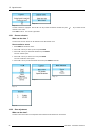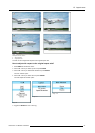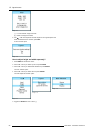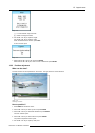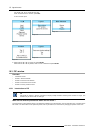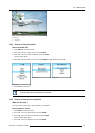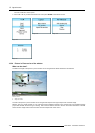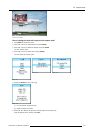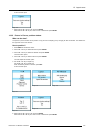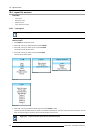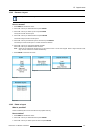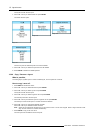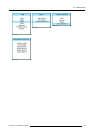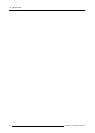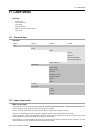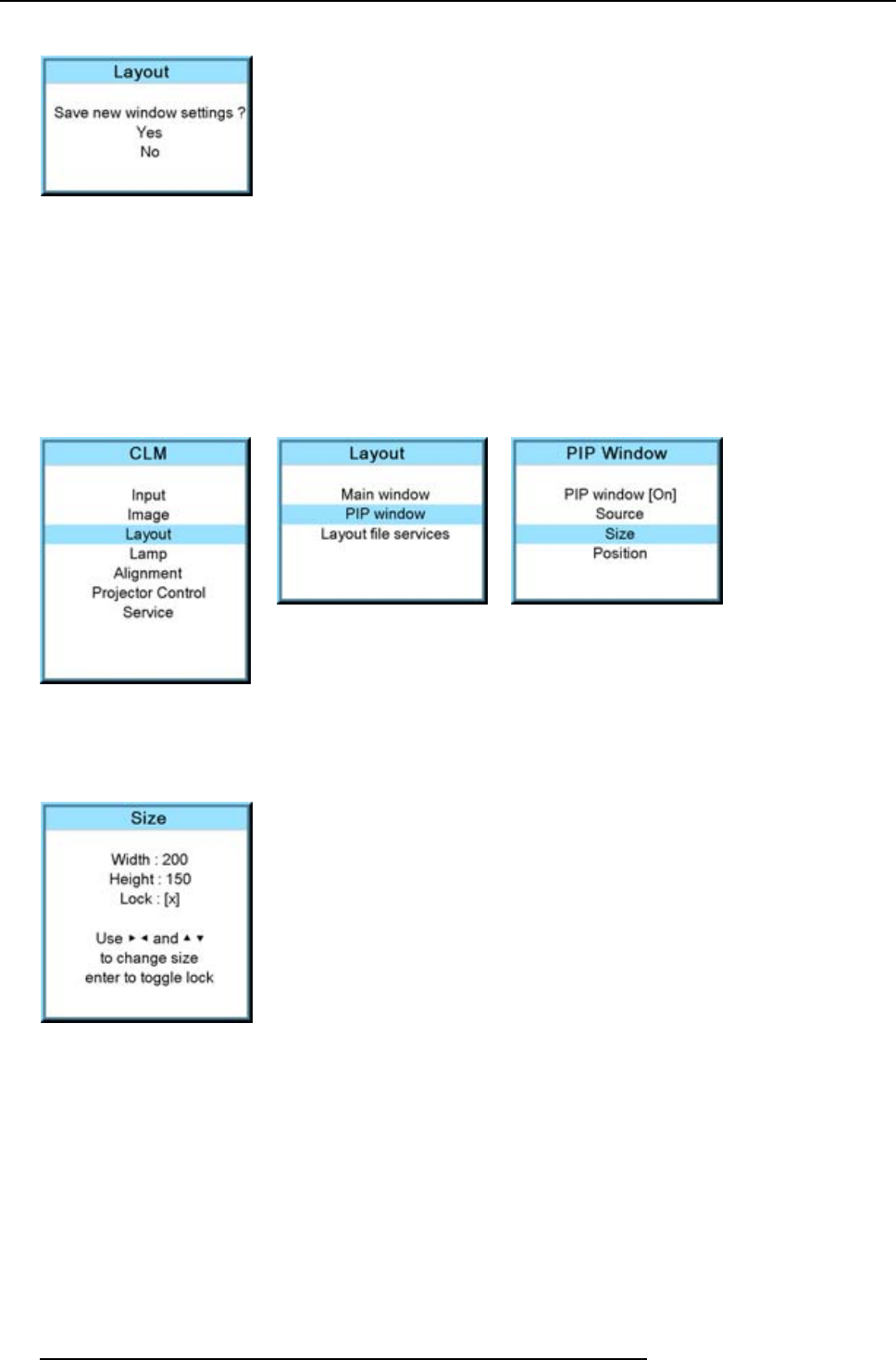
10. Layout menu
A Save window opens.
Image 10-38
7. Select with the ▲ or ▼ key Yes and press ENTER.
Select with the ▲ or ▼ key No, when no save is desired and press ENTER.
How to change the height and width separately?
1. Press MENU to activate the menus.
2. Use the ▲ or ▼ key to select Window and press ENTER.
3. Use the ▲ or ▼ key to select PIP Window and press ENTER.
The main window opens.
Image 10-39
Image 10-40 Image 10-41
4. Use the ▲ or ▼ key to select Size and press ENTER.
The size adjustment window opens.
5. Toggle with ENTER till Lock is set to [ ].
Image 10-42
[ ] = no lock between height and width.
[x] = width and height are locked.
6. Use the ▲ or ▼ key to adjust the height.
Use the ◄ or ► key to adjust the width.
When the desired size is reached, press EXIT.
104 R59770057 CLM HD8 15/03/2010