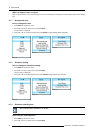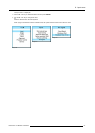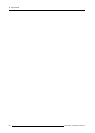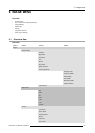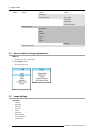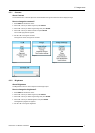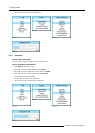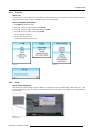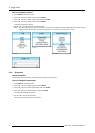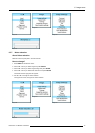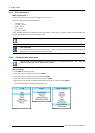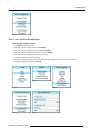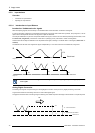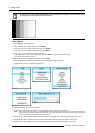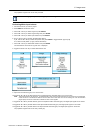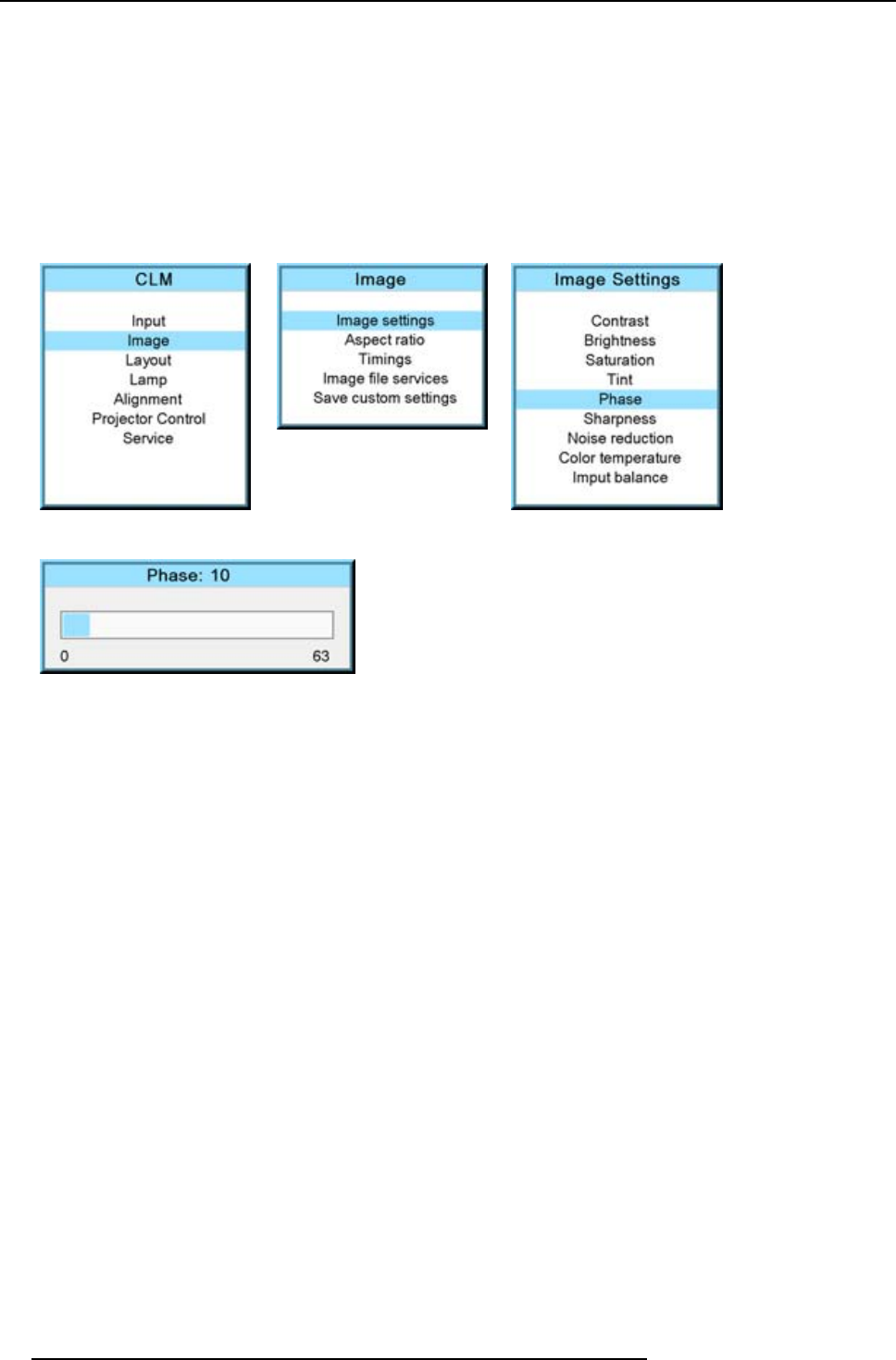
9. Image menu
How to change the phase?
1. Press MENU to activate the menus.
2. Use the ▲ or ▼ key to select Image and press ENTER.
3. Use the ▲ or ▼ key to select Image settings and press ENTER.
4. Use the ▲ or ▼ key to select Phase and press ENTER.
The Phase progress bar appears.
5. Use ◄ or ► to change the phase and refine the jitter.
Note: Don’t mix up with wrong number of total pixels. If the jitter doesn’t disappear with the phase adjustment, check the total
number of pixels. (Best image = pixel on pixel off pattern. For example: shut down screen of a PC)
Image 9-20
Image 9-21
Image 9-22
Image 9-23
9.3.6 Sharpness
About Sharpness
The sharpness function is used to adjust the image sharpness of video signals.
How to change the sharpness?
1. Press MENU to activate the menus.
2. Use the ▲ or ▼ key to select Image and press ENTER.
3. Use the ▲ or ▼ key to select Image settings and press ENTER.
4. Use the ▲ or ▼ key to select Sharpness and press ENTER.
The Sharpness progress bar appears.
5. Use ◄ or ► to change the sharpness.
The higher the value, the higher the sharpness.
74
R59770057 CLM HD8 15/03/2010