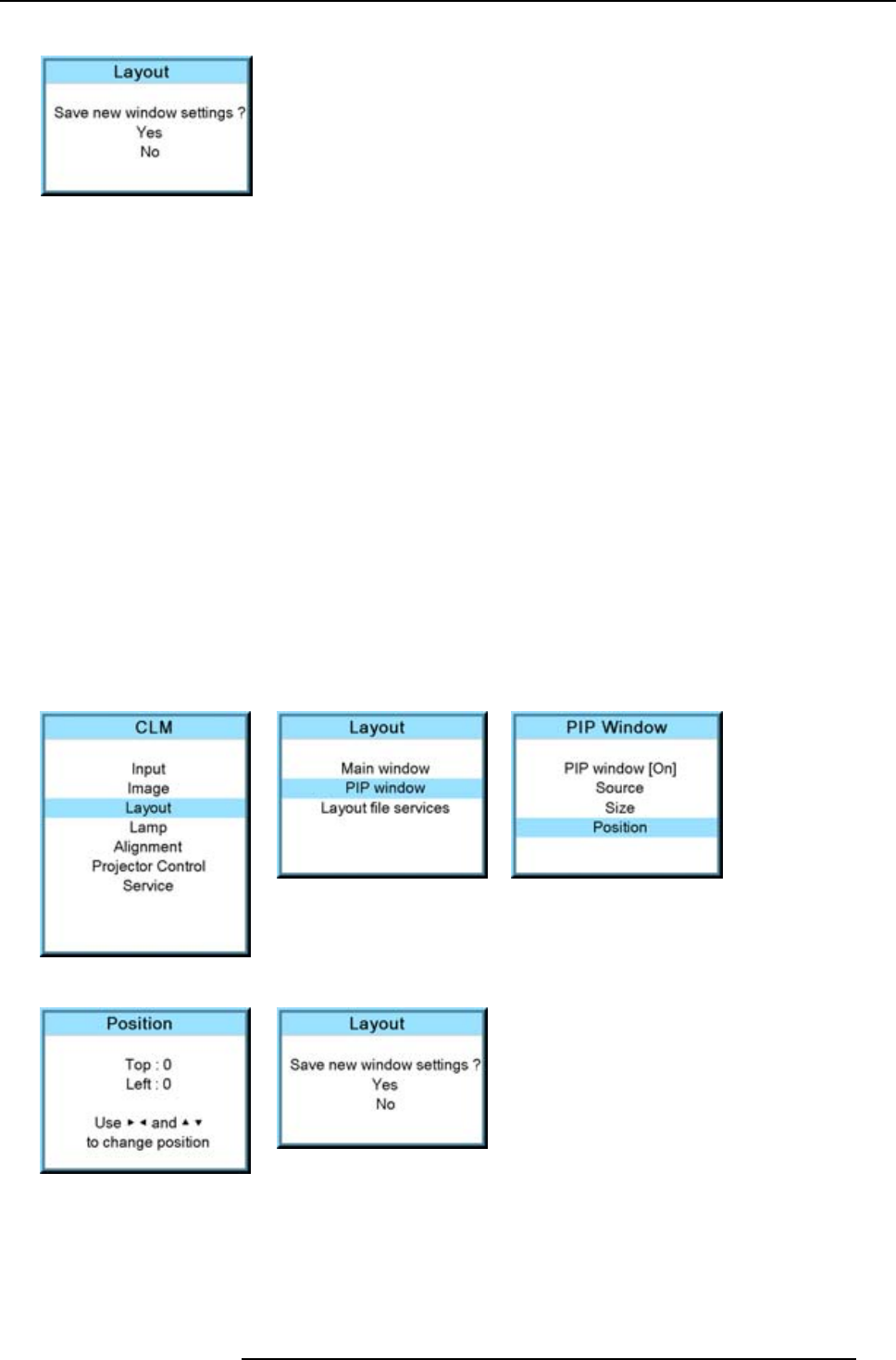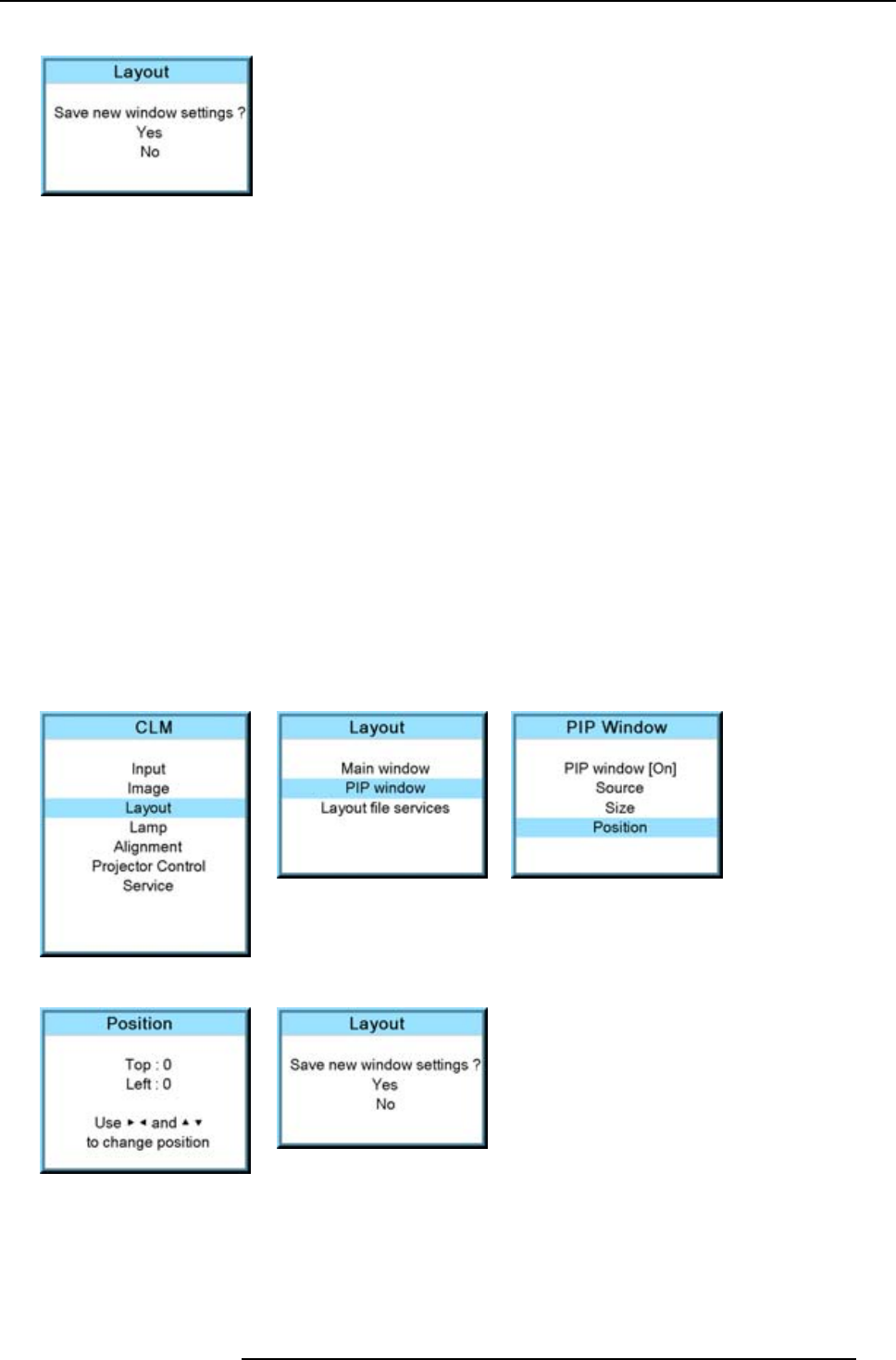
10. Layout menu
A Save window opens.
Image 10-43
7. Select with the ▲ or ▼ key Yes and press ENTER.
Select with the ▲ or ▼ key No, when no save is desired and press ENTER.
10.3.5 Picture in Picture, position window
What can be done?
The picture in picture window can be position on any place on the display just by changing its start coordinates. The reference is
the upper left corner of the window.
How to position?
1. Press MENU to activate the menus.
2. Use the ▲ or ▼ key to select Window and press ENTER.
3. Use the ▲ or ▼ key to select PIP Window and press ENTER.
The PIP window opens.
4. Use the ▲ or ▼ key to select Position and press ENTER.
The size adjustment window opens.
5. Use the ▲ or ▼ key to adjust Top
Use the ◄ or ► key to adjust Left
When the desired position is reached, press EXIT.
A Save window opens.
Image 10-44
Image 10-45 Image 10-46
Image 10-47
Image 10-48
6. Select with the ▲ or ▼ key Yes and press ENTER.
Select with the ▲ or ▼ key No, when no save is desired and press ENTER.
R59770057 CLM HD8 15/03/2010 105