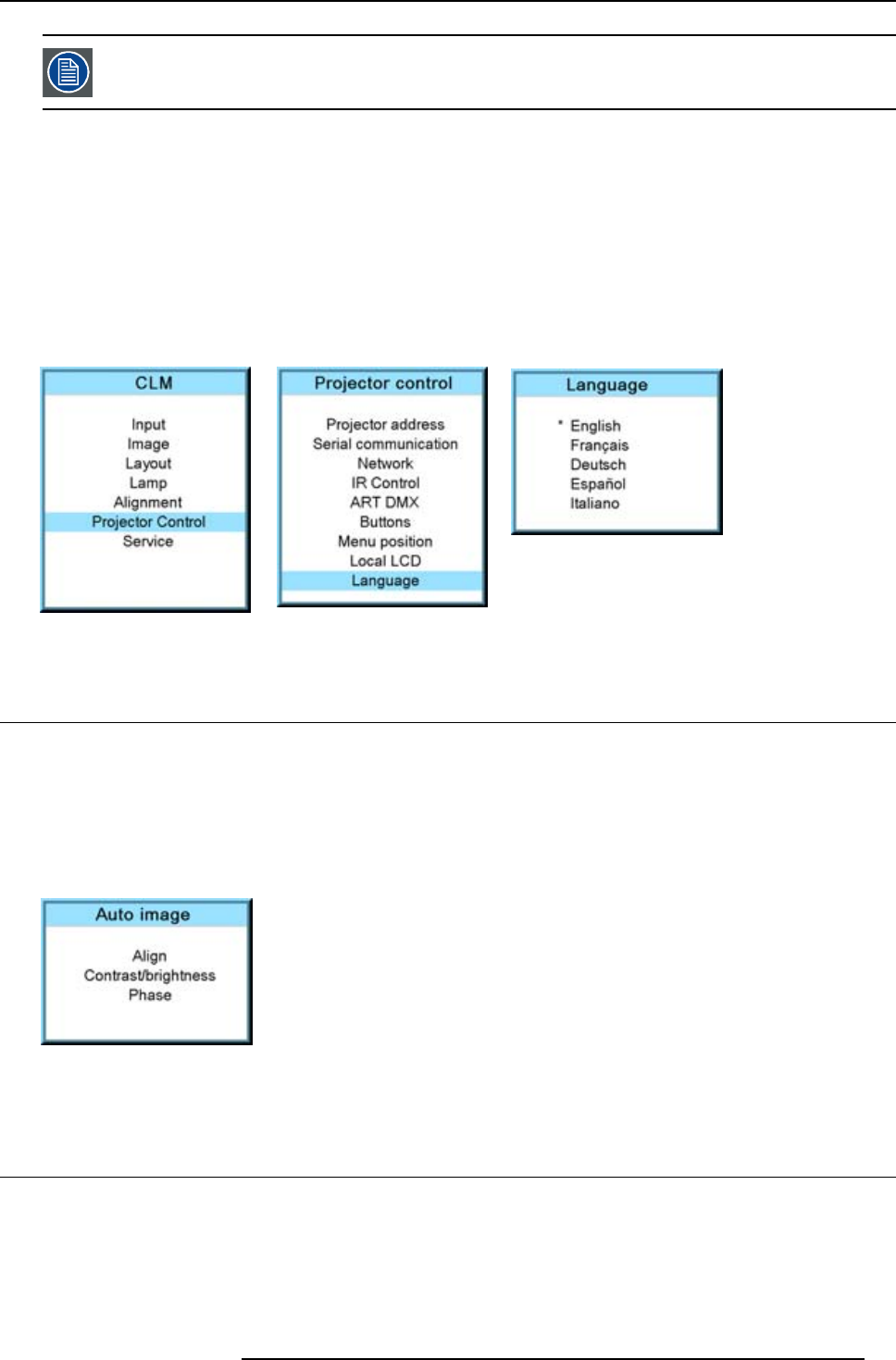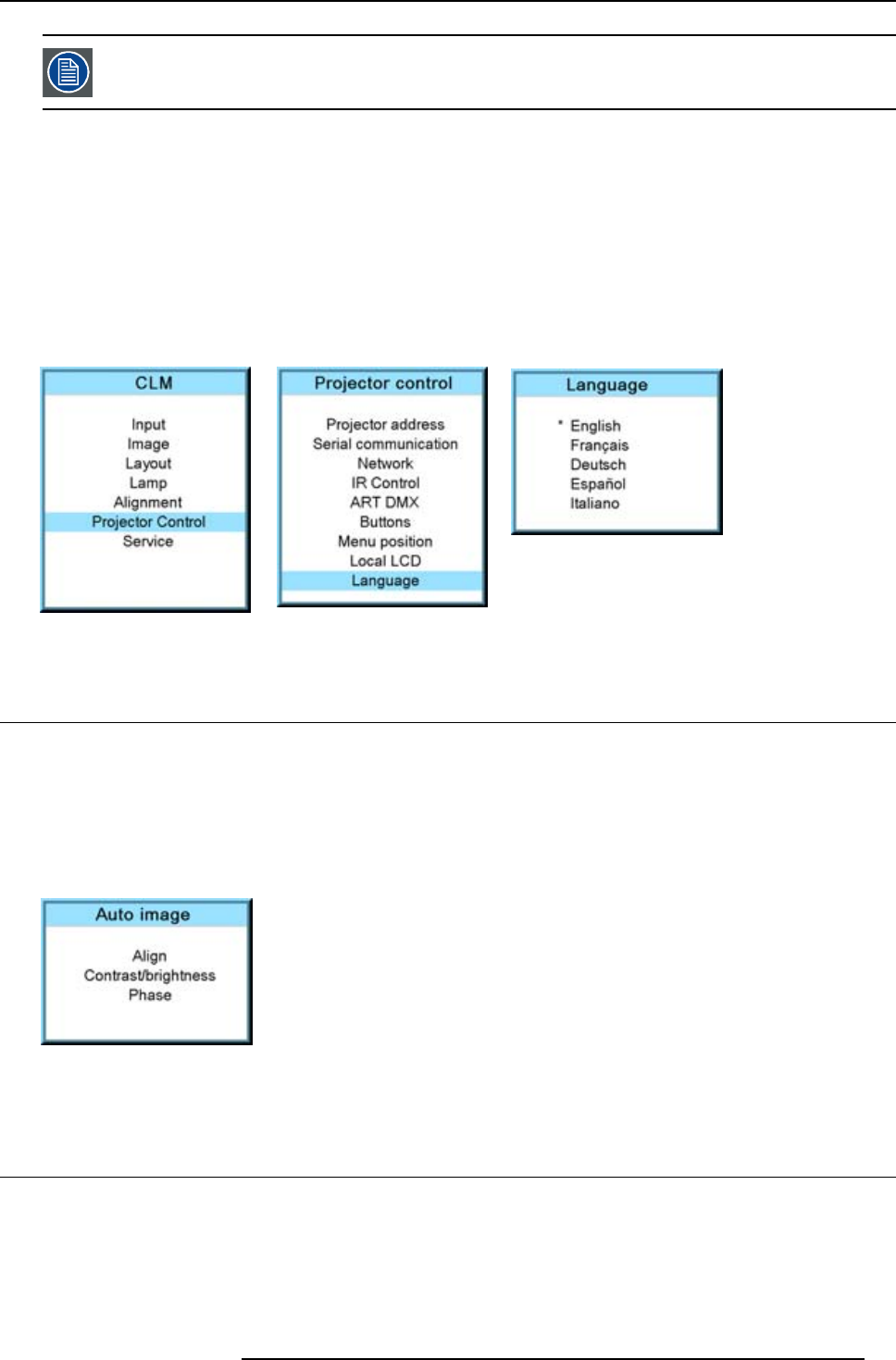
6. Getting started
When no digit is pressed after Rigging is pressed, the layout selection menu disappears after a few seconds
without a layout change.
6.5.5 Quick language selection
Language selection
1. Press Menu to activate the menus and select with the ▲ or ▼ key Projector Control and press ENTER.
2. Select with the ▲ or ▼ key Language and press ENTER.
The language menu opens.
3. Select with the ▲ or ▼ key the desired language and press ENTER to activate.
The current active language is indicated with an asterisk (*).
Image 6-12
Image 6-13
Image 6-14
6.6 Use of the AUTO button
What is possible?
The AUTO button can be configured as an auto align of the projected source or as an auto image button which calls a choice menu.
Within this choice menu, the user can execute an auto align of the image, an auto contrast/brightness and an auto phase.
To use this button, just press Auto on the remote control or the local key path.
When the button is configured as align only, the projected image will be aligned.
When the button is configured as auto image, the auto image menu will be displayed.
Image 6-15
Use the ▲ or ▼ key to select the desired function and press ENTER to activate.
6.7 Projector Address
6.7.1 Displaying and Programming addresses
Displaying the Projector Address on the Screen.
1. Press Address key (recessed key on the RCU) with a pencil.
R59770057 CLM HD8 15/03/2010
51