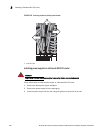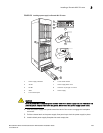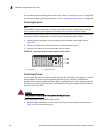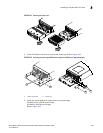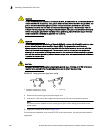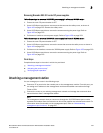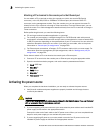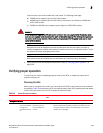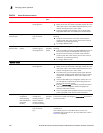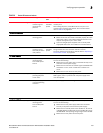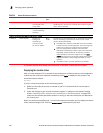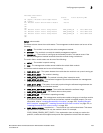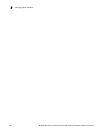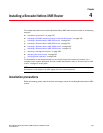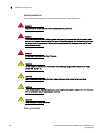Brocade MLX Series and Brocade NetIron XMR Hardware Installation Guide 229
53-1002373-02
Verifying proper operation
3
Insert the other end of each cable into a wall outlet. The following rules apply:
• 1200W power supplies require 115V/120V outlets.
• 1800W power supplies require 200V-240V for full power or are limited to 1200W with
115V/120V outlets.
• 2400W and 3000W power supplies require high line (200V-240V) outlets.
DANGER
If the installation requires a different power cord than the one supplied with the device, make
sure you use a power cord displaying the mark of the safety agency that defines the regulations
for power cords in your country. The mark is your assurance that the power cord can be used
safely with the device.
NOTE
Because the router is designed to provide uninterrupted service even when you insert or
remove management modules and interface modules, there is no on/off power switch. To turn
the system off, simply unplug the power cords.
NOTE
Wall outlets should be installed near the equipment and should be easily accessible.
4. Verify that the router has initialized successfully. Refer to “Verifying proper operation” on
page 229.
Verifying proper operation
To verify that your router is operating properly, observe the LEDs, or display the status of the
modules using the CLI.
Observing the LEDs
When power is supplied to the router, you can observe the LEDs to verify that the router initialized
successfully. Table 39 describes the LEDs, the desired state of each LED, possible abnormal states
of each LED, and what to do if an LED indicates an abnormal state.
TABLE 39 Router LED states and actions
LED label Desired state Meaning Abnormal
state
Meaning or action
Management module
Active The Active LED on
one of the installed
management
modules should be
on.
The module is
functioning as the
active management
module.
Off Neither of the management modules is managing the switch
fabric and interface modules. A problem may have occurred
during initialization. Check your attached PC or terminal for
possible error messages.