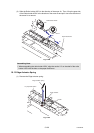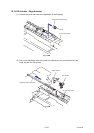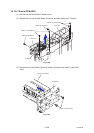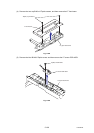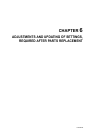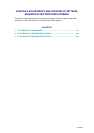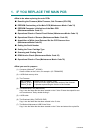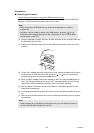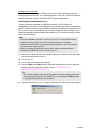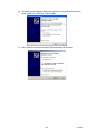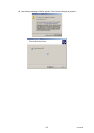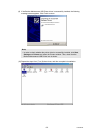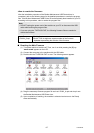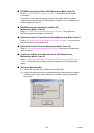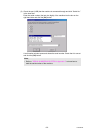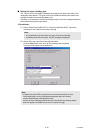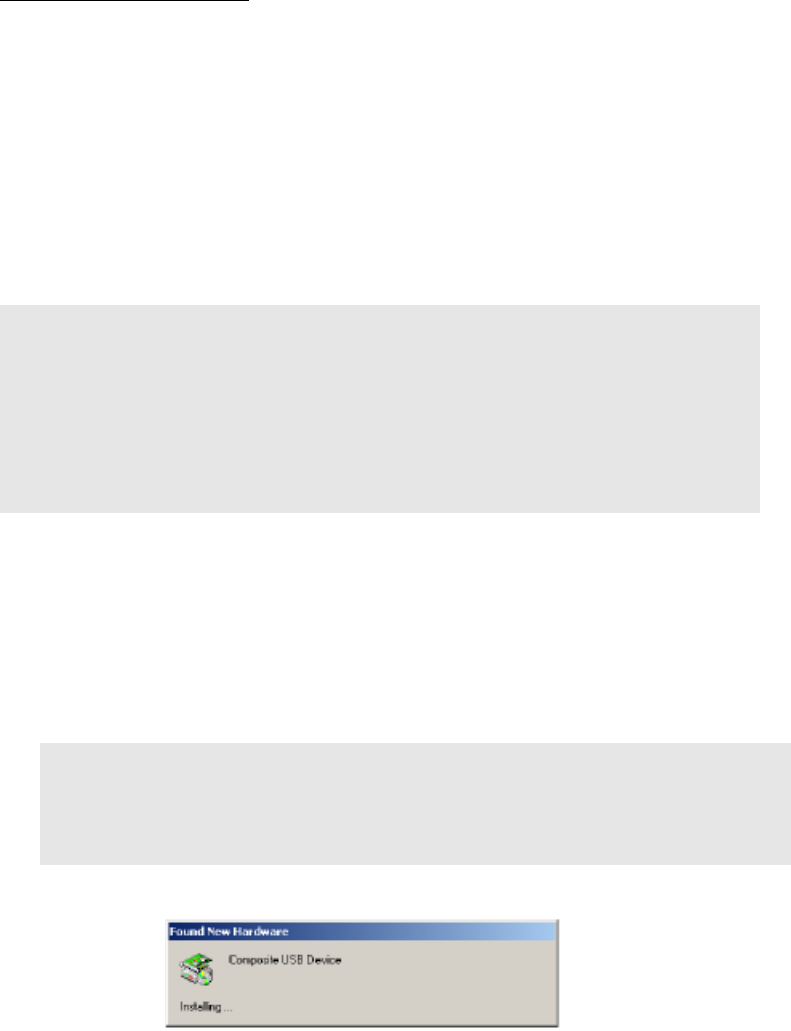
6-3
Confidential
• If rewriting the firmware files
If rewriting the firmware using a USB flash memory drive fails in process and an error
message appears on the LCD, or no message appears on the LCD, it will be necessary to
rewrite the firmware using the “FILEDG32.EXE”. Follow the steps below.
< Installing the maintenance driver >
To identify machines connected via USB direct interface, the PC requires the
corresponding driver for the virtual USB device. If you connect any number of machines to
your PC, the same number of virtual USB devices will be automatically configured on your
PC. To prevent many virtual USB devices from being configured, use the unique driver
installation procedure described below that enables your PC to identify terminals via one
single virtual USB device.
(1) Check that the power switch of the machine is turned off. Disconnect the USB cable
that connects the machine with PC.
(2) Turn on your PC.
(3) Turn on the power switch of the machine.
(4) Press the [Menu] and [Start] buttons. Next press the button four times to make the
machine enter the maintenance mode. (Refer to "1. ENTRY INTO THE
MAINTENANCE MODE" in Chapter 7.)
(5) Connect the machine to your PC using the USB cable. The following window appears.
Note;
• Once this installation procedure is carried out for a PC, no more driver/software
installation will be required for that PC to identify machines. If the Brother
Maintenance USB Printer driver has been already installed to your PC according
to this procedure, skip this section.
• Before proceeding to the procedure given below, make sure that the Brother
Maintenance USB Printer driver is stored in your PC.
Tip;
• FAX models equipped with numerical keypads can enter the maintenance mode
in the same way as conventional models; that is, by pressing the [Menu] button,
[*], [2], [8], [6] and [4] keys in this sequence.