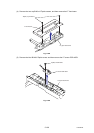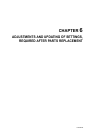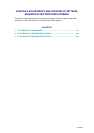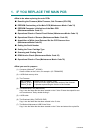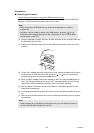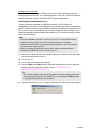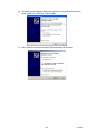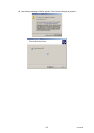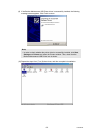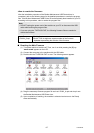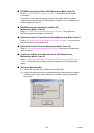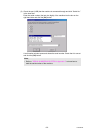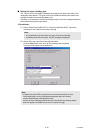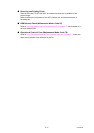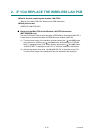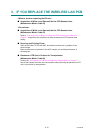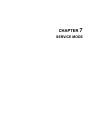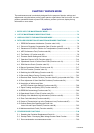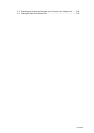6-7
Confidential
<How to rewrite the firmware>
After the installation procedure of the Brother Maintenance USB Printer driver is
completed, refer to the following steps for the detailed procedures to rewrite the program
files. If the Brother Maintenance USB Printer Driver has already been installed to your PC
according to this procedure, start to rewrite the program files.
■ Rewriting the Main Firmware
(1) Turn power switch of machine off. Then, turn it on while pressing the [5] key.
“
” appears on the LCD.
(2) Connect the computer to the machine with the USB cable.
(3) Double-click the “FILEDG32.EXE” to start. The following screen appears.
(4) Drag the necessary firmware program file such as LZ1092_A.upd and drop it onto
the Brother Maintenance USB Printer icon.
(5) Upon completion of rewriting, the machine is rebooted and returns to the Ready
state automatically.
Note;
• DO NOT unplug the power cord of the machine or your PC or disconnect the USB
cable while rewriting the program files.
• If you are using the “FILEDG32.EXE”, the following firmware files are needed to
rewrite the firmware.
Main Firmware:
LZXXXX_$.upd
LZXXXX_$.upd
LZXXXX: First six digits are a parts number of the firmware.
$: Alphabet representing the revision of the firmware.