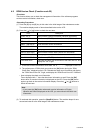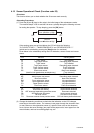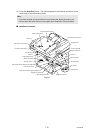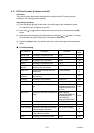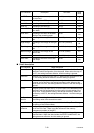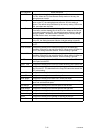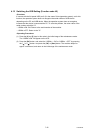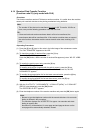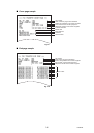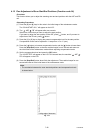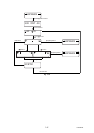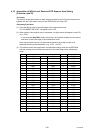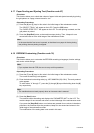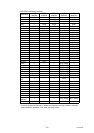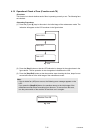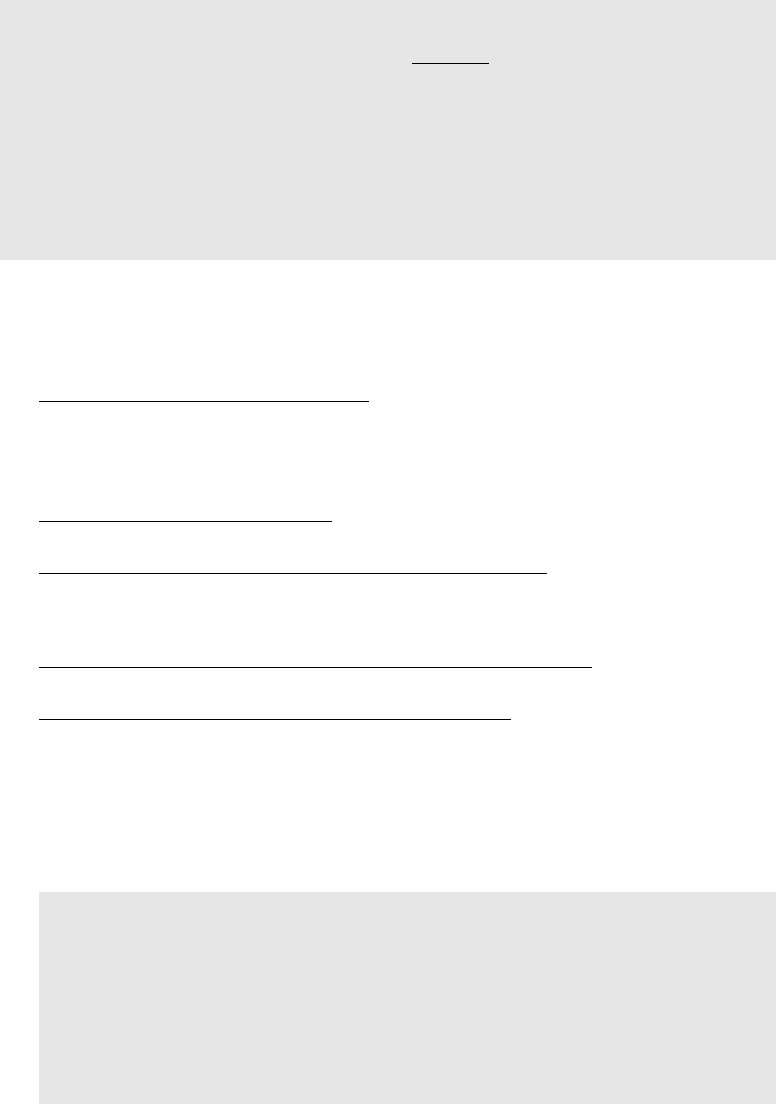
7-24
Confidential
4.14 Received Data Transfer Function
(Function code 53) (only model with FAX)
<Function>
This function transfers received FAX data to another machine. It is useful when the machine
cannot print received data due to the printing mechanism being defective.
<Operating Procedure>
(1) Press the [5] and [3] keys in this order in the initial stage of the maintenance mode.
The “FAX TRANSFER” appears on the LCD.
(2) To check the number of received files
, press the [1] key.
The “1.NO. OF JOBS” appears on the LCD.
Press the [OK] button, and the number of received files appears, just as “NO. OF. JOBS:
10.”
(3) To transfer the activity report only
, press the [2] key.
The “2.ACTIVITY” appears.
To transfer received files (together with the activity report)
, press the [3] key.
The “3.DOCUMENTS” appears. Note that if there is no received file, the “NO
DOCUMENTS” appears.
(4) To transfer the communication list for the latest communication
, press the [4] key.
The “4.COM.LIST (NEW)” appears.
To transfer the communication list for last three errors
, press the [5] key.
The “5.COM.LIST (ERR3)” appears.
(5) With the “2.ACTIVITY,” “3.DOCUMENTS,” “4.COM.LIST (NEW),” or “5.COM.LIST
(ERR3)” being displayed, press the [OK] button.
The “ENTER NO. & SET” appears.
(6) Enter the telephone number of the receiver machine and press the [OK] button again.
Note:
• The number of files that can be transferred at a time
is 99. To transfer 100 files or
more, carry out the following procedure more than one time.
TIP:
• If there are both color and monochrome data in a file to be transferred, the
monochrome data will be transferred first. If the receiver machine does not support
the color function, the sender machine cannot transfer color data, resulting in an
error.
Note:
• Be sure to type the telephone number with the numerical buttons. No one-touch
dialing is allowed in this procedure.
The machine displays the “ACCEPTED” for approx. two seconds and starts
dialing to transfer data.
No station ID will be attached. A cover page and end page as shown on the
next page will be automatically attached, instead.