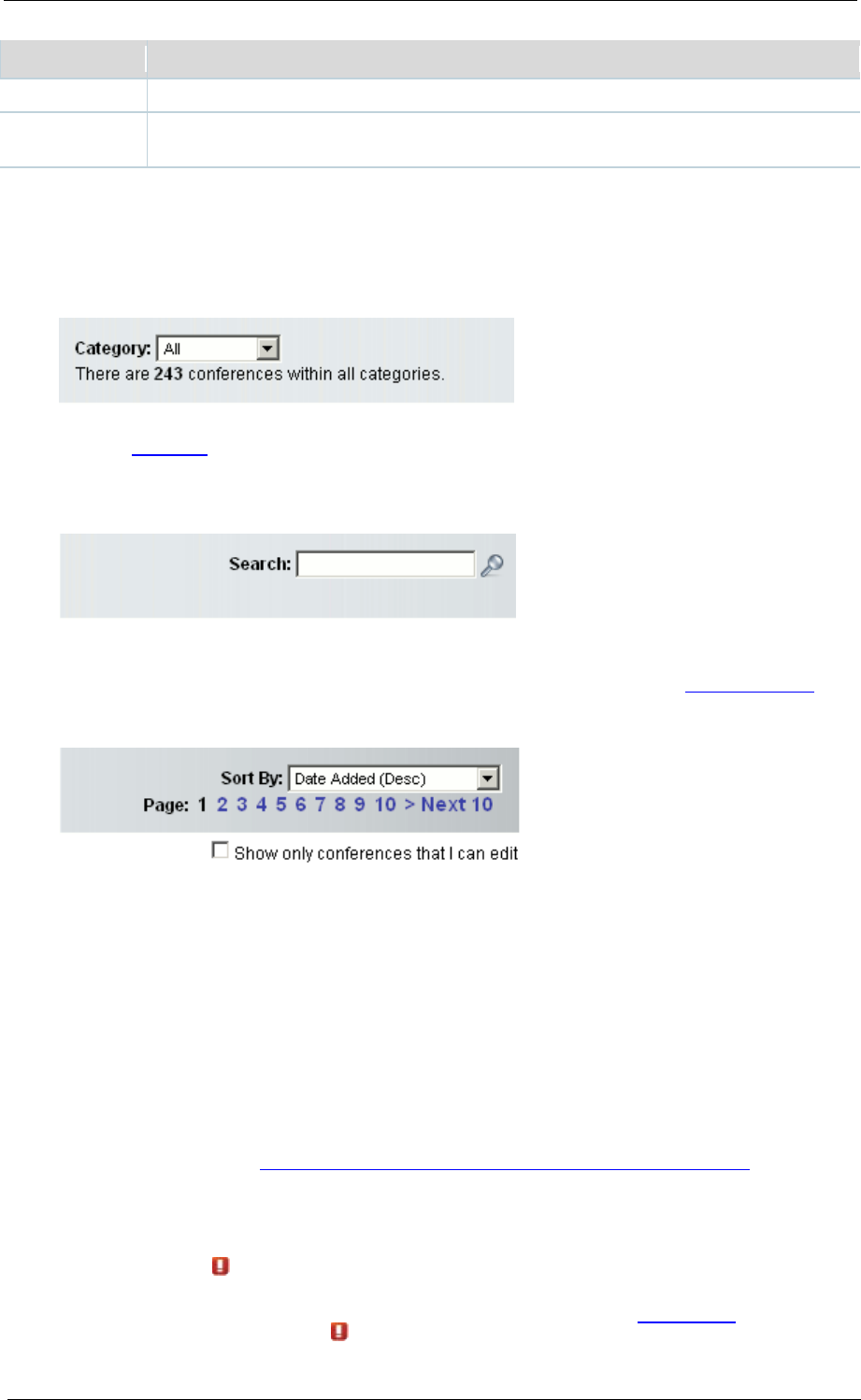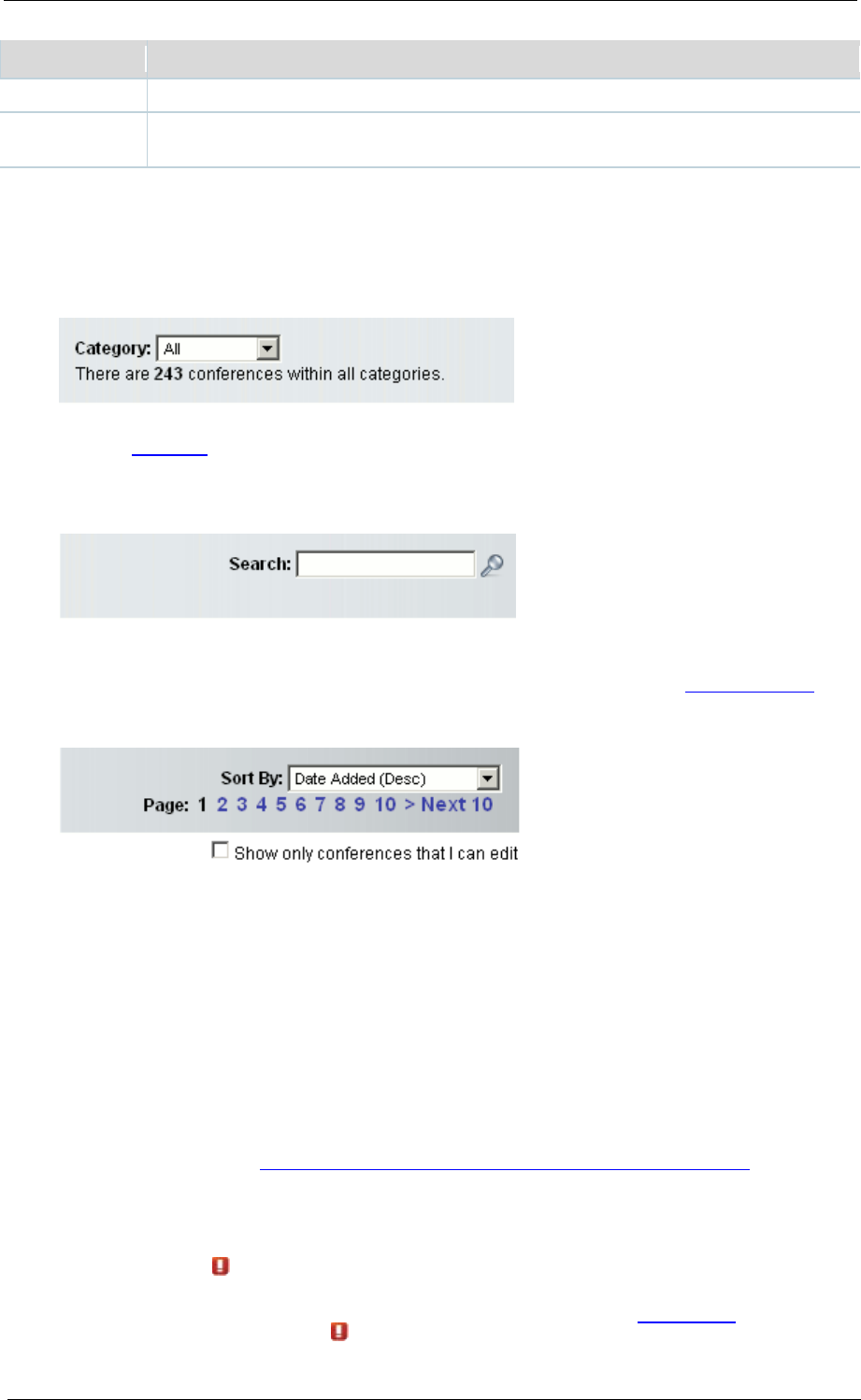
Understanding the conference lists
Cisco TelePresence Content Server 4.1 printable online
while they are being processed and after they have been processed.
All recorded conferences are listed. Site managers can edit all recorded
conferences.
Common features
These pages have a number of common features:
• Category:
Select a
Category from the drop-down list to only see conferences belonging to that Category.
Selecting All displays all the conferences that you have access to. The number of conferences
that you can view in each Category is displayed in brackets after the name in the drop-down list.
• Search:
Enter a conference name, description, speaker, location or keyword to search for a particular
conference. (These are part of the conference information entered from the
Recording alias
used during the call, and can be edited by the conference editors at any time.)
• Sort by (Not available for Pending conferences):
Select a sort to rearrange the conferences in the list. By default, conferences are sorted by
date, with the most recent one at the top. (The Pending list shows the order in which
conferences will be processed and their outputs produced. Conferences that are currently being
processed are highlighted.)
• Page: If the number of conferences is such that there is more than one page in the list, the
Page links allow you to move between pages.
• Show only conferences that I can edit: Displayed for conference editors only. This check box
allows you to display the list showing only conferences that you can edit, rather than including
those that you can only play, download and share.
In addition, if the following links are displayed for a conference, you can:
• Play/Play options: see
Watching a conference in the Content Server web interface. Click Play
to have the Content Viewer choose the best stream for you to view based on your bandwidth.
To manually choose a conference size or bit rate to play, choose a link under Play options.
o If these links do not appear, streaming outputs have not been created for the conference.
o If you see a
icon beside the Play button and Play is disabled, you do not have the
appropriate media players installed on your computer to watch the conference. Click on
the icon to find out which players you are missing and see your
preferences for more
information. If you see the
icon but you can still play the conference, then your