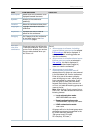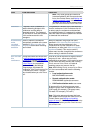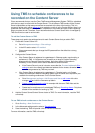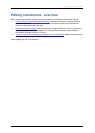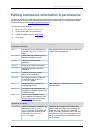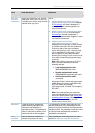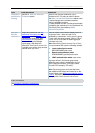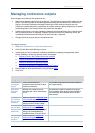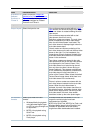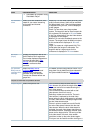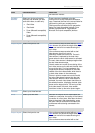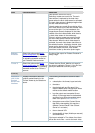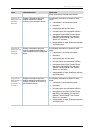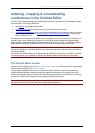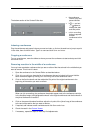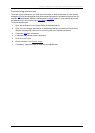Managing conference outputs
Cisco TelePresence Content Server 4.1 printable online
Page 28 of 121
Field
Field description
Usage tips
Distributed to
Podcast
Producer or
iTunes U
Select to open the Outputs for
distribution to Podcast Producer or
iTunes U section where you can
edit output settings for Podcast
Producer and iTunes U.
Outputs to view in the Content Server web interface
Output layout
Select the layout to use.
If the conference was recorded without a dual
video stream, this will be the single video layout
where one stream is created showing the main
video source.
If the conference was recorded with a dual
video stream, then this is one of:
Switching: creates one stream. The main video
stream is replaced by the dual video stream
when the dual video stream is activated. The
main video stream is displayed again when the
dual video stream stops.
Joined: creates one stream consisting of the
main video stream on the left and the dual video
stream to the right. For Live broadcasts, the
image shown above is displayed instead of the
dual video stream while there is no dual video
stream in the conference.
Two videos: creates one stream for the main
video stream and one for the dual video stream
to be displayed in the Content Viewer. If the
dual video stream is not used during the call,
then only the main video is shown during on
demand playback. Two streams are displayed
for live conferences irrespective of whether the
dual video steam is being used (that is; a
portion of the Content Viewer shows the default
Content Server image shown while there is no
dual video stream in the conference).
Picture in picture: creates one stream with the
main video stream inserted into the dual video
stream. When the dual video stream is
activated, the main video stream transitions to
the selected location, displaying the dual video
stream as the larger picture. On turning off the
dual video stream, the main video stream
transitions to take up the entire picture again.
On demand
formats
Select up to three of the four
formats:
• Windows Media for playback
using Windows Media Player
on
a PC or using Silverlight on
an Apple Mac.
• MPEG-4 for playback using
QuickTime.
• MPEG-4 for playback using
Flash player.
All these formats can be viewed on a PC so
long as the correct plugins have been
downloaded and installed.
MPEG-4 for QuickTime, MPEG-4 for Flash, and
Windows Media (played using Silverlight) are
available for Apple Mac when the correct
plugins have been downloaded and installed.